Displaying a progress dialog in Android Android 25.07.2016
ProgressDialog are used to show progress of a task. For example, when you are uploading or downloading something from the internet, it is better to show the progress of download/upload to the user.
Android ProgressDialog is an extension of AlertDialog and has been available since API 1. It's simple to use, but keep this statement in mind (from the Android Dialog Guidelines site):
Android includes another dialog class called ProgressDialog that shows a dialog with a progress bar. However, if you need to indicate loading or indeterminate progress, you should instead follow the design guidelines for Progress & Activity and use a ProgressBar in your layout. Source
This message doesn't mean the ProgressDialog is deprecated or is bad code. It's suggesting that the use of the ProgressDialog should be avoided, since the user cannot interact with your app while the dialog is displayed. If possible, use a layout that includes a progress bar, instead of using a ProgressDialog (like in Google Play).
Some important attributes of android ProgressDialog are given below.
setMessage()method is used to show the message to the user.setTitle()method is used to set a title to the dialog box.setProgressStyle(ProgressDialog.STYLE_HORIZONTAL)method is used to show the horizontal progress bar in the dialog box.setProgressStyle(ProgressDialog.STYLE_SPINNER)method is used to show the circle/spinning progress bar in the dialog box.setMax()method is used to set the maximum value.getProgress()method is used to get the current progress value in numbers.getMax()method returns the maximum value of the progress.show(Context context, CharSequence title, CharSequence message)method is a static method, used to display progress dialog.incrementProgressBy(int diff)method increments the progress bar by the difference of value passed as a parameter.
I will demonstrate both the Ring and the Bar style of the ProgressDialog component.
Indeterminate dialog indicator
Since this is just a demonstration on using the ProgressDialog, we will create a button to show the dialog. To simulate some long task, we will use a delayed message to dismiss the dialog. To start, open activity_main.xml and add following snippet
<Button android:layout_width="wrap_content" android:layout_height="wrap_content" android:text="Show Dialog" android:id="@+id/button" android:layout_centerVertical="true" android:layout_centerHorizontal="true" android:onClick="showProgress"/>
Open MainActivity.java and add the following
public void showProgress(View view) {
final int THREE_SECONDS = 3*1000;
final ProgressDialog dlg = new ProgressDialog(this);
dlg.setMessage("Doing something...");
dlg.setCancelable(false);
dlg.show();
new Handler().postDelayed(new Runnable() {
public void run() {
dlg.dismiss();
}
}, THREE_SECONDS);
}
Normally, a dialog can be cancelled using the back key, but when setCancelable is set to false, the user is stuck on the dialog until it is hidden/dismissed from the code.
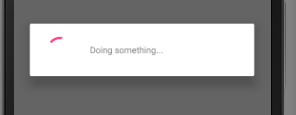
Determinate dialog indicator
We used the default ProgressDialog settings in previous example, which creates an indeterminate dialog indicator, for example, the continuously spinning circle. If you can measure the task at hand, such as loading files, you can use a determinate style instead
dlg.setProgressStyle(ProgressDialog.STYLE_HORIZONTAL);
I'm going to show how to use AsyncTask and ProgressDialog in union for long running task. Add following snippet to MainActivity
private ProgressDialog mDialog;
@Override
protected void onCreate(Bundle savedInstanceState) {
super.onCreate(savedInstanceState);
setContentView(R.layout.activity_main);
}
public void showProgress(View view) {
LoadPage task = new LoadPage(this);
String[] urls = {"http://proft.me"};
task.execute(urls);
}
private class LoadPage extends AsyncTask<String, Integer, String> {
private Context ctx;
public LoadPage (Context context){
ctx = context;
}
@Override
protected void onPreExecute() {
super.onPreExecute();
mDialog = new ProgressDialog(ctx);
mDialog.setMessage("Doing something...");
mDialog.setCancelable(false);
mDialog.setProgressStyle(ProgressDialog.STYLE_HORIZONTAL);
mDialog.show();
}
@Override
protected String doInBackground(String... urls) {
int indx = 0;
try {
while (indx < 100) {
indx += 10;
publishProgress(indx);
Thread.sleep(200);
}
} catch (Exception e) {
e.printStackTrace();
}
return null;
}
protected void onProgressUpdate(Integer... progress) {
mDialog.setProgress(progress[0]);
}
@Override
protected void onPostExecute(String result) {
mDialog.dismiss();
Toast.makeText(MainActivity.this, "Page loaded", Toast.LENGTH_SHORT).show();
}
}
You will get the following dialog style as an output to the preceding line of code
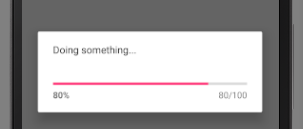
How to show an indeterminate ProgressBar
<ProgressBar
android:layout_height="wrap_content"
android:layout_width="wrap_content"
android:indeterminateOnly="true"
android:indeterminateTint="@color/colorPrimary"
android:layout_centerInParent="true"/>
There are attributes
android:indeterminateAllows to enable the indeterminate mode.android:indeterminateBehaviorDefines how the indeterminate mode should behave when the progress reaches max.android:indeterminateDrawableDrawable used for the indeterminate mode.android:indeterminateDurationDuration of the indeterminate animation.android:indeterminateOnlyRestricts to ONLY indeterminate mode (state-keeping progress mode will not work).android:indeterminateTintTint to apply to the indeterminate progress indicator.android:indeterminateTintModeBlending mode used to apply the indeterminate progress indicator tint.
Programmatically setting the progress bar indeterminate mode
pb.setIndeterminate(true);
Other methods related to progress bar indeterminate mode
setIndeterminateDrawable(Drawable d)Define the drawable used to draw the progress bar in indeterminate mode.setIndeterminateDrawableTiled(Drawable d)Define the tileable drawable used to draw the progress bar in indeterminate mode.setIndeterminateTintList(ColorStateList tint)Applies a tint to the indeterminate drawable.setIndeterminateTintMode(PorterDuff.Mode tintMode)Specifies the blending mode used to apply the tint specified bysetIndeterminateTintList(ColorStateList)to the indeterminate drawable.
How to change color of ProgressBar
For Android 5.0 and above add following attributes to the layout
android:indeterminateTint="@color/colorRed" android:indeterminateTintMode="src_in"
For lower version I use this
progressBar.getIndeterminateDrawable().setColorFilter(getResources() .getColor(R.color.colorRed),PorterDuff.Mode.SRC_IN);
Useful links
Quote
Categories
- Android
- AngularJS
- Databases
- Development
- Django
- iOS
- Java
- JavaScript
- LaTex
- Linux
- Meteor JS
- Python
- Science
Archive ↓
- December 2023
- November 2023
- October 2023
- March 2022
- February 2022
- January 2022
- July 2021
- June 2021
- May 2021
- April 2021
- August 2020
- July 2020
- May 2020
- April 2020
- March 2020
- February 2020
- January 2020
- December 2019
- November 2019
- October 2019
- September 2019
- August 2019
- July 2019
- February 2019
- January 2019
- December 2018
- November 2018
- August 2018
- July 2018
- June 2018
- May 2018
- April 2018
- March 2018
- February 2018
- January 2018
- December 2017
- November 2017
- October 2017
- September 2017
- August 2017
- July 2017
- June 2017
- May 2017
- April 2017
- March 2017
- February 2017
- January 2017
- December 2016
- November 2016
- October 2016
- September 2016
- August 2016
- July 2016
- June 2016
- May 2016
- April 2016
- March 2016
- February 2016
- January 2016
- December 2015
- November 2015
- October 2015
- September 2015
- August 2015
- July 2015
- June 2015
- February 2015
- January 2015
- December 2014
- November 2014
- October 2014
- September 2014
- August 2014
- July 2014
- June 2014
- May 2014
- April 2014
- March 2014
- February 2014
- January 2014
- December 2013
- November 2013
- October 2013