At a glance guide to AsyncTask in Android Android 21.01.2014
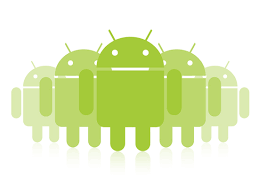 AsyncTask is an Android mechanism created to help handle long operations that need to report to the UI thread. To take advantage of this class, we need to create a new subclass of
AsyncTask is an Android mechanism created to help handle long operations that need to report to the UI thread. To take advantage of this class, we need to create a new subclass of AsyncTask and implement its doInBackground(), onProgressUpdate(), and onPostExecute() methods. In other words, we are going to fill in the blanks for what to do in the background, what to do when there’s some progress, and what to do when the task completes.
Time consuming jobs such as big data processing, database or network accessing that run in UI thread may cause an ANR error (application not responding). The best solution to avoid ANR (Application not responding) error is using a worker thread running parallel with UI thread.
Before you start using the AsyncTask class, you'll need to understand the lifecycle compared to running an operation on the main thread.

The first method that is called by an AsyncTask is onPreExecute(). This method runs on the UI thread and is meant for setting up any interface components that need to let the user know that something is happening.
After onPreExecute() has finished, doInBackground(T) is called. The generic parameter here is any information that you need to pass to the method for it to perform its task. For example, if you're writing a task that retrieves JSON from a URL, you would pass the URL to this method as a String. As an operation makes progress in doInBackground(), you can call onProgressUpdate(T) to update your UI (such as a progress bar on the screen). Here the generic is a value representing the progress, such as an Integer.
Once the doInBackground() method has completed, it can return an object that is passed into onPostExecute(T), such as a JSONObject that was downloaded from our initial URL. onPostExecute(T) runs on the UI thread.
The following are the four AsyncTask functions that can be used:
doInBackground– This is the main working function. If progress update is necessary, thepublishProgresscan be called, which will finally leads to the calling ofonProgressUpdate.isCancelled()can be used to test the state of thread, so as to do the job properly.onProgressUpdate– This method is invoked by callingpublishProgressanytime fromdoInBackgroundcall this method. UI update should only be done in this function.onPreExecute– This is called beforedoInBackground.onPostExecute– This is called afterdoInBackground. Result fromdoInBackgroundis passed to this method.
AsyncTask is a template class which takes three type arguments: the first is the type for argument of doInBackground; the second is the type for the argument of onProgressUpdate; the third is the type for the argument onPostExecute. These three functions each have an input argument of vargars type.
Bellow is simple example with AsyncTask. There are LinearLayout with a Button and a WebView. Click on Button will load page to WebView in AsyncTask. Very simple example but it give all "gotcha".
Here is activity_main.xml with LinearLayout
<?xml version="1.0" encoding="utf-8"?>
<LinearLayout xmlns:android="http://schemas.android.com/apk/res/android"
android:layout_width="match_parent"
android:layout_height="match_parent"
android:orientation="vertical">
<Button
android:id="@+id/btnLoad"
android:layout_width="match_parent"
android:layout_height="wrap_content"
android:onClick="loadPage"
android:text="Load page">
</Button>
<WebView
android:id="@+id/wvPage"
android:layout_width="fill_parent"
android:layout_height="fill_parent" />
</LinearLayout>
Following is MainActivity
public class MainActivity extends Activity {
final Context context = this;
@Override
public void onCreate(Bundle savedInstanceState) {
super.onCreate(savedInstanceState);
setContentView(R.layout.activity_main);
}
public void loadPage(View view) {
LoadPage task = new LoadPage();
task.execute(new String[] {"http://proft.me"});
}
private class LoadPage extends AsyncTask<String, Void, String> {
@Override
protected String doInBackground(String... urls) {
WebView wv = (WebView) findViewById(R.id.wvPage);
wv.loadUrl(urls[0]);
return null;
}
@Override
protected void onPostExecute(String result) {
Toast.makeText(MainActivity.this, "Page loaded", Toast.LENGTH_SHORT).show();
}
}
}
Following is example of anonymous AsyncTask with simple task
new AsyncTask<Void, Void, Void>() {
@Override
protected void onPreExecute() { super.onPreExecute(); }
@Override
protected Void doInBackground(Void... params) {
// task
GlideApp.get(context).clearDiskCache();
return null;
}
@Override
protected void onPostExecute(Void result) {}
}.execute();
There is a issue when starting an AsyncTask and then rotating the screen. If you attempt to reference a Context item (such as a View or Activity) after the original Context has been destroyed, an Exception will be thrown. The easiest way around this is to call cancel(true) on your AsyncTask in your Activity or Fragment's onDestroy() method, and then validate that the task hasn't been canceled in onPostExecute(T).
AsyncTask is impractical for some use cases:
- Changes to device configuration cause problems. When device configuration changes while an
AsyncTaskis running, for example if the user changes the screen orientation, the activity that created theAsyncTaskis destroyed and re-created. TheAsyncTaskis unable to access the newly created activity, and the results of theAsyncTaskaren't published. - Old
AsyncTaskobjects stay around, and your app may run out of memory or crash. If the activity that created theAsyncTaskis destroyed, theAsyncTaskis not destroyed along with it. For example, if your user exits the application after theAsyncTaskhas started, theAsyncTaskkeeps using resources unless you callcancel().
When to use AsyncTask:
- Short or interruptible tasks.
- Tasks that don't need to report back to UI or user.
- Low-priority tasks that can be left unfinished.
For all other situations, use AsyncTaskLoader, which is part of the Loader framework.
Useful links
Quote
Categories
- Android
- AngularJS
- Databases
- Development
- Django
- iOS
- Java
- JavaScript
- LaTex
- Linux
- Meteor JS
- Python
- Science
Archive ↓
- September 2024
- December 2023
- November 2023
- October 2023
- March 2022
- February 2022
- January 2022
- July 2021
- June 2021
- May 2021
- April 2021
- August 2020
- July 2020
- May 2020
- April 2020
- March 2020
- February 2020
- January 2020
- December 2019
- November 2019
- October 2019
- September 2019
- August 2019
- July 2019
- February 2019
- January 2019
- December 2018
- November 2018
- August 2018
- July 2018
- June 2018
- May 2018
- April 2018
- March 2018
- February 2018
- January 2018
- December 2017
- November 2017
- October 2017
- September 2017
- August 2017
- July 2017
- June 2017
- May 2017
- April 2017
- March 2017
- February 2017
- January 2017
- December 2016
- November 2016
- October 2016
- September 2016
- August 2016
- July 2016
- June 2016
- May 2016
- April 2016
- March 2016
- February 2016
- January 2016
- December 2015
- November 2015
- October 2015
- September 2015
- August 2015
- July 2015
- June 2015
- February 2015
- January 2015
- December 2014
- November 2014
- October 2014
- September 2014
- August 2014
- July 2014
- June 2014
- May 2014
- April 2014
- March 2014
- February 2014
- January 2014
- December 2013
- November 2013
- October 2013