How to add custom header to RecylerView Android 25.11.2017
RecyclerView is the upgrade of ListView and there are a lot of advantages compared to ListView such as CardView and ViewHolder.
In this tutorial we are going to see how to customize RecyclerView by adding separate layout for header in LinearLayoutManager and GridLayoutManager.
To implement heterogeneous layouts inside the RecyclerView, most of the work is done within the RecyclerView.Adapter. In particular, there are special methods to be overridden within the adapter:
getItemViewType()onCreateViewHolder()onBindViewHolder()
LinearLayoutManager
We need two classes, which represents two objects working with header and list item. I named these classes Header and Item. For simplicity, I just made the Header and Item classes with one field. However you can modify it to meet your needs by adding more fields or change the type of field.
Let's start from ListItem interface which is base for items in RecyclerView.
public interface ListItem {
int TYPE_ITEM = 0;
int TYPE_HEADER = 1;
int getItemType();
}
Declare Header
public class Header implements ListItem {
String name;
public Header(String name) {
this.name = name;
}
public String getName() {
return name;
}
public void setName(String name) {
this.name = name;
}
@Override
public int getItemType() {
return ListItem.TYPE_HEADER;
}
}
Declare Item
public class Item implements ListItem {
String name;
public Person(String name) {
this.name = name;
}
public String getName() {
return name;
}
public void setName(String name) {
this.name = name;
}
@Override
public int getItemType() {
return ListItem.TYPE_ITEM;
}
}
Following is layout for header_layout.xml
<?xml version="1.0" encoding="utf-8"?>
<LinearLayout xmlns:android="http://schemas.android.com/apk/res/android"
android:orientation="vertical"
android:layout_width="match_parent"
android:layout_height="wrap_content"
android:layout_marginTop="0dp">
<TextView
android:id="@+id/tvName"
android:textSize="16sp"
android:layout_width="match_parent"
android:layout_height="wrap_content"
android:textStyle="bold"
android:textColor="@android:color/white"
android:background="@color/colorAccent"
android:padding="5dp"/>
</LinearLayout>
Following is layout for item_layout.xml
<?xml version="1.0" encoding="utf-8"?>
<LinearLayout xmlns:android="http://schemas.android.com/apk/res/android"
android:orientation="vertical"
android:layout_width="match_parent"
android:layout_height="wrap_content">
<TextView
android:id="@+id/tvItem"
android:layout_marginTop="15dp"
android:layout_marginBottom="15dp"
android:layout_gravity="center"
android:textSize="14sp"
android:layout_width="wrap_content"
android:layout_height="wrap_content" />
</LinearLayout>
We will create an adapter for our RecyclerView. This adapter must extend RecyclerView.Adapter which is followed by a ViewHolder pattern. ViewHolder will help the system avoid calling findViewById method every time it shows a row.
public class DataAdapter extends RecyclerView.Adapter<RecyclerView.ViewHolder> {
private ArrayList<ListItem> items;
public DataAdapter(ArrayList<ListItem> items) {
this.items = items;
}
@Override
public RecyclerView.ViewHolder onCreateViewHolder(ViewGroup parent, int viewType) {
if(viewType == ListItem.TYPE_HEADER) {
View v = LayoutInflater.from(parent.getContext()).inflate(R.layout.header_layout, parent, false);
return new VHHeader(v);
} else if(viewType == ListItem.TYPE_ITEM) {
View v = LayoutInflater.from(parent.getContext()).inflate(R.layout.item_layout, parent, false);
return new VHItem(v);
}
throw new RuntimeException("there is no type that matches the type " + viewType + " + make sure your using types correctly");
}
@Override
public void onBindViewHolder(RecyclerView.ViewHolder holder, int position) {
if(holder instanceof VHHeader) {
Header header = (Header) items.get(position);
VHHeader VHheader = (VHHeader)holder;
VHheader.tvName.setText(header.getName());
} else if(holder instanceof VHItem) {
Person person = (Person) items.get(position);
VHItem VHitem = (VHItem)holder;
VHitem.tvItem.setText(person.getName());
}
}
@Override
public int getItemCount() {
return items.size();
}
@Override
public int getItemViewType(int position) {
return items.get(position).getItemType();
}
class VHHeader extends RecyclerView.ViewHolder{
TextView tvName;
public VHHeader(View itemView) {
super(itemView);
this.tvName = (TextView)itemView.findViewById(R.id.tvName);
}
}
class VHItem extends RecyclerView.ViewHolder{
TextView tvItem;
public VHItem(View itemView) {
super(itemView);
this.tvItem = (TextView)itemView.findViewById(R.id.tvItem);
}
}
}
Following is layout for activity_main.xml
<?xml version="1.0" encoding="utf-8"?>
<android.support.constraint.ConstraintLayout xmlns:android="http://schemas.android.com/apk/res/android"
xmlns:app="http://schemas.android.com/apk/res-auto"
xmlns:tools="http://schemas.android.com/tools"
android:layout_width="match_parent"
android:layout_height="match_parent"
tools:context="proft.me.sandbox.RecycleHeaderActivity">
<android.support.v7.widget.RecyclerView
android:id="@+id/rvItems"
android:scrollbars="vertical"
android:layout_width="match_parent"
android:layout_height="match_parent"/>
</android.support.constraint.ConstraintLayout>
Following is MainActivity
public class MainActivity extends AppCompatActivity {
private ArrayList<ListItem> items = new ArrayList<>();
private DataAdapter adapter;
private RecyclerView recyclerView;
@Override
protected void onCreate(Bundle savedInstanceState) {
super.onCreate(savedInstanceState);
setContentView(R.layout.activity_main);
recyclerView = (RecyclerView)findViewById(R.id.rvItems);
recyclerView.setHasFixedSize(true);
RecyclerView.LayoutManager layoutManager = new LinearLayoutManager(getApplicationContext());
recyclerView.setLayoutManager(layoutManager);
adapter = new DataAdapter(items);
recyclerView.setAdapter(adapter);
items.add(new Header("Header 1"));
items.add(new Person("Item 1", true));
items.add(new Person("Item 2", true));
items.add(new Person("Item 3", true));
items.add(new Header("Header 2"));
items.add(new Person("Item 4", false));
items.add(new Person("Item 5", false));
items.add(new Person("Item 6", false));
items.add(new Person("Item 7", false));
items.add(new Person("Item 8", false));
adapter.notifyDataSetChanged();
}
}
Result
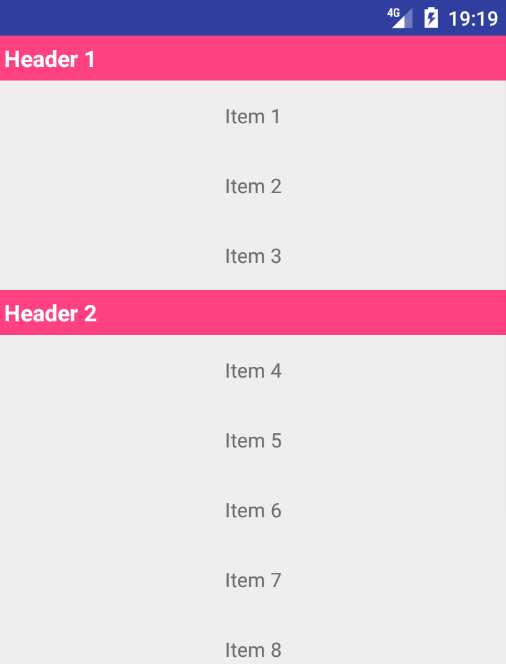
GridLayoutManager
The GridLayoutManager allows you to show a RecyclerView as a grid. Using SpanSizeLookup you can change the span size of the header so it expands to fit as many columns as you have.
Just modify MainActivity, add GridLayoutManager and redefine SpanSizeLookup.
public class MainActivity extends AppCompatActivity {
private ArrayList<ListItem> items = new ArrayList<>();
private DataAdapterHeader adapter;
private RecyclerView recyclerView;
@Override
protected void onCreate(Bundle savedInstanceState) {
super.onCreate(savedInstanceState);
setContentView(R.layout.activity_main);
recyclerView = (RecyclerView)findViewById(R.id.rvItems);
recyclerView.setHasFixedSize(true);
adapter = new DataAdapterHeader(items);
recyclerView.setAdapter(adapter);
GridLayoutManager gd = new GridLayoutManager(this, 2);
gd.setSpanSizeLookup(new GridLayoutManager.SpanSizeLookup() {
@Override
public int getSpanSize(int position) {
return adapter.getItemViewType(position) == ListItem.TYPE_HEADER ? 2 : 1;
}
});
recyclerView.setLayoutManager(gd);
items.add(new Header("Header 1"));
items.add(new Person("Item 1", true));
items.add(new Person("Item 2", true));
items.add(new Person("Item 3", true));
items.add(new Header("Header 2"));
items.add(new Person("Item 4", false));
items.add(new Person("Item 5", false));
items.add(new Person("Item 6", false));
items.add(new Person("Item 7", false));
items.add(new Person("Item 8", false));
adapter.notifyDataSetChanged();
}
}
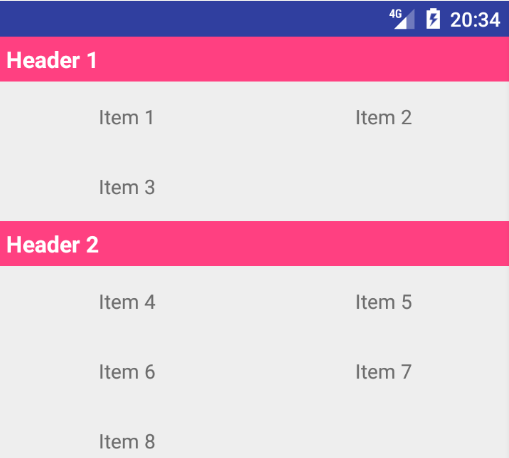
Quote
Categories
- Android
- AngularJS
- Databases
- Development
- Django
- iOS
- Java
- JavaScript
- LaTex
- Linux
- Meteor JS
- Python
- Science
Archive ↓
- September 2024
- December 2023
- November 2023
- October 2023
- March 2022
- February 2022
- January 2022
- July 2021
- June 2021
- May 2021
- April 2021
- August 2020
- July 2020
- May 2020
- April 2020
- March 2020
- February 2020
- January 2020
- December 2019
- November 2019
- October 2019
- September 2019
- August 2019
- July 2019
- February 2019
- January 2019
- December 2018
- November 2018
- August 2018
- July 2018
- June 2018
- May 2018
- April 2018
- March 2018
- February 2018
- January 2018
- December 2017
- November 2017
- October 2017
- September 2017
- August 2017
- July 2017
- June 2017
- May 2017
- April 2017
- March 2017
- February 2017
- January 2017
- December 2016
- November 2016
- October 2016
- September 2016
- August 2016
- July 2016
- June 2016
- May 2016
- April 2016
- March 2016
- February 2016
- January 2016
- December 2015
- November 2015
- October 2015
- September 2015
- August 2015
- July 2015
- June 2015
- February 2015
- January 2015
- December 2014
- November 2014
- October 2014
- September 2014
- August 2014
- July 2014
- June 2014
- May 2014
- April 2014
- March 2014
- February 2014
- January 2014
- December 2013
- November 2013
- October 2013