Exploring asynchronous data loading with Loaders in Android Android 17.08.2017
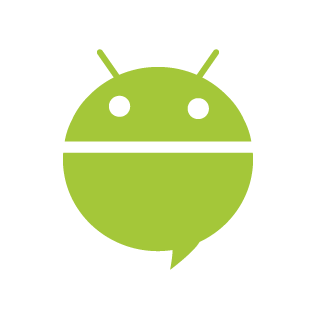
Android introduced Loaders in 3.0 to ease asynchronous tasks on Activity and Fragments. It monitor the source of the data and automatically deliver new result when content changes. It's primary usage is to work with a database utilizing the CursorLoader, but it can also be used to do other asynchronous tasks. I want to take a look at how Loaders could be used as a replacement for AsyncTask.
The issue with AsyncTask is well known. If you rotate the device, you have to cancel the AsyncTask or the app will crash. Loaders handles rotation better, it automatically reconnect to the last loader’s cursor when being recreated after a configuration change avoiding the need to re-query their data.
So, the API of Loaders is designed to deal with two issues with loading data by activities and fragments.
The first is the non-deterministic nature of activities where an activity can be hidden partially or fully, restarted due to device rotation, or removed from memory when in background due to low-memory conditions. These events are called activity life cycle events. Any code that retrieves data must work in harmony with the activity life cycle events. Prior to the introduction of Loaders, this was handled through Managed Cursors. This mechanism is now discontinued in favor of Loaders.
The second issue with loading data in activities and fragments is that data access could take longer on the main thread resulting in application-not-responding (ANR) messages. Loaders solve this by doing the work on a worker thread and providing callbacks to the activities and fragments to respond to the asynchronous nature of data fetch.
Some of the characteristics or features offered by Loaders are:
- They interact with the data source in a background thread to provider asynchronous loading of data. Once data is available, the loader triggers a callback (generally in the UI thread) with the data that can be used to modify the user interface for instance.
- They’re available to every Activity and Fragment and plays well with their respective lifecycles. This means if the Activity or Fragment is stopped (or destroyed), the loaders will also stop.
- Loaders can monitor (observe) the data source to deliver/update new results when the underlying data/content changes.
- On a configuration change, for eg. an orientation change, loaders that were running in the background continue to do their work. Then they retain their state over a configuration change so that they don’t have to re-query their data and delivers their cached data to the recreated Activity. They operate on
Applicationcontext, hence the ActivityContextobject undergoing a configuration change is not preserved causing memory leak.
Loader API involves following classes
- LoaderManager
- LoaderManager.LoaderCallbacks
- Loader
- AsyncTaskLoader
- CursorLoader
LoaderManager. Every Activity uses a single LoaderManager object to manage the loaders associated with that activity. A LoaderManager can have multiple loaders but there’s only one LoaderManager per client. LoaderManager is like a mediator between a client and its loaders. To get a LoaderManager object, you don’t instantiate it but call Activity.getLoaderManager() or Fragment.getLoaderManager().
Once a loader is registered with a loader manager, the LoaderManager will facilitate the necessary callbacks to
- create and initialize the
Loader - read the data when the
Loaderfinishes loading the data - close the resource when the loader is about to be destroyed as the activity is no longer needed.
The LoaderManager is hidden from you and you work with it through callbacks and LoaderManager public APIs. The creation of the LoaderManager is controlled by the activity. LoaderManager is almost like an integral part of the Activity itself.
It is the responsibility of the registered Loader to work with its data source and also with the LoaderManager to read the data and send the results back to the LoaderManager. The LoaderManager will then invoke the callbacks on the activity that data is ready. The Loader is also responsible for pausing the data access or monitoring data changes or working with the LoaderManager to understand and react to the activity life cycle events.
While you can write a loader from scratch for your specific data needs by extending the Loader API, you typically use the Loaders that are already implemented in the SDK. Most loaders extend the AsyncTaskLoader which provides the basic ability to do its work on a worker thread freeing the main thread. When the worker thread returns data, the LoaderManager will invoke the main callbacks to the activity that the data is ready on the main thread.
There are two important methods that the LoaderManager API exposes: initLoader(), restartLoader(). These two methods basically creates new loaders to use and has certain differences.
LoaderManager.LoaderCallbacks. For the clients to interact with the LoaderManager to create loaders and handle the data loaded by the loaders, they need to implement the LoaderManager.LoaderCallbacks interface.
LoaderCallbacks is where everything actually happens. And by "everything", I mean three callbacks:
onCreateLoader()- here’s where you construct the actual Loader instanceonLoadFinished()- this is where the results you deliver appearonLoaderReset()- your chance to clean up any references to the now reset Loader data
Loader. The Loader framework has a Loader class that basically represents a loader performing asynchronous loading of data. This class is not very interesting as you wouldn’t use it nor derive another class from it really. Instead it has a subclass called AsyncTaskLoader which uses an AsyncTask to perform the data loading work in a background thread. It relies on AsyncTask.executeOnExecutor() to perform its background execution. This is the class that should be extended to write your own custom loaders.
A loader can be in four different states that is held (instance variables) by Loader.
- Reset. In this state, the loader gives up any data associated with it for garbage collection.
- Started. This is the started state achieved by a call to
startLoading()that’ll invoke theonStartLoading()callback that you must override where you shall start loading the data by making a call toforceLoad()that invokes theonForceLoad()callback on theAsyncTaskLoaderthat in turn will callloadInBackground()on a worker thread where you do your background loading operations. - Stopped. In this data, no data can be delivered to the client (that can only happen in the Started state). It may observe/monitor for changes and load content in the background for the purpose of caching that can be used later if the loader is started again. From this state the loader can be started or reset.
- Abandoned. An intermediary state between stopped and reset where it holds the data until a new loader is connected to the data source, so that the data is available until the restart is completed.
CursorLoader. The Loader framework has the CursorLoader class that subclasses AsyncTaskLoader. This class can be used to load Cursor objects from ContentProvider data sources only. It’s actually a loader with the Cursor data type (extends AsyncTaskLoader<Cursor>). CursorLoader itself manages the lifecycle of the Cursor object too, so for example no need to close it in your application code. Note: It cannot be used with SQLite databases, for that you’ll need to code your own custom loader class.
Example with fetching data from Internet
This app will load a user data from jsonplaceholder.typicode.com and display it in a TextView.
Make sure you have enabled the INTERNET permission in the manifest xml file since we will be performing network task in the AsyncTaskLoader.
<uses-permission android:name="android.permission.INTERNET"/>
The layout xml file for the MainActivity, activity_main.xml.
<?xml version="1.0" encoding="utf-8"?>
<LinearLayout xmlns:android="http://schemas.android.com/apk/res/android"
android:layout_width="match_parent"
android:layout_height="match_parent"
android:fitsSystemWindows="true">
<TextView
android:id="@+id/tvResult"
android:layout_width="match_parent"
android:layout_height="match_parent"
android:text="Loading..."/>
</LinearLayout>
To do the actual task, create a class that extends the AsyncTaskLoader and implement the loadInBackground method. The return type will be whatever data you want to send back to the main app.
To trigger the work, the first thing to do is to implement the LoaderCallbacks interface in your Activity or Fragment. You can then call initLoader in the Activity's onCreate method.
The MainActivity.java and that’s it, the loader sample app is completed. This work sequence of this class a nutshell: initLoader -> onCreateLoader -> loadInBackground -> deliverResult -> onLoadFinished.
public class MainActivity extends AppCompatActivity implements LoaderManager.LoaderCallbacks<String> {
private TextView tvResult;
@Override
protected void onCreate(Bundle savedInstanceState) {
super.onCreate(savedInstanceState);
setContentView(R.layout.activity_main);
tvResult = (TextView) findViewById(R.id.tvResult);
getSupportLoaderManager().initLoader(0, null, (LoaderManager.LoaderCallbacks<String>)this).forceLoad();
}
@Override
public Loader<String> onCreateLoader(int id, Bundle args) {
return new FetchData(this);
}
@Override
public void onLoadFinished(Loader<String> loader, String data) {
tvResult.setText(data);
}
@Override
public void onLoaderReset(Loader<String> loader) {}
private static class FetchData extends AsyncTaskLoader<String> {
private String data;
private String TAG = "TAG";
@Override
protected void onStartLoading() {
if (data != null) {
// use cached data
deliverResult(data);
} else {
// we have no data, so kick off loading it
forceLoad();
}
}
public FetchData(Context context) {
super(context);
}
@Override
public String loadInBackground() {
HttpURLConnection urlConnection = null;
BufferedReader reader = null;
String str = null;
String line;
try {
URL url = new URL("http://jsonplaceholder.typicode.com/users/1");
urlConnection = (HttpURLConnection) url.openConnection();
urlConnection.setRequestMethod("GET");
urlConnection.connect();
// Read the input stream into a String
InputStream inputStream = urlConnection.getInputStream();
StringBuffer buffer = new StringBuffer();
if (inputStream == null) return null;
reader = new BufferedReader(new InputStreamReader(inputStream));
while ((line = reader.readLine()) != null) buffer.append(line);
if (buffer.length() == 0) return null;
str = buffer.toString();
data = str;
} catch (IOException e) {
Log.e(TAG, "Error ", e);
return null;
} finally {
if (urlConnection != null) urlConnection.disconnect();
if (reader != null) {
try {
reader.close();
} catch (final IOException e) {
Log.e(TAG, "Error closing stream", e);
}
}
}
return str;
}
@Override
public void deliverResult(String data) {
super.deliverResult(data);
}
}
}
Looks pretty similar to an AsyncTask, but we can now hold onto results in a member variable and immediately return them back after configuration changes by immediately calling deliverResult() in our onStartLoading() method. Note how we don’t call forceLoad() if we have cached data - this is how we save ourselves from constantly reloading the data!
The main class implements LoaderManager.LoaderCallbacks<String>, where the String indicates the data returned by the loader will be a string, you are free to change it to other data types such as your own custom object, as long as you make sure your callback methods are also defined with the same data type for return type or method arguments.
The FetchData is an inner class of the MainActivity class. The method loadInBackground() method does the heavy lifing of getting the data from the network and the method deliverResult() as the name suggests, it delivers the data returned from loadInBackground().
Example with ListView and BaseAdapter
This example will walk through the Android AsyncTaskLoader example with ListView and BaseAdapter. AsyncTaskLoader uses AsyncTask to perform work. ListView is a view which shows items in vertically scrolling list. BaseAdapter is a common implementation for other adapters. While using AsyncTaskLoader we need to extend it and override at least a method i.e loadInBackground which perform the user task. After loading data we will set data to adapter and finally call notifyDataSetChanged() to reflect list view on UI.
File Movie.java
public class Movie {
public int id;
public String title;
public Movie(int id, String title) {
this.id = id;
this.title = title;
}
}
File MovieLoader.java
public class MovieLoader extends AsyncTaskLoader<List<Movie>> {
public MovieLoader(Context context) {
super(context);
}
@Override
public List<Movie> loadInBackground() {
List<Movie> list = new ArrayList<Movie>();
list.add(new Movie(1, "The Shawshank Redemption"));
list.add(new Movie(2, "The Godfather"));
list.add(new Movie(3, "The Godfather: Part II"));
return list;
}
}
File MovieAdapter.java
public class MovieAdapter extends BaseAdapter {
private LayoutInflater inflater;
private List<Movie> items = new ArrayList<Movie>();
public MovieAdapter(Context context, List<Movie> items) {
this.items = items;
inflater = LayoutInflater.from(context);
}
@Override
public View getView(int position, View view, ViewGroup parent) {
Movie m = (Movie) getItem(position);
if (view == null) {
view = inflater.inflate(R.layout.movie_item, null);
}
TextView tvTitle = (TextView) view.findViewById(R.id.tvTitle);
tvTitle.setText(m.title);
return view;
}
@Override
public Object getItem(int position) {
return items.get(position);
}
@Override
public long getItemId(int position) {
return position;
}
@Override
public int getCount() {
return items.size();
}
public void setItems(List<Movie> data) {
items.addAll(data);
notifyDataSetChanged();
}
}
File MainActivity.java
public class MainActivity extends AppCompatActivity implements LoaderManager.LoaderCallbacks<List<Movie>> {
MovieAdapter adapter;
@Override
public void onCreate(Bundle savedInstanceState) {
super.onCreate(savedInstanceState);
setContentView(R.layout.activity_main);
adapter = new MovieAdapter(this, new ArrayList<Movie>());
ListView lvMovies = (ListView) findViewById(R.id.lvMovies);
lvMovies.setAdapter(adapter);
getSupportLoaderManager().initLoader(1, null, this).forceLoad();
}
@Override
public Loader<List<Movie>> onCreateLoader(int id, Bundle args) {
return new MovieLoader(MainActivity.this);
}
@Override
public void onLoadFinished(Loader<List<Movie>> loader, List<Movie> data) {
adapter.setItems(data);
}
@Override
public void onLoaderReset(Loader<List<Movie>> loader) {
adapter.setItems(new ArrayList<Movie>());
}
}
File movie_item.xml
<?xml version="1.0" encoding="utf-8"?>
<LinearLayout xmlns:android="http://schemas.android.com/apk/res/android"
android:layout_width="match_parent"
android:layout_height="match_parent">
<TextView
android:id="@+id/tvTitle"
android:textSize="25sp"
android:layout_width="wrap_content"
android:layout_height="wrap_content"/>
</LinearLayout>
File activity_main.xml
<?xml version="1.0" encoding="utf-8"?>
<LinearLayout xmlns:android="http://schemas.android.com/apk/res/android"
android:orientation="vertical"
android:layout_width="match_parent"
android:layout_height="match_parent">
<ListView
android:id="@+id/lvMovies"
android:layout_height="match_parent"
android:layout_width="match_parent"/>
</LinearLayout>
Loaders for Long Running Background Tasks
For super long running background tasks like a network operation, don’t use Loaders as they’re strictly attached to their Activity/Fragment context. If the Activity or Fragment is destroyed, they’ll also be destroyed. It’s better to make use of an IntentService in such a case which also executes on a background thread and is not tied to its client component. It can be also started with various flags to restart, if killed by the system.
Links
Quote
Categories
- Android
- AngularJS
- Databases
- Development
- Django
- iOS
- Java
- JavaScript
- LaTex
- Linux
- Meteor JS
- Python
- Science
Archive ↓
- September 2024
- December 2023
- November 2023
- October 2023
- March 2022
- February 2022
- January 2022
- July 2021
- June 2021
- May 2021
- April 2021
- August 2020
- July 2020
- May 2020
- April 2020
- March 2020
- February 2020
- January 2020
- December 2019
- November 2019
- October 2019
- September 2019
- August 2019
- July 2019
- February 2019
- January 2019
- December 2018
- November 2018
- August 2018
- July 2018
- June 2018
- May 2018
- April 2018
- March 2018
- February 2018
- January 2018
- December 2017
- November 2017
- October 2017
- September 2017
- August 2017
- July 2017
- June 2017
- May 2017
- April 2017
- March 2017
- February 2017
- January 2017
- December 2016
- November 2016
- October 2016
- September 2016
- August 2016
- July 2016
- June 2016
- May 2016
- April 2016
- March 2016
- February 2016
- January 2016
- December 2015
- November 2015
- October 2015
- September 2015
- August 2015
- July 2015
- June 2015
- February 2015
- January 2015
- December 2014
- November 2014
- October 2014
- September 2014
- August 2014
- July 2014
- June 2014
- May 2014
- April 2014
- March 2014
- February 2014
- January 2014
- December 2013
- November 2013
- October 2013