How to get image from Gallery or Camera on Android Android 01.07.2017
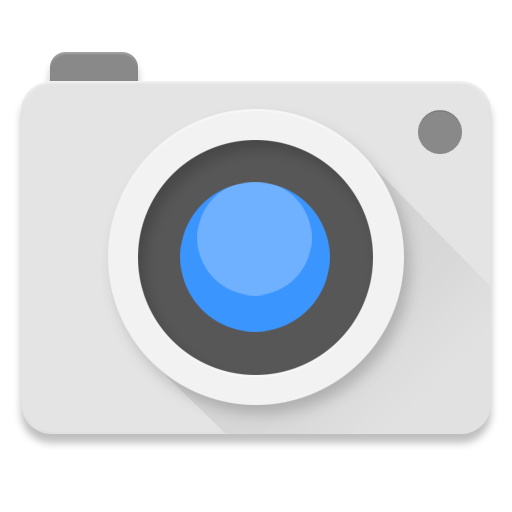
How to get image from Gallery
Android device has Gallery application installed by default which contains images and videos. It is the place where the images and videos you download from internet or upload from your computer can be viewed.
Lets see how you can use the Gallery to pick a photo for your application.
First create a layout with a Button and an ImageView.
<?xml version="1.0" encoding="utf-8"?>
<RelativeLayout xmlns:android="http://schemas.android.com/apk/res/android"
xmlns:app="http://schemas.android.com/apk/res-auto"
xmlns:tools="http://schemas.android.com/tools"
android:layout_width="match_parent"
android:layout_height="match_parent">
<Button
android:onClick="pick"
android:text="Pick"
android:layout_centerHorizontal="true"
android:layout_width="wrap_content"
android:layout_height="wrap_content" />
<ImageView
android:id="@+id/iv"
android:layout_centerInParent="true"
android:layout_width="200dp"
android:layout_height="200dp" />
</RelativeLayout>
Next use following snippet for photo picker.
public class MainActivity extends AppCompatActivity {
private static final int PICK_IMAGE_REQUEST = 100;
private ImageView iv;
@Override
protected void onCreate(Bundle savedInstanceState) {
super.onCreate(savedInstanceState);
setContentView(R.layout.activity_main);
iv = (ImageView) findViewById(R.id.iv);
}
public void pick(View v) {
Intent intent = new Intent(Intent.ACTION_GET_CONTENT);
intent.setType("image/*");
startActivityForResult(intent, PICK_IMAGE_REQUEST);
}
@Override
protected void onActivityResult(int requestCode, int resultCode, Intent data) {
switch(requestCode){
case PICK_IMAGE_REQUEST:
if(resultCode == RESULT_OK){
Uri selectedImage = data.getData();
// method 1
try {
Bitmap bitmap = MediaStore.Images.Media.getBitmap(getContentResolver(), selectedImage);
iv.setImageBitmap(bitmap);
} catch (IOException e) {
e.printStackTrace();
}
// method 2
//try {
// InputStream imageStream = getContentResolver().openInputStream(selectedImage);
// Bitmap yourSelectedImage = BitmapFactory.decodeStream(imageStream);
// imageStream.close(;
// iv.setImageBitmap(yourSelectedImage);
//} catch (FileNotFoundException e) {
// e.printStackTrace();
//}
// method 3
// iv.setImageURI(selectedImage);
}
break;
}
}
}
If you’re wondering why I used ACTION_GET_CONTENT and not ACTION_PICK, then the answer lies here.
Sometimes it's useful to get full path to image from Gallery. For this purpose use following auxiliary class
public class ImageFilePath {
@SuppressLint("NewApi")
public static String getPath(final Context context, final Uri uri) {
//check for KITKAT or above
final boolean isKitKat = Build.VERSION.SDK_INT >= Build.VERSION_CODES.KITKAT;
// DocumentProvider
if (isKitKat && DocumentsContract.isDocumentUri(context, uri)) {
// ExternalStorageProvider
if (isExternalStorageDocument(uri)) {
final String docId = DocumentsContract.getDocumentId(uri);
final String[] split = docId.split(":");
final String type = split[0];
if ("primary".equalsIgnoreCase(type)) {
return Environment.getExternalStorageDirectory() + "/" + split[1];
}
}
// DownloadsProvider
else if (isDownloadsDocument(uri)) {
final String id = DocumentsContract.getDocumentId(uri);
final Uri contentUri = ContentUris.withAppendedId(
Uri.parse("content://downloads/public_downloads"), Long.valueOf(id));
return getDataColumn(context, contentUri, null, null);
}
// MediaProvider
else if (isMediaDocument(uri)) {
final String docId = DocumentsContract.getDocumentId(uri);
final String[] split = docId.split(":");
final String type = split[0];
Uri contentUri = null;
if ("image".equals(type)) {
contentUri = MediaStore.Images.Media.EXTERNAL_CONTENT_URI;
} else if ("video".equals(type)) {
contentUri = MediaStore.Video.Media.EXTERNAL_CONTENT_URI;
} else if ("audio".equals(type)) {
contentUri = MediaStore.Audio.Media.EXTERNAL_CONTENT_URI;
}
final String selection = "_id=?";
final String[] selectionArgs = new String[] {
split[1]
};
return getDataColumn(context, contentUri, selection, selectionArgs);
}
}
// MediaStore (and general)
else if ("content".equalsIgnoreCase(uri.getScheme())) {
// Return the remote address
if (isGooglePhotosUri(uri))
return uri.getLastPathSegment();
return getDataColumn(context, uri, null, null);
}
// File
else if ("file".equalsIgnoreCase(uri.getScheme())) {
return uri.getPath();
}
return null;
}
public static String getDataColumn(Context context, Uri uri, String selection,
String[] selectionArgs) {
Cursor cursor = null;
final String column = "_data";
final String[] projection = {
column
};
try {
cursor = context.getContentResolver().query(uri, projection, selection, selectionArgs,
null);
if (cursor != null && cursor.moveToFirst()) {
final int index = cursor.getColumnIndexOrThrow(column);
return cursor.getString(index);
}
} finally {
if (cursor != null)
cursor.close();
}
return null;
}
public static boolean isExternalStorageDocument(Uri uri) {
return "com.android.externalstorage.documents".equals(uri.getAuthority());
}
public static boolean isDownloadsDocument(Uri uri) {
return "com.android.providers.downloads.documents".equals(uri.getAuthority());
}
public static boolean isMediaDocument(Uri uri) {
return "com.android.providers.media.documents".equals(uri.getAuthority());
}
public static boolean isGooglePhotosUri(Uri uri) {
return "com.google.android.apps.photos.content".equals(uri.getAuthority());
}
}
Usage
if(resultCode == RESULT_OK){
Uri selectedImage = data.getData();
String path = ImageFilePath.getPath(activity.getApplicationContext(), selectedImage);
}
How to get image from Camera
Open your AndroidManifest.xml file where we add permission to access camera and write external storage.
<uses-feature android:name="android.hardware.camera" android:required="true" /> <uses-permission android:name="android.permission.WRITE_EXTERNAL_STORAGE"/> <uses-permission android:name="android.permission.CAMERA"/>
Lets see how you can use the camera to take a photo for your application.
First create a layout with a Button and an ImageView.
<?xml version="1.0" encoding="utf-8"?>
<RelativeLayout xmlns:android="http://schemas.android.com/apk/res/android"
xmlns:app="http://schemas.android.com/apk/res-auto"
xmlns:tools="http://schemas.android.com/tools"
android:layout_width="match_parent"
android:layout_height="match_parent">
<Button
android:onClick="take"
android:text="Take"
android:layout_centerHorizontal="true"
android:layout_width="wrap_content"
android:layout_height="wrap_content" />
<ImageView
android:id="@+id/iv"
android:layout_centerInParent="true"
android:layout_width="200dp"
android:layout_height="200dp" />
</RelativeLayout>
Next use following snippet to take photo from camera. The take picture button in activity will fire an ACTION_IMAGE_CAPTURE intent to open the camera, after a picture is taken and saved, it will return to this activity calling the onActivityResult method will be called.
import android.Manifest;
public class MainActivity extends AppCompatActivity {
private static final int CAMERA_TAKE_REQUEST = 200;
private final static int ALL_PERMISSIONS_RESULT = 101;
private ImageView iv;
File file;
Uri uri;
private Context context;
private Activity activity;
ArrayList<String> permissions = new ArrayList<>();
ArrayList<String> permissionsToRequest;
ArrayList<String> permissionsRejected = new ArrayList<>();
@Override
protected void onCreate(Bundle savedInstanceState) {
super.onCreate(savedInstanceState);
setContentView(R.layout.activity_main);
iv = (ImageView) findViewById(R.id.iv);
context = this;
activity = MainActivity.this;
permissions.add(Manifest.permission.CAMERA);
permissions.add(Manifest.permission.WRITE_EXTERNAL_STORAGE);
permissionsToRequest = findUnAskedPermissions(permissions);
}
@TargetApi(Build.VERSION_CODES.M)
public void take(View v) {
if(checkCameraExists()) {
if (permissionsToRequest.size() > 0) {
requestPermissions(permissionsToRequest.toArray(new String[permissionsToRequest.size()]),
ALL_PERMISSIONS_RESULT);
} else {
Toast.makeText(context,"Permissions already granted.", Toast.LENGTH_LONG).show();
launchCamera();
}
} else {
Toast.makeText(activity, "Camera not available.", Toast.LENGTH_SHORT).show();
}
}
public boolean checkCameraExists() {
return activity.getPackageManager().hasSystemFeature(PackageManager.FEATURE_CAMERA);
}
private void launchCamera() {
Intent intent = new Intent(android.provider.MediaStore.ACTION_IMAGE_CAPTURE);
file = new File(Environment.getExternalStorageDirectory(), String.valueOf(System.currentTimeMillis()) + ".jpg");
uri = FileProvider.getUriForFile(activity, activity.getApplicationContext().getPackageName() + ".provider", file);
intent.putExtra(android.provider.MediaStore.EXTRA_OUTPUT, uri);
startActivityForResult(intent, CAMERA_TAKE_REQUEST);
}
@Override
protected void onActivityResult(int requestCode, int resultCode, Intent data) {
switch(requestCode){
case CAMERA_TAKE_REQUEST:
iv.setImageURI(android.net.Uri.parse(file.toURI().toString()));
break;
}
}
//
// Permissions
//
private ArrayList findUnAskedPermissions(ArrayList<String> wanted) {
ArrayList result = new ArrayList();
for (String perm : wanted) {
if (!hasPermission(perm)) {
result.add(perm);
}
}
return result;
}
private boolean hasPermission(String permission) {
if (canAskPermission()) {
if (Build.VERSION.SDK_INT >= Build.VERSION_CODES.M) {
return (checkSelfPermission(permission) == PackageManager.PERMISSION_GRANTED);
}
}
return true;
}
private boolean canAskPermission() {
return (Build.VERSION.SDK_INT > Build.VERSION_CODES.LOLLIPOP_MR1);
}
@TargetApi(Build.VERSION_CODES.M)
@Override
public void onRequestPermissionsResult(int requestCode, String[] permissions, int[] grantResults) {
switch (requestCode) {
case ALL_PERMISSIONS_RESULT:
for (String perms : permissionsToRequest) {
if (!hasPermission(perms)) {
permissionsRejected.add(perms);
}
}
if (permissionsRejected.size() > 0) {
if (Build.VERSION.SDK_INT >= Build.VERSION_CODES.M) {
if (shouldShowRequestPermissionRationale(permissionsRejected.get(0))) {
String msg = "These permissions are mandatory for the application. Please allow access.";
showMessageOKCancel(msg,
new DialogInterface.OnClickListener() {
@Override
public void onClick(DialogInterface dialog, int which) {
if (Build.VERSION.SDK_INT >= Build.VERSION_CODES.M) {
requestPermissions(permissionsRejected.toArray(
new String[permissionsRejected.size()]), ALL_PERMISSIONS_RESULT);
}
}
});
return;
}
}
} else {
Toast.makeText(context, "Permissions garanted.", Toast.LENGTH_LONG).show();
launchCamera();
}
break;
}
}
private void showMessageOKCancel(String message, DialogInterface.OnClickListener okListener) {
new AlertDialog.Builder(activity)
.setMessage(message)
.setPositiveButton("OK", okListener)
.setNegativeButton("Cancel", null)
.create()
.show();
}
}
Android 7.0 Nougat introduced some file system permission changes in order to improve security. If you’ve already updated your app to targetSdkVersion 24 (or higher) and you’re passing a file:// URI outside your package domain through an Intent, then what you’ll get is a FileUriExposedException.
So, Android may throw FileUriExposedException in Android 7.0 (API level 24) and above, this exception will come when you will expose a file:// URIs outside your package domain through Intent.
FileProvider is a special subclass of ContentProvider which allows us to securely share file through a content:// URI instead of file:// one. Why is this a better approach? Because you’re granting a temporary access to the file, which will be available for the receiver activity or service until they are active/running.
We create our own class inheriting FileProvider in order to make sure our FileProvider doesn't conflict with FileProviders declared in imported dependencies as described here.
Add a class extending FileProvider
public class GenericFileProvider extends FileProvider {}
Next, add the GenericFileProvider in our AndroidManifest.xml:
<manifest>
...
<application>
...
<provider
android:name=".GenericFileProvider"
android:authorities="${applicationId}.provider"
android:exported="false"
android:grantUriPermissions="true">
<meta-data
android:name="android.support.FILE_PROVIDER_PATHS"
android:resource="@xml/file_provider_paths" />
</provider>
...
</application>
</manifest>
We’re going to set android:exported to false because we don’t need it to be public, android:grantUriPermissions to true because it will grant temporary access to files and android:authorities to a domain you control, so if your domain is me.proft.superapp then you can use something like me.proft.superapp.provider. The authority of a provider should be unique and that’s the reason why we are using our application ID plus something like .provider.
Then we need to create the file_provider_path in the res/xml folder. That’s the file which defines the folders which contain the files you will be allowed to share safely. In our case we just need access to the external storage folder:
<?xml version="1.0" encoding="utf-8"?>
<paths>
<external-path name="external_files" path="." />
</paths>
The final step is to change the line of code below in
File file = new File(Environment.getExternalStorageDirectory(), String.valueOf(System.currentTimeMillis()) + ".jpg"); Uri photoURI = Uri.fromFile(file);
to
Uri photoURI = FileProvider.getUriForFile(context, context.getApplicationContext().getPackageName() + ".provider", file);
If you're using an Intent to make the system open your file, you may need to add the following line of code:
intent.addFlags(Intent.FLAG_GRANT_READ_URI_PERMISSION);
Instead of using Uri.fromFile(file) we create our URI with FileProvider.getUriForFile(context, string, file) which will generate a new content:// URI with the authority defined pointing to the file we passed in.
Useful links
Quote
Categories
- Android
- AngularJS
- Databases
- Development
- Django
- iOS
- Java
- JavaScript
- LaTex
- Linux
- Meteor JS
- Python
- Science
Archive ↓
- September 2024
- December 2023
- November 2023
- October 2023
- March 2022
- February 2022
- January 2022
- July 2021
- June 2021
- May 2021
- April 2021
- August 2020
- July 2020
- May 2020
- April 2020
- March 2020
- February 2020
- January 2020
- December 2019
- November 2019
- October 2019
- September 2019
- August 2019
- July 2019
- February 2019
- January 2019
- December 2018
- November 2018
- August 2018
- July 2018
- June 2018
- May 2018
- April 2018
- March 2018
- February 2018
- January 2018
- December 2017
- November 2017
- October 2017
- September 2017
- August 2017
- July 2017
- June 2017
- May 2017
- April 2017
- March 2017
- February 2017
- January 2017
- December 2016
- November 2016
- October 2016
- September 2016
- August 2016
- July 2016
- June 2016
- May 2016
- April 2016
- March 2016
- February 2016
- January 2016
- December 2015
- November 2015
- October 2015
- September 2015
- August 2015
- July 2015
- June 2015
- February 2015
- January 2015
- December 2014
- November 2014
- October 2014
- September 2014
- August 2014
- July 2014
- June 2014
- May 2014
- April 2014
- March 2014
- February 2014
- January 2014
- December 2013
- November 2013
- October 2013