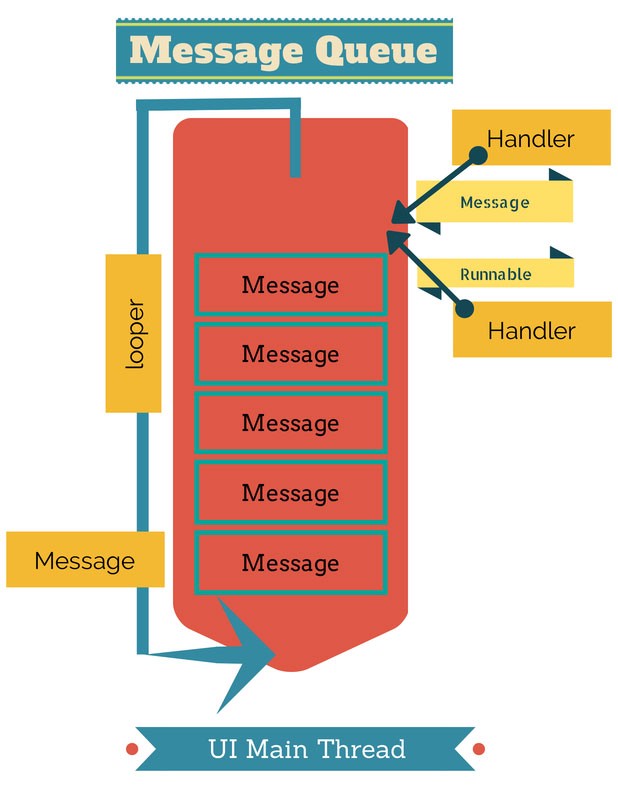Understanding Handler in Android Android 15.04.2017
Whenever your app starts up in Android, all components are run on a single primary thread (by default) called the main thread. The primary role of this thread though, is to handle the user interface and dispatch events to the appropriate widgets/views. For this reason, the main thread is also referred to as the UI thread.
We can visualize a thread as a column of instructions or messages executed by the CPU. These instructions come from different places; they come from our application as well as the OS. This thread is used to handle the response from the user, lifecycle methods, and system callbacks. The CPU processes messages sequentially, one after another; if it's busy, the message will wait in a queue to be executed. Therefore, if we perform long operations in our application and send many messages to the CPU, we will not let UI messages be executed, and this will result in the mobile not responding for the user.
After multiple threads run concurrently, such as a main application thread and a background thread, there needs to be a way for them to communicate. Example use cases for such communication are:
- A main thread serves time-critical information and passes messages to the background time-consuming thread to update.
- A large computation completes and sends a message back to the calling thread with the result.
Some famous Android constructs you’ve probably come across:
Let's look at bunch of Handler, Message, MessageQueue and Looper.
Each main thread comes with following objects:
- A
MessageQueue, which, as its name suggests, is a queue of Messages. Any action performed by your app is, at its core, a simple Message that was enqueued to theMessageQueue.MessageQueuecontains a list of Messages or Runnables (set of executable code) that theLooperdispatches to appropriateHandlers. TheMessageQueueis an unboundedLinkedListofMessageobjects. It insertsMessagesin time order, where the lowest timestamp dispatches first. - A
Messageobject basically defines a message that you can send to aHandlerwhich in turn puts it in theMessageQueueso that later theLoopercan dispatch it to its respective handler. TheMessageacts as a container for arbitrary data. The Message provides three pieces of extra information, required by theHandlerandMessageQueueto process the message:what( an identifier the Handler can use to distinguish messages and process them differently),time( informs the MessageQueue when to process a Message) andtarget( indicates which Handler should process the Message). - A
Handler. Messages are not directly added to theMessageQueue. Instead, aHandleris created to take care of two things: deliver messages to theMessageQueue, and execute them as they come out of the queue. AHandlerdefines a set of methods using which we can post/send (as well as remove) and processMessage(data message) andRunnable(task message) objects in theMessageQueueassociated with theThread-specificLooper. EachHandlerinstance is actually bound to the thread (and hence the message queue associated with the thread) in which it is created. It deliversMessageandRunnableobjects to that associatedMessageQueueand executes them as they get dispatched by theLooper. - A
Loopertakes the next task, executes it, then takes the next one and so on.
A Handler allows you communicate back with the UI thread from other background thread. This is useful in Android as android doesn't allow other threads to communicate directly with UI thread. Handler can send and process Message and Runnable objects associated with a thread’s MessageQueue. Each Handler instance is associated with a single thread and that thread’s message queue. When a new Handler is created, it is bound to the thread/message queue of the thread that is creating it.
There are two main uses for a Handler:
- To schedule messages and runnables to be executed as some point in the future.
- To enqueue an action to be performed on a different thread than your own.
Handler is a object for sending messages between threads. Each handler is bound to a single thread, delivering messages to it and executing commands from it.
There are two ways to create Handler:
- Using the default constructor:
new Handler(). - Using a parameterized constructor that takes a runnable object or callback object.
If you look at the API for Handlers now, the main methods provided make sense:
- post
- postDelayed
- postAtTime
A Runnable object represents a piece of code or a command that can be executed. Generally it is used to execute some command in a different Thread. This is how a Runnable object would look like:
Runnable r = new Runnable() {
@Override
public void run() {
// block of code to execute
System.out.println("Runnable run() method executed.");
}
};
Now if you want to execute this in a separate Thread, then here’s how we can do it:
Thread t = new Thread(r); t.start();
Similarly we could just use the Thread class:
Thread t = new Thread() {
@Override
public void run() {
// block of code to execute
System.out.println("Thread run() method executed.");
}
};
t.start();
Example 1: sendMessage and handleMessage mechanism
A Handler in Android is a construct that can be used to communicate between UI thread and separate background threads. A Handler belongs to the thread that is creating it. For example, if you create a handler in the onCreate method of an Activity, it belongs to the UI thread, and this is usually what you want to do because you can then use this handler to post feedback to the UI thread from background threads.
TextView tvDisplay;
protected void onCreate(Bundle savedInstanceState) {
super.onCreate(savedInstanceState);
setContentView(R.layout.activity_main);
tvTitle = (TextView) findViewById(R.id.tvTitle);
FloatingActionButton fab = (FloatingActionButton) findViewById(R.id.fab);
fab.setOnClickListener(new View.OnClickListener() {
@Override
public void onClick(final View view) {
longOperation();
}
});
}
private void longOperation() {
final Handler handler = new Handler() {
@Override
public void handleMessage(Message msg) {
super.handleMessage(msg);
tvDisplay.setText(msg.obj + "\n" + tvDisplay.getText());
}
};
new Thread(new Runnable() {
@Override
public void run() {
// sleep for 5 seconds
try {Thread.sleep(5000);} catch (InterruptedException e) {e.printStackTrace();}
Message msg = new Message();
msg.obj = "Very long operation!";
handler.sendMessage(msg);
}
}).start();
}
Example 2: Using post method of the Handler
Main idea expressed below.
@Override
public void onCreate(Bundle savedInstanceState) {
Handler handler = new Handler();
Runnable runnable = new Runnable() {
@Override
public void run () {
// do some long operation
longOperation();
// After runnable is done with it's job,
// I need to tell the user that i'm done
// which means I need to send a message back to the UI thread
handler.post(new Runnable(){
@Override
public void run(){
// do some UI related thing
// like update a progress bar or TextView
}
});
}
};
// Cool but I've not executed the runnable yet
// I've only defined the message to be sent
// When I execute it though, I want it to be in a different thread
// that was the whole point.
new Thread(runnable).start();
}
Let's look in concrete code and appropriate layout. Following is activity_main.xml file.
<?xml version="1.0" encoding="utf-8"?>
<LinearLayout xmlns:android="http://schemas.android.com/apk/res/android"
android:layout_width="match_parent"
android:layout_height="match_parent"
android:orientation="vertical" >
<ProgressBar
android:id="@+id/progressBar"
style="?android:attr/progressBarStyleHorizontal"
android:layout_width="match_parent"
android:layout_height="wrap_content"
android:indeterminate="false"
android:max="10"
android:padding="4dip" >
</ProgressBar>
<Button
android:id="@+id/btnStart"
android:layout_width="wrap_content"
android:layout_height="wrap_content"
android:onClick="startProgress"
android:text="Start" >
</Button>
</LinearLayout>
Following is MainActivity.java file.
public class MainActivity extends Activity {
private Handler handler;
private ProgressBar progressBar;
@Override
public void onCreate(Bundle savedInstanceState) {
super.onCreate(savedInstanceState);
setContentView(R.layout.activity_main);
handler = new Handler();
progressBar = (ProgressBar) findViewById(R.id.progressBar);
}
public void startProgress(View view) {
new Thread(new Task()).start();
}
class Task implements Runnable {
@Override
public void run() {
for (int i = 0; i <= 20; i++) {
final int value = i;
try {
Thread.sleep(1000);
} catch (InterruptedException e) {
e.printStackTrace();
}
handler.post(new Runnable() {
@Override
public void run() {
progressBar.setProgress(value);
}
});
}
}
}
}
Example 3: Using postDelayed method of the Handler
Following example demonstrates how to start command after 3 seconds.
new Handler().postDelayed(new Runnable() {
@Override
public void run() {
Intent intent = new Intent(SecondActivity.this, MainActivity.class)
startActivity(intent);
}
}, 3000);
Here, we used the postDelayed(Runnable, time) method to send a message with a delayed time. In this case, the message is a runnable object that represents a command than can be executed.
Useful links
Quote
Categories
- Android
- AngularJS
- Databases
- Development
- Django
- iOS
- Java
- JavaScript
- LaTex
- Linux
- Meteor JS
- Python
- Science
Archive ↓
- September 2024
- December 2023
- November 2023
- October 2023
- March 2022
- February 2022
- January 2022
- July 2021
- June 2021
- May 2021
- April 2021
- August 2020
- July 2020
- May 2020
- April 2020
- March 2020
- February 2020
- January 2020
- December 2019
- November 2019
- October 2019
- September 2019
- August 2019
- July 2019
- February 2019
- January 2019
- December 2018
- November 2018
- August 2018
- July 2018
- June 2018
- May 2018
- April 2018
- March 2018
- February 2018
- January 2018
- December 2017
- November 2017
- October 2017
- September 2017
- August 2017
- July 2017
- June 2017
- May 2017
- April 2017
- March 2017
- February 2017
- January 2017
- December 2016
- November 2016
- October 2016
- September 2016
- August 2016
- July 2016
- June 2016
- May 2016
- April 2016
- March 2016
- February 2016
- January 2016
- December 2015
- November 2015
- October 2015
- September 2015
- August 2015
- July 2015
- June 2015
- February 2015
- January 2015
- December 2014
- November 2014
- October 2014
- September 2014
- August 2014
- July 2014
- June 2014
- May 2014
- April 2014
- March 2014
- February 2014
- January 2014
- December 2013
- November 2013
- October 2013