Spinner example in Android Android 20.10.2016
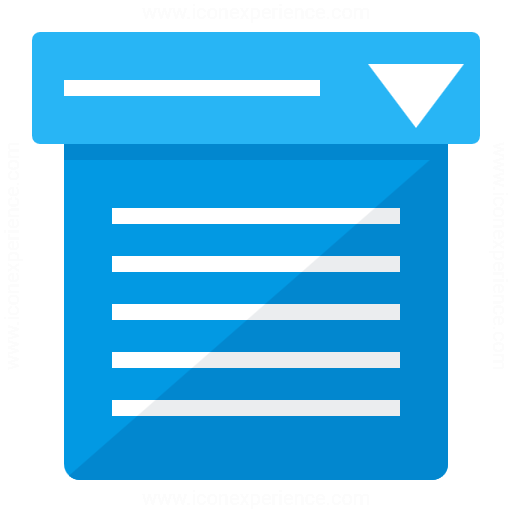
Spinner provides a quick way to select one value from a set of options (like select dropdowns in HTML).
Some important properties of spinner are:
android:prompt. The prompt to display when the spinner’s dialog is shown.android:spinnerMode. It defines display mode for spinner options. This property has two options:Dialogmode andDropDownmode.Dialogmode uses a dialog window for selecting spinner options andDropDownmode uses drop-down anchored to theSpinnerfor selecting spinner options.android:entries. It references to an array resource that will populate theSpinner.
Create a spinner like any view and specify the android:entries attribute to specify the set of options:
<Spinner
android:id="@+id/spinner"
android:layout_width="wrap_content"
android:entries="@array/planets_arrays"
android:prompt="@string/planets_prompt"
android:layout_height="wrap_content" />
Get the selected item out a spinner using:
Spinner spinner = (Spinner) findViewById(R.id.spinner); String value = spinner.getSelectedItem().toString();
The data used to populate the Spinner can come from various sources but must be provided through a SpinnerAdapter like an ArrayAdapter if the source is an array or a CursorAdapter for result sets from database queries. ArrayAdapter and CursorAdapter (or SimpleCursorAdapter) are indirect sub classes of SpinnerAdapter.
String Array Resource
Specify the string array of options in res/values/planets_array.xml
<?xml version="1.0" encoding="utf-8"?>
<resources>
<string-array name="planets_array">
<item>Mercury</item>
<item>Venus</item>
<item>Earth</item>
<item>Mars</item>
</string-array>
</resources>
You can also load a spinner using an adapter for a dynamic source of options using an Adapter:
Spinner spinner = (Spinner) findViewById(R.id.spinner);
// create an ArrayAdapter using the string array and a default spinner layout
ArrayAdapter<CharSequence> adapter = ArrayAdapter.createFromResource(this,
R.array.planets_array, android.R.layout.simple_spinner_item);
// specify the layout to use when the list of choices appears
adapter.setDropDownViewResource(android.R.layout.simple_spinner_dropdown_item);
// apply the adapter to the spinner
spinner.setAdapter(adapter);
The createFromResource method allows us to create an ArrayAdapter from the string array resource. The third layout argument passed to the constructor call is basically how the spinner control will look like when a manual selection is made (or the default one is showing up). The setDropDownViewResource method is used to specify the layout file used to represent each item in the dropdown. We use the in-built simple_spinner_dropdown_item layout file provided by the android platform.
ArrayList or Array of Objects Resource
We could pass on the data via an ArrayList or an array of objects (for example strings). Let’s see an example with ArrayList:
ArrayList<String> planets = new ArrayList<String>();
planets.add("Mercury");
planets.add("Venus");
planets.add("Earth");
planets.add("Mars");
ArrayAdapter adapter = new ArrayAdapter(this, android.R.layout.simple_spinner_item, planets);
adapter.setDropDownViewResource(android.R.layout.simple_spinner_dropdown_item);
spinner.setAdapter(adapter);
SQLite Resource
Displaying the contents of a Cursor in a Spinner is pretty straightforward.
First, we perform a query as discussed here, fetching just the Movie title and id (queryCols). Next, we create a SimpleCursorAdapter instance passing it the Cursor, an array of columns to display (adapterCols), and an array of views that the columns should be displayed in (adapterRowViews). Then, we set the Spinner’s Adapter to the `SimpleCursorAdapter.
String[] queryCols = new String[]{MovieDBHelper.ID, MovieDBHelper.TITLE};
SQLiteDatabase db = new MovieDBHelper(this).getReadableDatabase();
Cursor cursor = db.query(
MovieDBHelper.TABLE_NAME, // the table to query
queryCols, // the columns to return
null, // the columns for the WHERE clause
null, // the values for the WHERE clause
null, // don't group the rows
null, // don't filter by row groups
null // don't sort
);
String[] adapterCols = new String[]{MovieDBHelper.TITLE};
int[] adapterRowViews = new int[]{android.R.id.text1};
SimpleCursorAdapter cursorAdapter = new SimpleCursorAdapter(
this, android.R.layout.simple_spinner_item, cursor, adapterCols, adapterRowViews, 0);
cursorAdapter.setDropDownViewResource(android.R.layout.simple_spinner_dropdown_item);
spinner.setAdapter(cursorAdapter);
Custom Spinner dropdown example
For customization we need to create a custom adapter class and then extends our default adapter in that class.
Add spinner with custom background in your layout file
<Spinner
android:background="@drawable/custom_spinner_background"
android:spinnerMode="dropdown"
android:id="@+id/spinner"
android:layout_width="fill_parent"
android:layout_height="wrap_content"
/>
Add following code to res/drawable/custom_spinner_background* as background for Spinner
<?xml version="1.0" encoding="UTF-8"?>
<shape xmlns:android="http://schemas.android.com/apk/res/android"
android:shape="rectangle">
<solid android:color="@android:color/white"/>
<corners android:radius="4dp"></corners>
<stroke android:color="#cccccc" android:width="1dp"/>
</shape>
Initialize custom Spinner and set custom adapter with planets list
Spinner spinner = (Spinner) findViewById(R.id.spinner); String[] arPlanets = getResources().getStringArray(R.array.planets_array); ArrayListplanets = new ArrayList (Arrays.asList(arPlanets)); CustomSpinnerAdapter customSpinnerAdapter=new CustomSpinnerAdapter(ServiceActivity.this, planets); spinner.setAdapter(customSpinnerAdapter);
Custom Spinner adapter code
public class CustomSpinnerAdapter extends BaseAdapter implements SpinnerAdapter {
private final Context ctx;
private ArrayList<String> items;
public CustomSpinnerAdapter(Context ctx, ArrayList<String> items) {
this.items = items;
this.ctx = ctx;
}
public int getCount() {
return items.size();
}
public Object getItem(int i) {
return items.get(i);
}
public long getItemId(int i) {
return (long)i;
}
@Override
public View getDropDownView(int position, View convertView, ViewGroup parent) {
TextView txt = new TextView(ServiceActivity.this);
txt.setPadding(16, 16, 16, 16);
txt.setTextSize(18);
txt.setGravity(Gravity.CENTER_VERTICAL);
txt.setText(items.get(position));
txt.setTextColor(Color.parseColor("#000000"));
return txt;
}
public View getView(int i, View view, ViewGroup viewgroup) {
TextView txt = new TextView(ServiceActivity.this);
txt.setGravity(Gravity.CENTER);
txt.setPadding(16, 16, 16, 16);
txt.setTextSize(16);
txt.setCompoundDrawablesWithIntrinsicBounds(0, 0, android.R.drawable.arrow_down_float, 0);
txt.setText(items.get(i));
txt.setTextColor(Color.parseColor("#000000"));
return txt;
}
}
Result
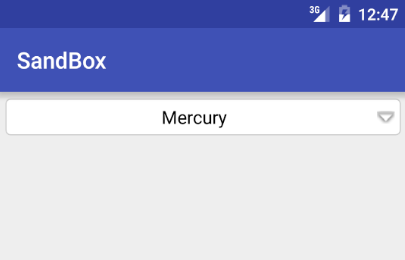
Useful snippets
Setting spinner item based on value (rather than item position):
public void setSpinnerToValue(Spinner spinner, String value) {
int index = 0;
SpinnerAdapter adapter = spinner.getAdapter();
for (int i = 0; i < adapter.getCount(); i++) {
if (adapter.getItem(i).equals(value)) {
index = i;
break;
}
}
spinner.setSelection(index);
}
Getting the selected value of a Spinner is really easy. The getSelectedItem() method on the view object returns the value as an object that can be converted to a string using the toString() method. So basically we do something like this:
Spinner spPlanet = (Spinner) findViewById(R.id.planets); String planet = spPlanet.getSelectedItem().toString().trim();
Receiving an event when the user selects an item is also very simple. Just need to implement the AdapterView.OnItemSelectedListener interface with the corresponding onItemSelected method:
spPlanet.setOnItemSelectedListener(new AdapterView.OnItemSelectedListener() {
@Override
public void onItemSelected(AdapterView<?> parent, View view, int position, long id) {
String planet = parent.getItemAtPosition(position).toString();
Toast.makeText(MainActivity.this, planet, Toast.LENGTH_SHORT).show();
}
@Override
public void onNothingSelected(AdapterView<?> parent) {}
});
Quote
Categories
- Android
- AngularJS
- Databases
- Development
- Django
- iOS
- Java
- JavaScript
- LaTex
- Linux
- Meteor JS
- Python
- Science
Archive ↓
- September 2024
- December 2023
- November 2023
- October 2023
- March 2022
- February 2022
- January 2022
- July 2021
- June 2021
- May 2021
- April 2021
- August 2020
- July 2020
- May 2020
- April 2020
- March 2020
- February 2020
- January 2020
- December 2019
- November 2019
- October 2019
- September 2019
- August 2019
- July 2019
- February 2019
- January 2019
- December 2018
- November 2018
- August 2018
- July 2018
- June 2018
- May 2018
- April 2018
- March 2018
- February 2018
- January 2018
- December 2017
- November 2017
- October 2017
- September 2017
- August 2017
- July 2017
- June 2017
- May 2017
- April 2017
- March 2017
- February 2017
- January 2017
- December 2016
- November 2016
- October 2016
- September 2016
- August 2016
- July 2016
- June 2016
- May 2016
- April 2016
- March 2016
- February 2016
- January 2016
- December 2015
- November 2015
- October 2015
- September 2015
- August 2015
- July 2015
- June 2015
- February 2015
- January 2015
- December 2014
- November 2014
- October 2014
- September 2014
- August 2014
- July 2014
- June 2014
- May 2014
- April 2014
- March 2014
- February 2014
- January 2014
- December 2013
- November 2013
- October 2013