Understanding the iOS ViewController Life Cycle iOS 06.11.2019
ViewController lifecycle is an event that has several steps from the point of creation to deletion. It is a sequence of methods as they progress.
ViewControllers play a major role in iOS applications and they create the skeleton of every application made by developers.
Let's examine the steps a view controller goes through in its lifecycle.
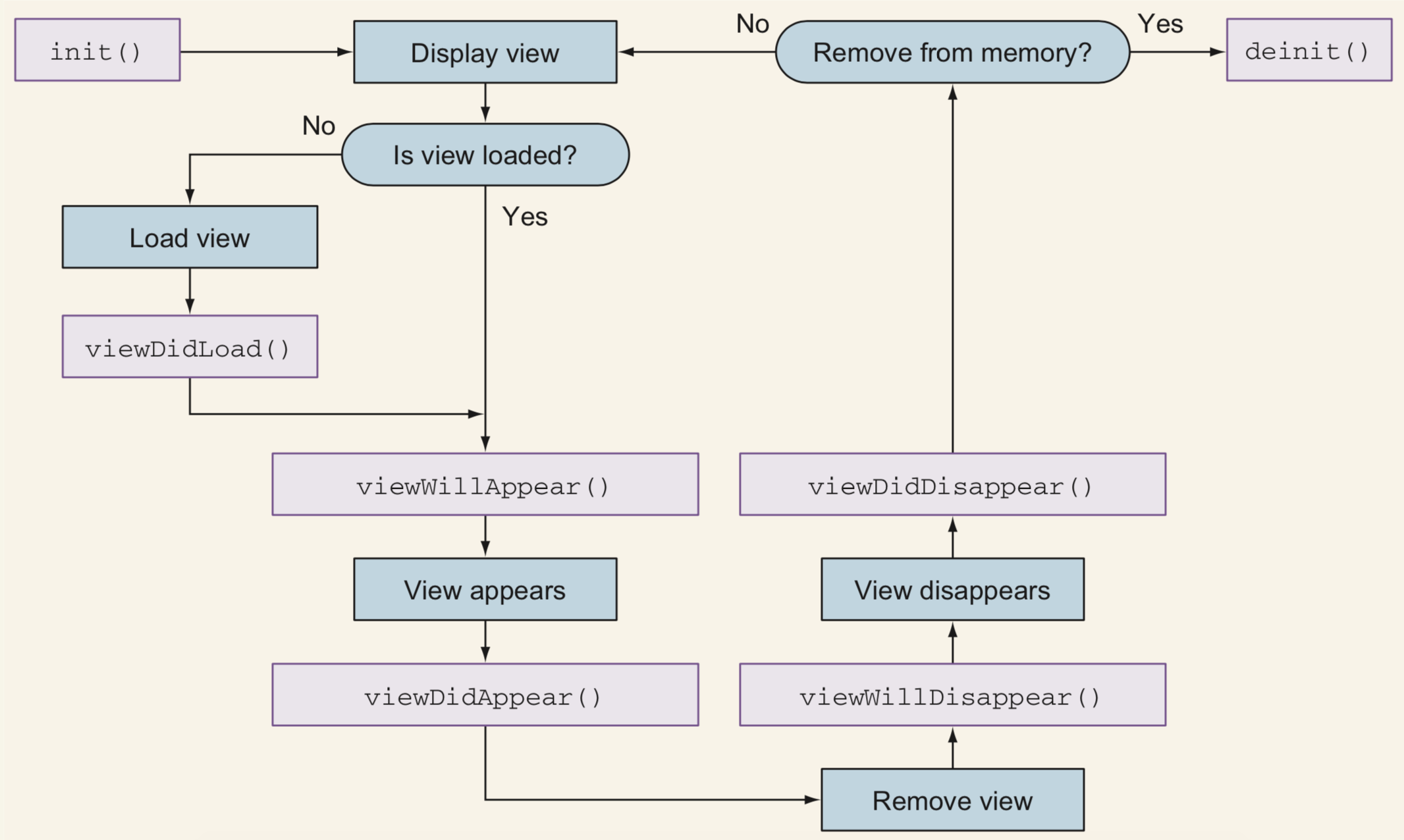
Lifecycle events order:
- init(coder:)
- (void)loadView
- (void)viewDidLoad
- (void)viewWillAppear
- (void)viewDidAppear
- (void)didReceiveMemoryWarning
- (void)viewWillDisappear
- (void)viewDidDisappear
Initializing a view controller. As is the custom in any Swift type, the view controller starts off life with an initializer. The initializer doesn’t have access to the root view, so configuring the views in the scene often occurs later in the life cycle.
While creating the views of your app in a Storyboard, init(coder:) is the method that gets called to instantiate your view controller and bring it to life. During the initial phase of a view controller, you usually allocate the resources that the view controller will need during its lifetime. In this method, you might instantiate dependencies, including subviews that you’ll add to your view programmatically. And note that init(coder:) is called only once during the life of the object, as all init methods are.
init(nibName:bundle:) is the designated initializer for UIViewController. When a view controller instance is created without the use of a storyboard, its init(nibName:bundle:) is called once. Note that in some apps, you may end up creating several instances of the same view controller class. This method is called once on each view controller as it is created.
Loading a view. If the root view isn’t yet loaded, the view controller needs to load it. Wait - how could a root view already be loaded? Well, when one scene navigates to another scene, the originating view controller stays in memory. When returning to the originating view controller, its root view will display but doesn’t need to load again and the viewDidLoad method won’t be called.
The most common and recommended way for a view controller to load its root view is via the storyboard. However, a view controller can also get its root view in other ways. It can load its root view from a nib file (like a storyboard with one scene), or alternatively instantiate it in code by overriding the UIViewController’s loadView method.
After a root view and all of its subviews are loaded, the viewDidLoad method is called. This method is commonly overridden to perform any additional one-off setup that your root view requires. You could modify the properties of the root view itself. Alternatively, you could modify the properties of its subviews, or instantiate and add new subviews to the root view.
loadView is only called when the view controller is created and only when done programatically. You can override this method in order to create your views manually. This is the method that creates the view for the view controller. If you are working with storyboards or nib files, then you do not have to anything with this method and you can ignore it. Its implementation in UIViewController loads the interface from the interface file and connects all the outlets and actions for you.
viewDidLoad is only called when the view is created. Keep in mind that in this lifecycle step the view bounds are not final. Good place to init and setup objects used in the ViewController. When this method gets called, the view of the view controller has been created and you are sure that all the outlets are in place. It is also a good place where to start some background activity where you need to have the user interface in place at the end. A common case are network calls that you need to do only once when the screen is loaded. This method is called only once in the lifetime of a view controller, so you use it for things that need to happen only once.
Displaying a view. Whether the root view needed to be loaded or not, the viewWillAppear method will be called before the view displays. You override this method for tasks that require you to repeat every time a view controller comes on screen. Keep in mind that this method can be called several times for the same instance of a view controller. This event is called every time the view appears and so, there is no need to add code here, which should be executed just one time. Usually you use this method to update the user interface with data that might have changed while the view controller was not on the screen. You can also prepare the interface for animations you want to trigger when the view controller appears.
The viewDidAppear method is called after the root view is displayed. This method is commonly overridden to initiate processor-intensive work that otherwise could cause sluggishness in presenting the view. You can use it to start animations in the user interface, to start playing a video or a sound, or to start collecting data from the network. In some cases can be a good place to load data from core data and present it in the view or to start requesting data from a server.
Removing a scene’s root view. Notice in the figure that the UIViewController’s methods for displaying its root view have companion methods for removing its root view.
Before the transition to the next view controller happens and the origin view controller gets removed from screen, viewWillDisappear method gets called. You rarely need to override this method since there are few common tasks that need to be performed at this point, but you might need it.
After a view controller gets removed from the screen, viewDidDisappear method gets called. You usually override this method to stop tasks that are should not run while a view controller is not on screen. For example, you can stop listening to notifications, observing other objects properties, monitoring the device sensors or a network call that is not needed anymore.
For example, if your app navigates to a second scene, the root view for the first scene would disappear. Before this view is removed, the viewWillDisappear method is called. After the view is removed, the viewDidDisappear method is called. Override these methods to perform any final tidying up when the view disappears. Perhaps you want to stop a sound file, stop a perpetual animation, remove notification observers, or store a state.
Deinitializing a view controller. When any object is removed from memory in Swift, a special deinit method is called. Implement the view controller’s deinit method if you want to perform any additional cleanup right before this view controller is destroyed.
Releasing memory. One method that didn’t make the life cycle chart is didReceiveMemoryWarning. With modern devices, the need to free up memory is unlikely, but if your app does have high memory expectations (for example, perhaps it’s storing many images in a cache), overriding this method is where you could free up that memory.
Since view controllers perform resource management, these notifications are delivered to them through this method. In this way you can take actions to free some memory. Keep in mind that if you ignore memory warnings and the memory used by your app goes over a certain threshold, iOS will end your app means this will look like a crash to the user and should be avoided.
Useful links
Quote
Categories
- Android
- AngularJS
- Databases
- Development
- Django
- iOS
- Java
- JavaScript
- LaTex
- Linux
- Meteor JS
- Python
- Science
Archive ↓
- September 2024
- December 2023
- November 2023
- October 2023
- March 2022
- February 2022
- January 2022
- July 2021
- June 2021
- May 2021
- April 2021
- August 2020
- July 2020
- May 2020
- April 2020
- March 2020
- February 2020
- January 2020
- December 2019
- November 2019
- October 2019
- September 2019
- August 2019
- July 2019
- February 2019
- January 2019
- December 2018
- November 2018
- August 2018
- July 2018
- June 2018
- May 2018
- April 2018
- March 2018
- February 2018
- January 2018
- December 2017
- November 2017
- October 2017
- September 2017
- August 2017
- July 2017
- June 2017
- May 2017
- April 2017
- March 2017
- February 2017
- January 2017
- December 2016
- November 2016
- October 2016
- September 2016
- August 2016
- July 2016
- June 2016
- May 2016
- April 2016
- March 2016
- February 2016
- January 2016
- December 2015
- November 2015
- October 2015
- September 2015
- August 2015
- July 2015
- June 2015
- February 2015
- January 2015
- December 2014
- November 2014
- October 2014
- September 2014
- August 2014
- July 2014
- June 2014
- May 2014
- April 2014
- March 2014
- February 2014
- January 2014
- December 2013
- November 2013
- October 2013