How to crop image in Android Android 28.04.2018
Crop image via rectangle or circle shape
In this section I'll show how to crop image via rectangle shape using Android-Image-Cropper and image from camera.
To get picture from Camera and write access to disk I'm going to use EasyPermissions.
Add the below line in your module’s build.gradle file:
dependencies {
...
implementation 'pub.devrel:easypermissions:1.2.0'
implementation 'com.theartofdev.edmodo:android-image-cropper:2.7.0'
}
Add permissions and CropImageActivity into your AndroidManifest.xml
<uses-feature android:name="android.hardware.camera" />
<uses-permission android:name="android.permission.CAMERA" />
<uses-permission android:name="android.permission.READ_EXTERNAL_STORAGE"/>
<uses-permission android:name="android.permission.WRITE_EXTERNAL_STORAGE"/>
<application ..>
<activity android:name="com.theartofdev.edmodo.cropper.CropImageActivity"
android:theme="@style/Base.Theme.AppCompat"/>
</application>
Following is layout for MainActivity.
<?xml version="1.0" encoding="utf-8"?>
<RelativeLayout xmlns:android="http://schemas.android.com/apk/res/android"
android:layout_width="match_parent"
android:layout_height="match_parent">
<Button
android:id="@+id/btn"
android:onClick="take"
android:text="Take"
android:layout_centerHorizontal="true"
android:layout_width="wrap_content"
android:layout_height="wrap_content" />
<ImageView
android:id="@+id/iv"
android:layout_below="@id/btn"
android:layout_centerHorizontal="true"
android:layout_width="400dp"
android:layout_height="400dp" />
</RelativeLayout>
Following is MainActivity.
public class MainActivity extends AppCompatActivity implements EasyPermissions.PermissionCallbacks {
private ImageView iv;
private File file;
private Uri uri;
private Activity activity = MainActivity.this;
private String TAG = MainActivity.class.getSimpleName();
private String PERM_RATIONALE = "This app needs access to your camera.";
private static final int RC_SETTINGS = 126;
private static final int RC_PERM_CAMERA_STORAGE = 127;
private static final int CAMERA_TAKE_REQUEST = 200;
private String[] wantedPerms = {Manifest.permission.CAMERA,
Manifest.permission.WRITE_EXTERNAL_STORAGE};
@Override
protected void onCreate(Bundle savedInstanceState) {
super.onCreate(savedInstanceState);
setContentView(R.layout.activity_main);
iv = findViewById(R.id.iv);
if (!EasyPermissions.hasPermissions(activity, wantedPerms)) {
EasyPermissions.requestPermissions(activity, PERM_RATIONALE,
RC_PERM_CAMERA_STORAGE, wantedPerms);
}
}
@Override
protected void onActivityResult(int requestCode, int resultCode, Intent data) {
switch(requestCode){
case CAMERA_TAKE_REQUEST:
CropImage.activity(android.net.Uri.parse(file.toURI().toString()))
.setAspectRatio(1,1)
.setFixAspectRatio(true)
.start(activity);
break;
case CropImage.CROP_IMAGE_ACTIVITY_REQUEST_CODE:
CropImage.ActivityResult result = CropImage.getActivityResult(data);
if (resultCode == RESULT_OK) {
iv.setImageURI(result.getUri());
} else if (resultCode == CropImage.CROP_IMAGE_ACTIVITY_RESULT_ERROR_CODE) {
Exception error = result.getError();
Log.d(TAG, "onActivityResult: " + error.getMessage());
}
break;
}
}
//
// Permissions
//
@Override
public void onRequestPermissionsResult(int requestCode, String[] permissions, int[] grantResults) {
super.onRequestPermissionsResult(requestCode, permissions, grantResults);
// Forward results to EasyPermissions
EasyPermissions.onRequestPermissionsResult(requestCode, permissions, grantResults, this);
}
@Override
public void onPermissionsGranted(int requestCode, List perms) {
Log.d(TAG, "onPermissionsGranted:" + requestCode + ":" + perms.size());
}
@Override
public void onPermissionsDenied(int requestCode, List perms) {
Log.d(TAG, "onPermissionsDenied:" + requestCode + ":" + perms.size());
if (EasyPermissions.somePermissionPermanentlyDenied(activity, perms)) {
new AppSettingsDialog.Builder(activity)
.setTitle("Permissions Required")
.setPositiveButton("Settings")
.setNegativeButton("Cancel")
.setRequestCode(RC_SETTINGS)
.build()
.show();
}
}
@AfterPermissionGranted(RC_PERM_CAMERA_STORAGE)
private void afterCameraStoragePermission() {
if (EasyPermissions.hasPermissions(this, wantedPerms)) {
Log.d(TAG, "Already have permission, do the thing");
} else {
Log.d(TAG, "Do not have permission, request them now");
EasyPermissions.requestPermissions(activity, PERM_RATIONALE,
RC_PERM_CAMERA_STORAGE, wantedPerms);
}
}
//
// Camera
//
@TargetApi(Build.VERSION_CODES.M)
public void take(View v) {
if(checkCameraExists()) {
if (EasyPermissions.hasPermissions(activity, wantedPerms)) {
launchCamera();
} else {
EasyPermissions.requestPermissions(activity, PERM_RATIONALE,
RC_PERM_CAMERA_STORAGE, wantedPerms);
}
} else {
Toast.makeText(activity, "Camera not available.", Toast.LENGTH_SHORT).show();
}
}
public boolean checkCameraExists() {
return activity.getPackageManager().hasSystemFeature(PackageManager.FEATURE_CAMERA);
}
private void launchCamera() {
Intent intent = new Intent(android.provider.MediaStore.ACTION_IMAGE_CAPTURE);
file = new File(Environment.getExternalStorageDirectory(),
String.valueOf(System.currentTimeMillis()) + ".jpg");
uri = FileProvider.getUriForFile(activity,
activity.getApplicationContext().getPackageName() + ".provider", file);
intent.putExtra(android.provider.MediaStore.EXTRA_OUTPUT, uri);
intent.addFlags(Intent.FLAG_GRANT_READ_URI_PERMISSION);
startActivityForResult(intent, CAMERA_TAKE_REQUEST);
}
}
Android 7.0 Nougat introduced some file system permission changes in order to improve security. If you’ve already updated your app to targetSdkVersion 24 (or higher) and you’re passing a file:// URI outside your package domain through an Intent, then what you’ll get is a FileUriExposedException.
So, Android may throw FileUriExposedException in Android 7.0 (API level 24) and above, this exception will come when you will expose a file:// URIs outside your package domain through Intent.
FileProvider is a special subclass of ContentProvider which allows us to securely share file through a content:// URI instead of file:// one. Why is this a better approach? Because you’re granting a temporary access to the file, which will be available for the receiver activity or service until they are active/running.
We create our own class inheriting FileProvider in order to make sure our FileProvider doesn't conflict with FileProviders declared in imported dependencies as described here.
Add a class extending FileProvider
public class GenericFileProvider extends FileProvider {}
Next, add the GenericFileProvider in our AndroidManifest.xml:
<manifest>
...
<application>
...
<provider
android:name=".GenericFileProvider"
android:authorities="${applicationId}.provider"
android:exported="false"
android:grantUriPermissions="true">
<meta-data
android:name="android.support.FILE_PROVIDER_PATHS"
android:resource="@xml/file_provider_paths" />
</provider>
...
</application>
</manifest>
We’re going to set android:exported to false because we don’t need it to be public, android:grantUriPermissions to true because it will grant temporary access to files and android:authorities to a domain you control, so if your domain is me.proft.superapp then you can use something like me.proft.superapp.provider. The authority of a provider should be unique and that’s the reason why we are using our application ID plus something like .provider.
Then we need to create the file_provider_path in the res/xml folder. That’s the file which defines the folders which contain the files you will be allowed to share safely. In our case we just need access to the external storage folder:
<?xml version="1.0" encoding="utf-8"?>
<paths>
<external-path name="external_files" path="." />
</paths>
The final step is to change the line of code below in
File file = new File(Environment.getExternalStorageDirectory(),
String.valueOf(System.currentTimeMillis()) + ".jpg");
Uri photoURI = Uri.fromFile(file);
to
Uri photoURI = FileProvider.getUriForFile(context,
context.getApplicationContext().getPackageName() + ".provider", file);
If you're using an Intent to make the system open your file, you may need to add the following line of code:
intent.addFlags(Intent.FLAG_GRANT_READ_URI_PERMISSION);
Instead of using Uri.fromFile(file) we create our URI with FileProvider.getUriForFile(context, string, file) which will generate a new content:// URI with the authority defined pointing to the file we passed in.
Result

Other useful libs for image crop:
Crop image via custom shape from bitmap
Sometimes you want to crop a bitmap, but it’s not an ordinary cropping, it’s a cropping to get rounded corners, cropping to get it as a circle, cropping to get it as a star, or cropping to get it as any shape.
In this post, we will crop a heart from an Android bitmap.
At first get a bitmap to crop a shape from it.
Bitmap src = BitmapFactory.decodeResource(getResources(), R.drawable.landscape);
Create an empty and mutable bitmap with the same height and width of the source.
Bitmap output = Bitmap.createBitmap(src.getWidth(), src.getHeight(), Bitmap.Config.ARGB_8888);
Create a canvas with the mutable bitmap to draw into.
Canvas canvas = new Canvas(output);
Create a paint with any solid color, this color is for drawing a heart which you want to crop from the bitmap.
Paint paint = new Paint(Paint.ANTI_ALIAS_FLAG); paint.setColor(0XFF000000);
Draw a heart path at the center of the canvas.
canvas.drawPath(getPath(src), paint);
In our case, the heart shape which you have drawn is called the destination image, it’s the shape which you want to crop from the bitmap.
The magic will be in the next line of code, set the transfer mode which defines how source pixels are composited or merged with the destination pixels.
paint.setXfermode(new PorterDuffXfermode(PorterDuff.Mode.SRC_IN));
Draw the source image on the canvas which has the destination image and use the paint with the SRC_IN transformation mode.
canvas.drawBitmap(src, 0, 0, paint);
Following is MainActivity class.
public class MainActivity extends AppCompatActivity implements EasyPermissions.PermissionCallbacks {
private ImageView iv;
@Override
protected void onCreate(Bundle savedInstanceState) {
super.onCreate(savedInstanceState);
setContentView(R.layout.activity_main);
iv = findViewById(R.id.iv);
Bitmap src = BitmapFactory.decodeResource(getResources(), R.drawable.landscape);
Bitmap output = Bitmap.createBitmap(src.getWidth(), src.getHeight(), Bitmap.Config.ARGB_8888);
Canvas canvas = new Canvas(output);
Paint paint = new Paint(Paint.ANTI_ALIAS_FLAG);
paint.setColor(0XFF000000);
canvas.drawPath(getPath(src), paint);
paint.setXfermode(new PorterDuffXfermode(PorterDuff.Mode.SRC_IN));
canvas.drawBitmap(src, 0, 0, paint);
iv.setImageBitmap(output);
}
private Path getPath(Bitmap src) {
return resizePath(PathParser.createPathFromPathData(getString(R.string.heart)),
src.getWidth(), src.getHeight());
}
private Path resizePath(Path path, float width, float height) {
RectF bounds = new RectF(0, 0, width, height);
Path resizedPath = new Path(path);
RectF src = new RectF();
resizedPath.computeBounds(src, true);
Matrix resizeMatrix = new Matrix();
resizeMatrix.setRectToRect(src, bounds, Matrix.ScaleToFit.CENTER);
resizedPath.transform(resizeMatrix);
return resizedPath;
}
}
Following is strings.xml.
<resources>
<string name="heart">
M25.119,2.564c12.434,0.023,18.68,5.892,24.88,17.612 c6.2-11.721,12.446-
17.589,24.877-17.612c13.81-0.025,25.035,10.575,25.061,23.66c0.033,23.708-24.952,
47.46-49.938,71.212 C25.016,73.685,0.03,49.932,0.064,26.224C0.085,
13.14,11.309,2.539,25.119,2.564z
</string>
</resources>
You can get PathParser here.
Result
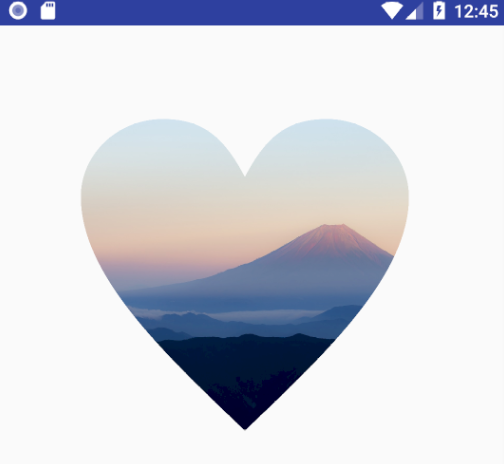
Quote
Categories
- Android
- AngularJS
- Databases
- Development
- Django
- iOS
- Java
- JavaScript
- LaTex
- Linux
- Meteor JS
- Python
- Science
Archive ↓
- September 2024
- December 2023
- November 2023
- October 2023
- March 2022
- February 2022
- January 2022
- July 2021
- June 2021
- May 2021
- April 2021
- August 2020
- July 2020
- May 2020
- April 2020
- March 2020
- February 2020
- January 2020
- December 2019
- November 2019
- October 2019
- September 2019
- August 2019
- July 2019
- February 2019
- January 2019
- December 2018
- November 2018
- August 2018
- July 2018
- June 2018
- May 2018
- April 2018
- March 2018
- February 2018
- January 2018
- December 2017
- November 2017
- October 2017
- September 2017
- August 2017
- July 2017
- June 2017
- May 2017
- April 2017
- March 2017
- February 2017
- January 2017
- December 2016
- November 2016
- October 2016
- September 2016
- August 2016
- July 2016
- June 2016
- May 2016
- April 2016
- March 2016
- February 2016
- January 2016
- December 2015
- November 2015
- October 2015
- September 2015
- August 2015
- July 2015
- June 2015
- February 2015
- January 2015
- December 2014
- November 2014
- October 2014
- September 2014
- August 2014
- July 2014
- June 2014
- May 2014
- April 2014
- March 2014
- February 2014
- January 2014
- December 2013
- November 2013
- October 2013