How to add a Bottom Sheet to an Android App Android 10.04.2018
Android Bottom Sheet component slides up from the bottom showing more relevant content. You can notice bottom sheets in apps like map apps (bottom sheet reveals location, directions information), music players (Play bar sticks to bottom and opens when swipe up). The bottom sheet is the component of android design support library.
A view can be displayed as bottom sheet by attaching bottom sheet behavior to it. Bottom sheet behavior extends Behavior which has methods that coordinator layout calls to provide behavior to child views in response to motion events and positional changes of child views. In order to implement bottom sheet behavior in your app, the view you want to show as bottom sheet needs to be a direct child of coordinator layout.
There are two types of bottom sheets, Persistent bottom sheet and Modal bottom sheet.
-
Persistent Bottom Sheet. The Persistent bottom sheet displays in-app content. It will be displayed at the bottom of the screen making some portion of the content visible. When activated it opens the full content. The elevation of the persistent bottom sheet is same as app making it part of the app.
-
Modal Bottom Sheet. Modal bottom sheets have higher elevation than the app. These usually replaces menus or dialogs. Generally modal bottom sheets used to show deep-linked content from other apps.
Open build.gradle file and add support design.
dependencies {
...
implementation 'com.android.support:design:27.1.0'
}
Programmatically show Bottom Sheet
Following is layout for MainActivity.
<?xml version="1.0" encoding="utf-8"?>
<android.support.design.widget.CoordinatorLayout
xmlns:android="http://schemas.android.com/apk/res/android"
xmlns:app="http://schemas.android.com/apk/res-auto"
android:layout_width="match_parent"
android:layout_height="match_parent">
<!-- Content -->
<android.support.v4.widget.NestedScrollView
android:layout_width="match_parent"
android:layout_height="match_parent"
android:padding="5dp"
app:layout_behavior="@string/appbar_scrolling_view_behavior">
<LinearLayout
android:layout_width="match_parent"
android:layout_height="match_parent"
android:orientation="vertical"
android:layout_gravity="center"
android:gravity="center">
<TextView
android:textSize="20dp"
android:layout_width="wrap_content"
android:layout_height="wrap_content"
android:text="Show BottomSheet"
android:onClick="expandBs"/>
</LinearLayout>
</android.support.v4.widget.NestedScrollView>
<!-- BottomSheet -->
<android.support.v4.widget.NestedScrollView
android:id="@+id/bs"
android:layout_width="match_parent"
android:layout_height="200dp"
android:background="@color/colorPrimaryDark"
app:layout_behavior="android.support.design.widget.
BottomSheetBehavior">
<LinearLayout
android:layout_width="match_parent"
android:layout_height="match_parent"
android:orientation="vertical"
android:padding="5dp"
android:gravity="center">
<TextView
android:id="@+id/tvInner"
android:layout_width="wrap_content"
android:layout_height="wrap_content"
android:textColor="@android:color/white"
android:text="BottomSheet"
android:textSize="25dp"/>
</LinearLayout>
</android.support.v4.widget.NestedScrollView>
</android.support.design.widget.CoordinatorLayout>
There are few important attributes.
app:layout_behavior. This attribute makes the layout act as bottom sheet. The value should beandroid.support.design.widget.BottomSheetBehavior.app:behavior_peekHeight. This is the height of the bottom sheet when it is minimized.app:behavior_hideable. Makes bottom sheet hidden when swiped it down.
In a collapsed state, bottom sheet is not visible to users. If you want to let users know that there exists a bottom sheet on the screen, then some part of bottom sheet can be displayed by setting the peek height of bottom sheet using setPeekHeight method of bottom sheet behavior object.
You can handle bottom sheet events by implementing BottomSheetCallback callback methods. BottomSheetCallback has two call back methods. Method onStateChanged is called when bottom sheet’s state changes, for example, from collapsed state to expanded state. Another callback method onSlide is called when bottom sheet is dragged up or down.
Following is the MainActivity.
public class BottomSheetActivity extends AppCompatActivity {
private BottomSheetBehavior bottomSheet = null;
@Override
protected void onCreate(Bundle savedInstanceState) {
super.onCreate(savedInstanceState);
setContentView(R.layout.activity_bottom_sheet);
bottomSheet = BottomSheetBehavior.from( findViewById(R.id.bs));
bottomSheet.setHideable(true);
bottomSheet.setState(BottomSheetBehavior.STATE_HIDDEN);
bottomSheet.setBottomSheetCallback(bottomSheetCallBack);
}
public void expandBs(View v){
bottomSheet.setState(BottomSheetBehavior.STATE_EXPANDED);
}
private BottomSheetBehavior.BottomSheetCallback bottomSheetCallBack = new BottomSheetBehavior
.BottomSheetCallback(){
public void onSlide (View bottomSheet, float slideOffset){
TextView tvInner = bottomSheet.findViewById(R.id.tvInner);
if(slideOffset < 0.4){
tvInner.setText("Show more");
}else{
tvInner.setText("Full info");
}
}
public void onStateChanged (View bottomSheet, int newState){
TextView tvInner = bottomSheet.findViewById(R.id.tvInner);
switch (newState) {
case BottomSheetBehavior.STATE_HIDDEN:
tvInner.setText("STATE_HIDDEN");
break;
case BottomSheetBehavior.STATE_EXPANDED:
tvInner.setText("STATE_EXPANDED");
break;
case BottomSheetBehavior.STATE_COLLAPSED:
tvInner.setText("STATE_COLLAPSED");
break;
case BottomSheetBehavior.STATE_DRAGGING:
tvInner.setText("STATE_DRAGGING");
break;
case BottomSheetBehavior.STATE_SETTLING:
tvInner.setText("STATE_SETTLING");
break;
}
}
};
}
Result
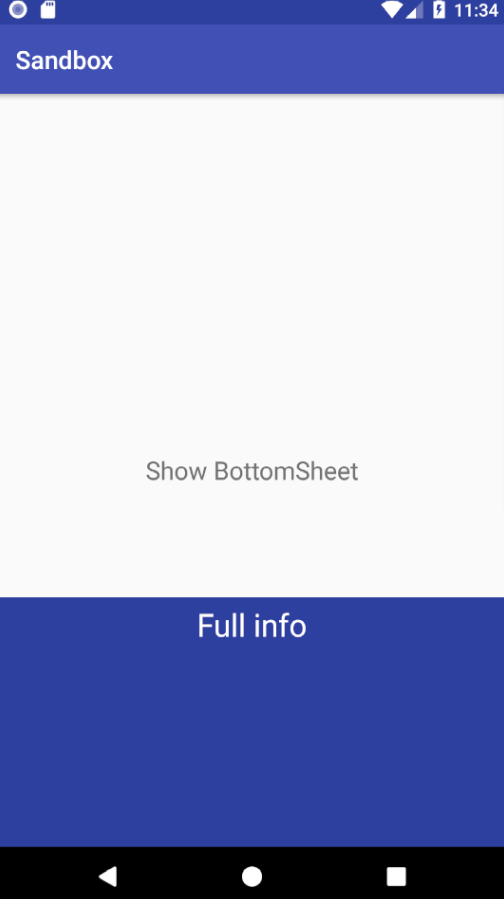
Show Bottom Sheet on slide up
We can add app:behavior_peekHeight to layout and use slide up to show Bottom Sheet.
<!-- BottomSheet -->
<android.support.v4.widget.NestedScrollView
android:id="@+id/bs"
android:layout_width="match_parent"
android:layout_height="200dp"
android:background="@color/colorPrimaryDark"
app:behavior_peekHeight="50dp"
app:layout_behavior="android.support.design.widget.BottomSheetBehavior">
<LinearLayout
android:layout_width="match_parent"
android:layout_height="match_parent"
android:orientation="vertical"
android:padding="5dp"
android:gravity="center">
<TextView
android:id="@+id/tvInner"
android:layout_width="wrap_content"
android:layout_height="wrap_content"
android:textColor="@android:color/white"
android:text="BottomSheet"
android:textSize="25dp"/>
</LinearLayout>
</android.support.v4.widget.NestedScrollView>
Modal Bottom Sheet or android bottom sheet dialog
Design support library provides BottomSheetDialogFragment and BottomSheetDialog classes to enable the creation of bottom sheet dialog. To create bottom sheet dialog, create a class which extends BottomSheetDialogFragment and override setupDialog method. In setupDialog method, inflate layout for bottom sheet dialog using view and set the dialog content.
Following is example of MainActivity.
public class MainActivity extends AppCompatActivity {
private BottomSheetBehavior bottomSheet = null;
@Override
protected void onCreate(Bundle savedInstanceState) {
super.onCreate(savedInstanceState);
setContentView(R.layout.activity_main);
}
public void expandBs(View v){
ExampleOfBottomSheetDialogFragment frg =
ExampleOfBottomSheetDialogFragment.newInstance("BottomSheetDialogFragment");
frg.show(getSupportFragmentManager(), frg.getTag());
}
}
Following is layout for MainActivity.
<?xml version="1.0" encoding="utf-8"?>
<LinearLayout
xmlns:android="http://schemas.android.com/apk/res/android"
android:layout_width="match_parent"
android:layout_height="wrap_content"
android:background="@color/colorPrimary"
android:orientation="vertical"
android:padding="5dp"
android:layout_gravity="center">
<TextView
android:id="@+id/tv"
android:layout_width="wrap_content"
android:layout_height="wrap_content"
android:textColor="@android:color/white"
android:textSize="25dp"
android:layout_marginBottom="50dp"/>
</LinearLayout>
Following is example of BottomSheetDialogFragment.
public class ExampleOfBottomSheetDialogFragment extends BottomSheetDialogFragment {
static String KEY_STRING = "KEY_STRING";
static ExampleOfBottomSheetDialogFragment newInstance(String val) {
ExampleOfBottomSheetDialogFragment frg = new ExampleOfBottomSheetDialogFragment();
Bundle args = new Bundle();
args.putString(KEY_STRING, val);
frg.setArguments(args);
return frg;
}
@SuppressLint("RestrictedApi")
@Override
public void setupDialog(Dialog dialog, int style) {
super.setupDialog(dialog, style);
String val = getArguments().getString(KEY_STRING);
View v = View.inflate(getContext(), R.layout.bottom_sheet_dialog_fragment, null);
TextView tv = v.findViewById(R.id.tv);
tv.setText(val);
dialog.setContentView(v);
}
}
Following is layout for BottomSheetDialogFragment.
<?xml version="1.0" encoding="utf-8"?>
<LinearLayout
xmlns:android="http://schemas.android.com/apk/res/android"
android:layout_width="match_parent"
android:layout_height="wrap_content"
android:background="@color/colorPrimary"
android:orientation="vertical"
android:padding="5dp"
android:layout_gravity="center">
<TextView
android:id="@+id/tv"
android:layout_width="wrap_content"
android:layout_height="wrap_content"
android:textColor="@android:color/white"
android:textSize="25dp"
android:layout_marginBottom="50dp"/>
</LinearLayout>
Result
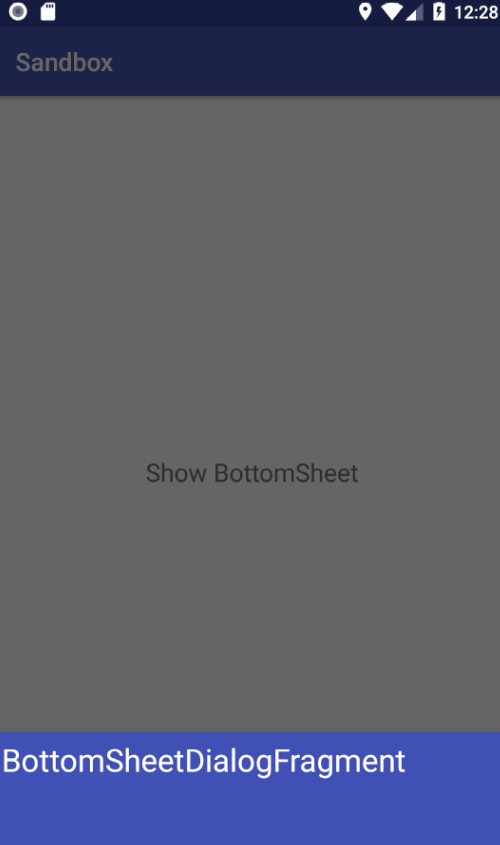
Quote
Categories
- Android
- AngularJS
- Databases
- Development
- Django
- iOS
- Java
- JavaScript
- LaTex
- Linux
- Meteor JS
- Python
- Science
Archive ↓
- December 2023
- November 2023
- October 2023
- March 2022
- February 2022
- January 2022
- July 2021
- June 2021
- May 2021
- April 2021
- August 2020
- July 2020
- May 2020
- April 2020
- March 2020
- February 2020
- January 2020
- December 2019
- November 2019
- October 2019
- September 2019
- August 2019
- July 2019
- February 2019
- January 2019
- December 2018
- November 2018
- August 2018
- July 2018
- June 2018
- May 2018
- April 2018
- March 2018
- February 2018
- January 2018
- December 2017
- November 2017
- October 2017
- September 2017
- August 2017
- July 2017
- June 2017
- May 2017
- April 2017
- March 2017
- February 2017
- January 2017
- December 2016
- November 2016
- October 2016
- September 2016
- August 2016
- July 2016
- June 2016
- May 2016
- April 2016
- March 2016
- February 2016
- January 2016
- December 2015
- November 2015
- October 2015
- September 2015
- August 2015
- July 2015
- June 2015
- February 2015
- January 2015
- December 2014
- November 2014
- October 2014
- September 2014
- August 2014
- July 2014
- June 2014
- May 2014
- April 2014
- March 2014
- February 2014
- January 2014
- December 2013
- November 2013
- October 2013