How to link multiple auth providers in Firebase for Android Android 06.02.2018
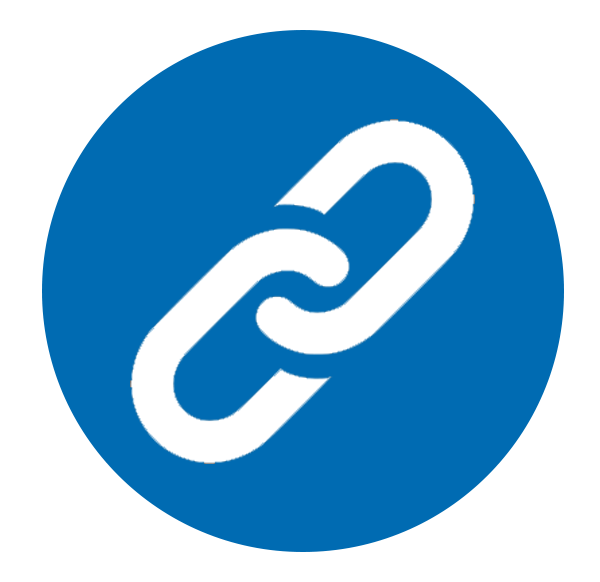
Firebase authentication provides a way to add user account creation and sign in capabilities to an app with a minimal amount of coding. Once a user has been authenticated with Firebase, the user is assigned a unique Firebase user ID which can be used when integrating other Firebase services such as data storage and cloud messaging.
Firebase uses the concept of authentication providers to facilitate the identification and registration of users. The list of supported Firebase authentication providers currently consists of Google, Facebook, Twitter, GitHub, phone number and email/password authentication.
Two forms of Firebase authentication are available, one involving the use of FirebaseUI Auth and the other a lower level approach using the Firebase SDK.
In practice, these involve the use of the following collection of Firebase authentication classes.
- FirebaseAuth Instance. Much of the Firebase SDK authentication process involves the use of the FirebaseAuth shared instance. Once a reference to this object has been obtained, it can be used to perform a range of tasks such as creating accounts, signing users in and out and accessing or updating information relating to the current user.
- AuthUI Instance. The AuthUI instance is used extensively in the FirebaseUI Auth authentication process. The class contains a range of methods including a sign-in intent builder and a sign out method.
- FirebaseUser Class. The FirebaseUser class is used to encapsulate the profile information for the currently authenticated user. An object of this type is returned, for example, when a call is made to the
getCurrentUser()method of theFirebaseAuthinstance. The data stored in the object will vary depending on which authentication provider is currently being used, but typically includes information such as the user's display name, email address, a URL to a profile photo and the ID of the authentication provider used to sign into the app. - AuthCredential Classes. The
AuthCredentialclass is used to encapsulate user account credentials in a way that is compatible with Firebase. This class is used when exchanging a token from a third-party authentication provider for the credentials of a Firebase account. For each authentication provider there is a correspondingAuthCredentialsubclass:EmailAuthCredential,PhoneAuthCredential,FacebookAuthCredential,GithubAuthCredential,GoogleAuthCredential,TwitterAuthCredential.
In this tutorial I'm going to show how to sign in via Google Sign-In API and link existed Firebase account (Google) with new one (Facebook).
Firebase Authentication with the Google Sign-In API
The Google Play Services library includes a set of APIs that provide access to a range of Google services. One such API is the Google Sign-In API which, as the name suggests, allows app developers to provide users the ability to sign into Google accounts from with an Android app. Once a user has successfully signed into a Google account, the ID token for that Google account can then be used to register the user via the Firebase authentication system. In effect this connects the user’s Google account with a corresponding Firebase authentication account, allowing the user to continue signing into the app as a Firebase registered user using the Google account details.
The core elements of Google sign-in are the GoogleSignInOptions and GoogleApiClient classes. GoogleSignInOptions is used to configured the way in which the Google sign-in operation is handled, and specifies the Google account information that is required by the Android app. GoogleApiClient provides a convenient interface for working with Google Play Services APIs without having to write extensive code and error handling logic. A GoogleApiClient instance is initialized with a suitably configured GoogleSignInOptions instance and then used to launch the Google sign-in activity. This activity takes the user through the Google sign-in process and returns the result to the app.
If the user successfully signed into a Google account using the Google user sign-in activity, the resulting data returned to the app will include the user’s Google account ID token. The Firebase SDK is then used to exchange this ID for a Firebase credential object which is, in turn, used to register the user within the Firebase authentication system and subsequently sign into the app.
To sign in users with the Google Sign-In API, you must first enable the Google sign-in method for your Firebase project:
- In the Firebase console, open the Authentication section.
- On the Sign-in Method page, enable the Google sign-in method.
Second, connect your app to Firebase. If you're using the latest version of Android Studio (version 2.2 or later), it's recommend using the Firebase Assistant to connect your app to Firebase. The Firebase Assistant can connect your existing project or create a new one for you and automatically install any necessary gradle dependencies.
To open the Firebase Assistant in Android Studio:
- Click Tools > Firebase to open the Assistant window.
- Click to expand one of the listed features (for example, Authentication), then click the provided tutorial link (for example, Email and password authentication).
- Click the Connect to Firebase button to connect to Firebase and add the necessary code to your app.
The Google authentication provider makes use of the Google Play Services authentication library. Within the Android Studio project tool window, locate and open the build.gradle (app: module) build file (located under Gradle Scripts) and add the library to the dependencies section of the file:
compile 'com.google.firebase:firebase-auth:11.4.2' compile 'com.google.android.gms:play-services-auth:11.4.2'
The user interface layout is going to consist of two TextViews and two Buttons. You can see layout in below snippet
<?xml version="1.0" encoding="utf-8"?>
<LinearLayout xmlns:android="http://schemas.android.com/apk/res/android"
android:layout_width="match_parent"
android:layout_height="match_parent"
android:orientation="vertical"
android:gravity="center_horizontal">
<TextView
android:id="@+id/tvStatus"
android:text="Status"
android:layout_width="wrap_content"
android:layout_height="wrap_content" />
<TextView
android:id="@+id/tvUser"
android:text="User"
android:layout_width="wrap_content"
android:layout_height="wrap_content" />
<Button
android:id="@+id/btnSignIn"
android:text="Sign In"
android:layout_width="wrap_content"
android:layout_height="wrap_content"
android:onClick="signIn"/>
<Button
android:id="@+id/btnSignOut"
android:text="Sign Out"
android:layout_width="wrap_content"
android:layout_height="wrap_content"
android:onClick="signOut"/>
</LinearLayout>
Result
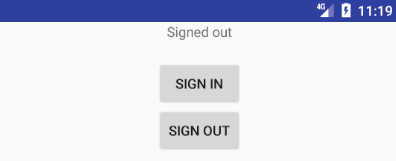
Following is the MainActivity.java.
public class MainActivity extends AppCompatActivity implements
GoogleApiClient.OnConnectionFailedListener {
private TextView tvStatus, tvUser;
private Button btnSignIn, btnSignOut;
private FirebaseAuth fbAuth;
private FirebaseAuth.AuthStateListener authListener;
private String TAG = MainActivity.class.getSimpleName();
private GoogleApiClient googleApiClient;
private GoogleSignInOptions signInOptions;
private int RC_SIGN_IN = 12345;
@Override
protected void onCreate(Bundle savedInstanceState) {
super.onCreate(savedInstanceState);
setContentView(R.layout.activity_main);
tvStatus = findViewById(R.id.tvStatus);
tvUser = findViewById(R.id.tvUser);
btnSignIn = findViewById(R.id.btnSignIn);
btnSignOut = findViewById(R.id.btnSignOut);
tvStatus.setText("Signed out");
initFirebaseAuth();
initGoogleAuth();
}
private void initGoogleAuth() {
signInOptions = new
GoogleSignInOptions.Builder(GoogleSignInOptions.DEFAULT_SIGN_IN)
.requestIdToken(getString(R.string.default_web_client_id))
.requestEmail()
.requestProfile()
.build();
googleApiClient = new GoogleApiClient.Builder(this)
.enableAutoManage(this, this)
.addApi(Auth.GOOGLE_SIGN_IN_API, signInOptions)
.build();
}
private void initFirebaseAuth() {
fbAuth = FirebaseAuth.getInstance();
authListener = new FirebaseAuth.AuthStateListener() {
@Override
public void onAuthStateChanged(@NonNull FirebaseAuth firebaseAuth) {
FirebaseUser user = firebaseAuth.getCurrentUser();
if (user != null) {
tvUser.setText(user.getEmail());
tvStatus.setText("Signed In");
Log.d(TAG, "onAuthStateChanged: " + user.getPhotoUrl());
} else {
tvUser.setText("");
tvStatus.setText("Signed out");
}
}
};
}
@Override
public void onStop() {
super.onStop();
if (authListener != null) {
fbAuth.removeAuthStateListener(authListener);
}
}
@Override
public void onStart() {
super.onStart();
fbAuth.addAuthStateListener(authListener);
}
@Override
public void onConnectionFailed(@NonNull ConnectionResult connectionResult) {
Log.d(TAG, "onConnectionFailed: Google Play Services failure");
}
@Override
public void onActivityResult(int requestCode, int resultCode, Intent data) {
super.onActivityResult(requestCode, resultCode, data);
if (requestCode == RC_SIGN_IN) {
GoogleSignInResult result =
Auth.GoogleSignInApi.getSignInResultFromIntent(data);
if (result.isSuccess()) {
GoogleSignInAccount account = result.getSignInAccount();
authWithFirebase(account);
} else {
Log.d(TAG, "onActivityResult: Google sign-in failed.");
}
}
}
public void signIn(View view) {
Intent signInIntent = Auth.GoogleSignInApi.getSignInIntent(googleApiClient);
startActivityForResult(signInIntent, RC_SIGN_IN);
}
public void signOut(View view) {
fbAuth.signOut();
Auth.GoogleSignInApi.signOut(googleApiClient).setResultCallback(
new ResultCallback<Status>() {
@Override
public void onResult(@NonNull Status status) {}
});
}
private void authWithFirebase(GoogleSignInAccount acct) {
AuthCredential credential = GoogleAuthProvider.getCredential(
acct.getIdToken(), null);
fbAuth.signInWithCredential(credential)
.addOnCompleteListener(this,
new OnCompleteListener<AuthResult>() {
@Override
public void onComplete(@NonNull Task<AuthResult> task) {
if (!task.isSuccessful()) {
Log.d(TAG, "Firebase authentication failed.");
}
}
});
}
}
Linking and Unlinking Firebase Authentication Providers
Firebase account linking allows users to sign into the same account using different authentication providers. By linking the user’s Facebook and Twitter credentials, for example, the user can sign into the same account using either sign-in provider. Having linked these accounts, the user is then able to sign into the app using either of those accounts.
Consider, for the purposes of an example, a user registered to access an app using an account created via the Firebase Facebook authentication provider. If the user creates a new account using the Google authentication provider and links that new account to the original Facebook-based account, either account can then be used to sign into the app.
Limitations of Firebase Account Linking. When using account linking it is important to be aware that some limitations exist. First, only two accounts can participate in a link. If an attempt is made to link to an account which is already linked, the new link will replace the original link.
It is also not possible to link two accounts associated with the same authentication provider. While a Facebook account may be linked with a Google account, for example, it is not possible to link two Google provider based accounts. An attempt to link accounts from the same provider will result in an exception containing a message which reads as follows: User has already been linked to the given provider.
Account linking can only be performed at the point at which a new account is created. It is not possible, in other words, to link two pre-existing accounts. A workaround to this limitation is to delete one of the two accounts and then establish the link while re-creating the account.
All that is required is the AuthCredential object for the new account and the FirebaseUser instance for the account with which the link is to be established.
First of all, create Facebook login form as described in Authenticate Using Facebook Login.
public class MainActivity extends AppCompatActivity implements
GoogleApiClient.OnConnectionFailedListener {
@Override
protected void onCreate(Bundle savedInstanceState) {
super.onCreate(savedInstanceState);
setContentView(R.layout.activity_main);
...
initFb();
}
private void initFb() {
callbackManager = CallbackManager.Factory.create();
tvLink = findViewById(R.id.tvLink);
btnLogin = findViewById(R.id.btnLogin);
btnLogin.setReadPermissions("public_profile");
btnLogin.registerCallback(callbackManager, new FacebookCallback<LoginResult>() {
@Override
public void onSuccess(LoginResult loginResult) {
AccessToken token = loginResult.getAccessToken();
Log.d(TAG, "onSuccess: " + token.getUserId());
}
@Override
public void onCancel() {
Log.d(TAG, "onCancel: Login attempt canceled.");
}
@Override
public void onError(FacebookException e) {
Log.d(TAG, "onError: Login attempt failed.");
}
});
}
public void linkFb(View v) {
AccessToken accessToken = AccessToken.getCurrentAccessToken();
AuthCredential credential = FacebookAuthProvider.getCredential(accessToken.getToken());
fbAuth.getCurrentUser().linkWithCredential(credential)
.addOnCompleteListener(activity,
new OnCompleteListener<AuthResult>() {
@Override
public void onComplete(@NonNull Task<AuthResult> task) {
if (!task.isSuccessful()) {
Toast.makeText(activity, "Authentication failed.", Toast.LENGTH_SHORT).show();
Log.d(TAG, "onComplete: " + task.getException().getMessage());
} else {
FirebaseUser user = task.getResult().getUser();
StringBuilder sb = new StringBuilder("Name: " + user.getDisplayName());
sb.append("\nProvider: " + user.getProviderId());
tvLink.setText(sb.toString());
}
}
});
}
}
Result
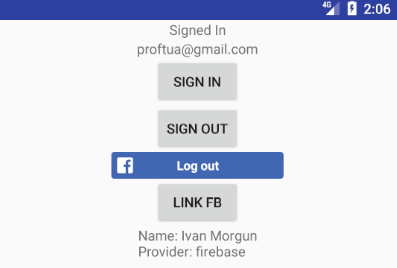
Unlinking an Authentication Provider
An existing link can be removed from an account by calling the unlink() method of the FirebaseUser object for the current user, passing through the provider ID of the account to be unlinked.
A list of provider IDs associated with an account can be obtained by calling the getProviderData() method of the current user’s FirebaseUser object as follows:
FirebaseUser user = fbAuth.getCurrentUser(); List<? extends UserInfo> providerData = user.getProviderData();
The above method call returns a list of UserInfo objects, each containing the provider for the corresponding account. The following code iterates through the UserInfo objects in the above providerData list and outputs the provider ID for each to the console:
for (UserInfo userInfo : providerData ) {
String providerId = userInfo.getProviderId();
Log.d(TAG, "providerId = " + providerId);
}
Unlinking code should be implemented such that it identifies a specific provider and then unlinks it from the current user account. The following code, for example, unlinks the user’s Google provider-based account:
for (UserInfo userInfo : providerData ) {
String providerId = userInfo.getProviderId();
Log.d(TAG, "providerId = " + userInfo.getProviderId());
if (providerId.equals("google.com")) {
user.unlink(providerId)
.addOnCompleteListener(this, new OnCompleteListener<AuthResult>() {
@Override
public void onComplete(@NonNull Task<AuthResult> task) {
if (!task.isSuccessful()) {
// Handle error
}
}
});
}
}
Once the Google authentication provider account has been unlinked, the user will no longer be able to sign into the app using those credentials leaving only the original account available for signing in.
Unlinking the only authentication provider registered for a user account will turn the account into an anonymous account. As such, the user will only have access to the account and associated Firebase stored data for the remainder of the current log in session and once the user logs out, that access will be lost. The user should either be prompted to link a different provider based account to the anonymous account before logging out or, more preferably, prevented from unlinking the last remaining authentication provider.
Quote
Categories
- Android
- AngularJS
- Databases
- Development
- Django
- iOS
- Java
- JavaScript
- LaTex
- Linux
- Meteor JS
- Python
- Science
Archive ↓
- September 2024
- December 2023
- November 2023
- October 2023
- March 2022
- February 2022
- January 2022
- July 2021
- June 2021
- May 2021
- April 2021
- August 2020
- July 2020
- May 2020
- April 2020
- March 2020
- February 2020
- January 2020
- December 2019
- November 2019
- October 2019
- September 2019
- August 2019
- July 2019
- February 2019
- January 2019
- December 2018
- November 2018
- August 2018
- July 2018
- June 2018
- May 2018
- April 2018
- March 2018
- February 2018
- January 2018
- December 2017
- November 2017
- October 2017
- September 2017
- August 2017
- July 2017
- June 2017
- May 2017
- April 2017
- March 2017
- February 2017
- January 2017
- December 2016
- November 2016
- October 2016
- September 2016
- August 2016
- July 2016
- June 2016
- May 2016
- April 2016
- March 2016
- February 2016
- January 2016
- December 2015
- November 2015
- October 2015
- September 2015
- August 2015
- July 2015
- June 2015
- February 2015
- January 2015
- December 2014
- November 2014
- October 2014
- September 2014
- August 2014
- July 2014
- June 2014
- May 2014
- April 2014
- March 2014
- February 2014
- January 2014
- December 2013
- November 2013
- October 2013