Placing text with appropriate color over image in Android Android 26.07.2017
When Android 5.0 (Lollipop) version was released, support library v7 was also updated with a new library called Android Palette library. This new library can help you to pick colors from an image dynamically. For example if you are building an image intensive app, where user experience is of prime importance you can use this Android Palette library to extract colors from the image on screen. Further these colors could be used at prominent spaces on your screen to blend the image into your app screen.
First, include the Palette library in your build.gradle file:
dependencies: {
...
implementation 'com.android.support:palette-v7:27.1.0'
}
As the name suggests Android Palette is a collection of swatches. Each Android Swatch represents a color. When an image is used to generate a palate we can optionally specify the number of swatches we want from that image. In case we don’t specify the number, 16 swatches would be returned. Although the most prominently used swatches are given a name:
- Vibrant – use
Palette.getVibrantSwatch()method to get this swatch. - Vibrant dark – use
Palette.getDarkVibrantSwatch()method to get this swatch. - Vibrant light – use
Palette.getLightVibrantSwatch()method to get this swatch. - Muted – use
Palette.getMutedSwatch()method to get this swatch. - Muted dark – use
Palette.getDarkMutedSwatch()method to get this swatch. - Muted light – use
Palette.getLightMutedSwatch()method to get this swatch.
If you wish to retrieve all the swatches, you can do it by using this piece of code:
List<Palette.Swatch> swatches = palette.getSwatches();
Some of the important methods of the Android Swatch class are:
getRgb()– Returns the color in RGB value.getTitleTextColor()– Returns the title color in RGB value. A color in contrast with the swatch color, safe to use on top of swatch as title text color.getBodyTextColor()– Returns the body text color in RGB value. A color in contrast with the swatch color, safe to use on top of swatch as body text color.getPopulation()– Returns the quantity of pixels represented by this swatch.
You can change the color of the TextView according to the colors of the ImageView via Palette API from the Support Library. You can extract the prominent colors from an image and set the appropriate color on an overlaid TextView.
The code in following listing shows how to use the Palette API to perform an asynchronous operation on a Bitmap and using the result to set the color on a TextView.
public class MainActivity extends AppCompatActivity {
TextView tv;
ImageView iv;
@Override
protected void onCreate(Bundle savedInstanceState) {
super.onCreate(savedInstanceState);
setContentView(R.layout.activity_main);
tv = (TextView) findViewById(R.id.tv);
iv = (ImageView) findViewById(R.id.iv);
Bitmap bitmap = ((BitmapDrawable) iv.getDrawable()).getBitmap();
setTextColorForImage(tv, bitmap);
}
private void setTextColorForImage(final TextView textView, Bitmap firstPhoto) {
Palette.from(firstPhoto)
.generate(new Palette.PaletteAsyncListener() {
@Override
public void onGenerated(Palette palette) {
Palette.Swatch swatch = palette.getVibrantSwatch();
if (swatch == null && palette.getSwatches().size() > 0) {
swatch = palette.getSwatches().get(0);
}
int titleTextColor = Color.WHITE;
if (swatch != null) {
titleTextColor = swatch.getTitleTextColor();
//titleTextColor = ColorUtils.setAlphaComponent(titleTextColor, 255);
}
textView.setTextColor(titleTextColor);
ActionBar actionBar = getSupportActionBar();
if (actionBar != null) {
int muted = palette.getMutedColor(getResources().getColor(R.color.colorAccent));
actionBar.setDisplayHomeAsUpEnabled(true);
//set color action bar
actionBar.setBackgroundDrawable(new ColorDrawable(muted));
//set color status bar
getWindow().setStatusBarColor(muted);
}
}
});
}
}
In the preceding method we perform an asynchronous calculation using the Palette API to get the vibrant color we want to use for the TextView. The default behavior is that the color will be translucent, and if we want to disable that we need to use ColorUtils.setAlphaComponent() to make the color opaque. Also, the prceding code has two fallbacks; if the vibrant color isn’t available we get the first swatch from the ones that are. If we still didn’t get a swatch we default to the color white.
Result
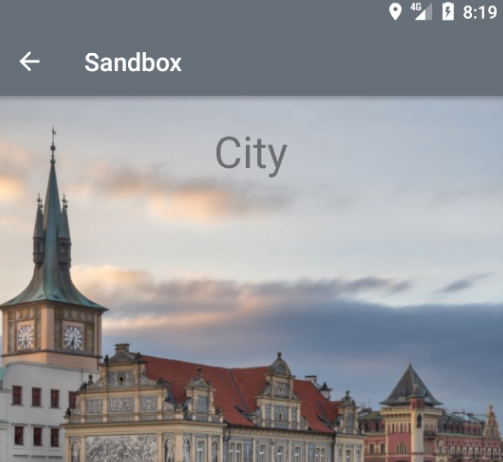
Quote
Categories
- Android
- AngularJS
- Databases
- Development
- Django
- iOS
- Java
- JavaScript
- LaTex
- Linux
- Meteor JS
- Python
- Science
Archive ↓
- September 2024
- December 2023
- November 2023
- October 2023
- March 2022
- February 2022
- January 2022
- July 2021
- June 2021
- May 2021
- April 2021
- August 2020
- July 2020
- May 2020
- April 2020
- March 2020
- February 2020
- January 2020
- December 2019
- November 2019
- October 2019
- September 2019
- August 2019
- July 2019
- February 2019
- January 2019
- December 2018
- November 2018
- August 2018
- July 2018
- June 2018
- May 2018
- April 2018
- March 2018
- February 2018
- January 2018
- December 2017
- November 2017
- October 2017
- September 2017
- August 2017
- July 2017
- June 2017
- May 2017
- April 2017
- March 2017
- February 2017
- January 2017
- December 2016
- November 2016
- October 2016
- September 2016
- August 2016
- July 2016
- June 2016
- May 2016
- April 2016
- March 2016
- February 2016
- January 2016
- December 2015
- November 2015
- October 2015
- September 2015
- August 2015
- July 2015
- June 2015
- February 2015
- January 2015
- December 2014
- November 2014
- October 2014
- September 2014
- August 2014
- July 2014
- June 2014
- May 2014
- April 2014
- March 2014
- February 2014
- January 2014
- December 2013
- November 2013
- October 2013