Decorating TextView via SpannableString in Android Android 22.07.2017
TextView is an extremely powerful view in Android. Obviously, they’re able to display text, but they can also display several styles of text, different fonts or colors, and even inline images, all within a single TextView. You can have specific portions of text respond to click events and really associate any object you want with any portion of text. These ranges of text are generically referred to as spans as in a span (range) of bold text or a span of subscript.
First, you should know about the two main types of spans defined by the interfaces CharacterStyle and ParagraphStyle. As you can probably guess, these interfaces refer to spans that affect one or more characters and spans that affect entire paragraphs, respectively. Most spans will implement one of these two interfaces (although many implement more than just these). See the following list of built-in spans to get an idea about what is already supported:
AbsoluteSizeSpan. A span that allows you to specify an exact size in pixels or density independent pixels.AlignmentSpan. A span that attaches an alignment (from Layout.Alignment).BackgroundColorSpan. A span that specifies a background color (the color behind the text, such as for highlighting).ClickableSpan. A span that has anonClickmethod that is triggered. (This class is abstract, so you can extend it with a class that specifies the onClick behavior.)DrawableMarginSpan. A span that draws aDrawableplus the specified amount of spacing.DynamicDrawableSpan. A span that you can extend to provide aDrawablethat may change (but the size must remain the same).EasyEditSpan. A span that just marks some text so that theTextViewcan easily delete it.ForegroundColorSpan. A span that changes the color of the text (basically just calledsetColor(int)on theTextPaintobject).IconMarginSpan. A span that draws aBitmapplus the specified amount of spacing.ImageSpan. A span that draws an image specified as aBitmap,Drawable,URI, or resource ID.LeadingMarginSpan. A span that adjusts the margin.LocaleSpan. A span that changes the locale of text (available in API level 17 and above).MaskFilterSpan. A span that sets theMaskFilterof theTextPaint(such as for blurring or embossing).MetricAffectingSpan. A span that affects the height and/or width of characters (this is an abstract class).QuoteSpan. A span that puts a vertical line to the left of the selected text to indicate it is a quote; by default the line is blue.RasterizerSpan. A span that sets theRasterizerof theTextPaint(generally not useful to you).RelativeSizeSpan. A span that changes the text size relative to the supplied float (for instance, setting a 0.5 float will cause the text to render at half size).ReplacementSpan. A span that can be extended when something custom is drawn in place of the spanned text (e.g.,ImageSpanextends this).ScaleXSpan. A span that provides a multiplier to use when calling theTextPaint’ssetTextScaleX(float)method. (In other words, setting this to 0.5 will cause the text to be scaled to half size along the X-axis, thus appearing squished.)StrikethroughSpan. A span that simply passes true to theTextPaint’ssetStrikeThruText(boolean)method, causing the text to have a line through it (useful for showing deleted text, such as in a draft of a document).StyleSpan. A span that adds bold and/or italic to the text.SubscriptSpan. A span that makes the text subscript (below the baseline).SuggestionSpan. A span that holds possible replacement suggestions, such as for a incorrectly spelled word (available in API level 14 and above).SuperscriptSpan. A span that makes the text superscript (above the baseline).TabStopSpan. A span that allows you to specify an offset from the leading margin of a line.TextAppearanceSpan. A span that allows you to pass in aTextAppearancefor styling.TypefaceSpan. A span that uses a specific typeface family (monospace, serif, or sans-serif only).UnderlineSpan. A span that underlines the text.URLSpan. AClickableSpanthat attempts to view the specified URL when clicked.
Add click to part of string
Following is layout
<?xml version="1.0" encoding="utf-8"?>
<LinearLayout
xmlns:android="http://schemas.android.com/apk/res/android"
android:layout_width="match_parent"
android:layout_height="match_parent"
android:padding="16dp"
android:gravity="center">
<TextView
android:id="@+id/tvTitle"
android:layout_width="wrap_content"
android:layout_height="wrap_content"
android:text="Give us a rating..."
/>
</LinearLayout>
Following is code
TextView tvTitle = (TextView) findViewById(R.id.tvTitle);
String text = "Give us a rating...";
// initialize a new ClickableSpan
ClickableSpan clickableSpan = new ClickableSpan() {
@Override
public void onClick(View view) {
Toast.makeText(activity, "us", Toast.LENGTH_SHORT).show();
}
@Override
public void updateDrawState(TextPaint ds) {
super.updateDrawState(ds);
int color = ContextCompat.getColor(activity, R.color.colorPrimary);
ds.setColor(color);
ds.setUnderlineText(false);
}
};
// initialize a new SpannableStringBuilder instance
SpannableStringBuilder ssBuilder = new SpannableStringBuilder(text);
// apply the clickable text to the span
ssBuilder.setSpan(
clickableSpan, // span to add
text.indexOf("us"), // start of the span (inclusive)
text.indexOf("us") + String.valueOf("us").length(), // end of the span (exclusive)
Spanned.SPAN_EXCLUSIVE_EXCLUSIVE // do not extend the span when text add later
);
// underline
ssBuilder.setSpan(
new UnderlineSpan(),
text.indexOf("Give"),
text.indexOf("Give") + String.valueOf("Give").length(),
Spanned.SPAN_EXCLUSIVE_EXCLUSIVE
);
// bold
ssBuilder.setSpan(
new StyleSpan(Typeface.BOLD),
text.indexOf("Give"),
text.indexOf("Give") + String.valueOf("Give").length(),
Spanned.SPAN_EXCLUSIVE_EXCLUSIVE
);
tvTitle.setText(ssBuilder);
// this step is mandated for the url and clickable styles
tvTitle.setMovementMethod(LinkMovementMethod.getInstance());
tvTitle.setHighlightColor(Color.TRANSPARENT);
The URLSpan and ClickableSpan both require the movementMethod of the TextView to be set as LinkMovementMethod.
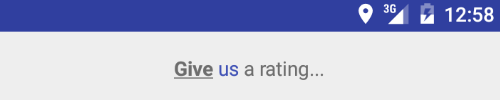
Change color of word in string
Following is code
String text = "Give us a rating...";
SpannableStringBuilder ssBuilder = new SpannableStringBuilder(text);
ssBuilder.setSpan(
new ForegroundColorSpan(Color.RED),
text.indexOf("Give"),
text.indexOf("Give") + String.valueOf("Give").length(),
Spanned.SPAN_EXCLUSIVE_EXCLUSIVE
);
ssBuilder.setSpan(
new ForegroundColorSpan(Color.BLUE),
text.indexOf("us"),
text.indexOf("us") + String.valueOf("us").length(),
Spanned.SPAN_EXCLUSIVE_EXCLUSIVE
);
ssBuilder.setSpan(
new ForegroundColorSpan(Color.GREEN),
text.indexOf("rating"),
text.indexOf("rating") + String.valueOf("rating").length(),
Spanned.SPAN_EXCLUSIVE_EXCLUSIVE
);
tvTitle.setText(ssBuilder);

Following code shows random colors for letters
Spannable span = new SpannableString(text);
for (int i = 0, len = colorfulText.length(); i < len; i++ ) {
span.setSpan(new ForegroundColorSpan(getRandomColor()), i, i+1, Spannable.SPAN_EXCLUSIVE_EXCLUSIVE);
}
tvTitle.setText(span);
private int getRandomColor(){
Random rnd = new Random();
return Color.argb(255, rnd.nextInt(256), rnd.nextInt(256), rnd.nextInt(256));
}
Other spans
Change relative size of specified string
int flag = Spannable.SPAN_EXCLUSIVE_EXCLUSIVE; ssBuilder.setSpan(new RelativeSizeSpan(2), 0, text1.length(), flag); ssBuilder.setSpan(new RelativeSizeSpan(0.5f), 0, text2.length(), flag);
Change background color of specified string
ssBuilder.setSpan(new BackgroundColorSpan(Color.CYAN), 0, text3.length(), flag);
Set subscript and superscript for string
ssBuilder.setSpan(new SubscriptSpan(), 0, text4.length(), flag); ssBuilder.setSpan(new SuperscriptSpan(), 0, text5.length(), flag);
Set url for string
styledString.setSpan(new URLSpan("http://www.google.com"), 0, text6.length(), flag);
ImageSpan allows you to use images for span.
SpannableString ssBuilder = new SpannableString("This text is strange");
ssBuilder.setSpan(new ImageSpan(this, R.drawable.ic_launcher), 5, 9, flag);
TextAppearanceSpan allows you to set a resource appearance on a character.
SpannableString ssBuilder = new SpannableString("This text is strange");
ssBuilder.setSpan(new TextAppearanceSpan(this, R.style.SpanTextAppearance), 5, 9, flag);
Style is following
<style name="SpanTextAppearance" parent="@android:style/TextAppearance">
<item name="android:textColor">#FF0000</item>
<item name="android:textSize">20sp</item>
<item name="android:textStyle">italic</item>
</style>
You could also use the Html.fromHtml method to create Spanned Strings using html tags. For an unofficial list of supported tags see this.
Another way to decorate TextView is TextDecorator.
Span for Toast
Spannable text = new SpannableString("Italic green text in toast");
text.setSpan(new StyleSpan(Typeface.ITALIC), 0, 18, Spanned.SPAN_EXCLUSIVE_EXCLUSIVE);
text.setSpan(new ForegroundColorSpan(Color.GREEN), 0, 18, Spanned.SPAN_EXCLUSIVE_EXCLUSIVE);
Toast.makeText(activity, text, Toast.LENGTH_LONG).show();
Bonus
Sometimes it is useful to leave a blank at the end of a resource string representing an on-screen field name. To do it insert \u0020 directly in the XML for a blank you would like to preserve.
Example
<string name="score_text">Score :\u0020</string>
Useful links
Quote
Categories
- Android
- AngularJS
- Databases
- Development
- Django
- iOS
- Java
- JavaScript
- LaTex
- Linux
- Meteor JS
- Python
- Science
Archive ↓
- September 2024
- December 2023
- November 2023
- October 2023
- March 2022
- February 2022
- January 2022
- July 2021
- June 2021
- May 2021
- April 2021
- August 2020
- July 2020
- May 2020
- April 2020
- March 2020
- February 2020
- January 2020
- December 2019
- November 2019
- October 2019
- September 2019
- August 2019
- July 2019
- February 2019
- January 2019
- December 2018
- November 2018
- August 2018
- July 2018
- June 2018
- May 2018
- April 2018
- March 2018
- February 2018
- January 2018
- December 2017
- November 2017
- October 2017
- September 2017
- August 2017
- July 2017
- June 2017
- May 2017
- April 2017
- March 2017
- February 2017
- January 2017
- December 2016
- November 2016
- October 2016
- September 2016
- August 2016
- July 2016
- June 2016
- May 2016
- April 2016
- March 2016
- February 2016
- January 2016
- December 2015
- November 2015
- October 2015
- September 2015
- August 2015
- July 2015
- June 2015
- February 2015
- January 2015
- December 2014
- November 2014
- October 2014
- September 2014
- August 2014
- July 2014
- June 2014
- May 2014
- April 2014
- March 2014
- February 2014
- January 2014
- December 2013
- November 2013
- October 2013