Android Drag and Drop tutorial Android 15.07.2017
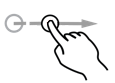
Theory
The Android System provides Drag and Drop framework, which facilitates users especially to move data from one View to another within the current layout using a graphical drag and drop gesture. As of API 11 drag and drop of view onto other views or view groups is supported. The framework includes a drag event class, drag listeners, and helper methods and classes.
Key terms:
- Drag shadow. During a drag and drop operation, the system displays a image that the user drags. The image is called a drag shadow. You create it with methods you declare for a
View.DragShadowBuilderobject, and then pass it to the system when you start a drag usingstartDrag()(startDragAndDropfor API 24). - ClipData. For case of data movement in drag and drop, we use ClipData to represent it. It is passed in
startDrag()(startDragAndDropfor API 24) and contains description about data being dragged.
When you start a drag, you include both the data you are moving and metadata describing this data as part of the call to the system. During the drag, the system sends drag events to the drag event listeners or callback methods of each View in the layout. The listeners or callback methods can use the metadata to decide if they want to accept the data when it is dropped.
Your application tells the system to start a drag by calling the startDrag() (startDragAndDrop for API 24) method. This tells the system to start sending drag events. The method also sends the data that you are dragging.
There are basically four steps or states in the drag and drop process:
- Started. This event occurs when you start dragging an item in a layout, your application calls
startDrag()(startDragAndDropfor API 24) method to tell the system to start a drag. The arguments insidestartDrag()(startDragAndDropfor API 24) method provide the data to be dragged, metadata for this data, and a callback for drawing the drag shadow. The system first responds by calling back to your application to get a drag shadow. It then displays the drag shadow on the device. Next, the system sends a drag event with action typeACTION_DRAG_STARTEDto the registered drag event listeners for all theViewobjects in the current layout. To continue to receive drag events, including a possible drop event, a drag event listener must return true, If the drag event listener returns false, then it will not receive drag events for the current operation until the system sends a drag event with action typeACTION_DRAG_ENDED. - Continuing. The user continues the drag. System sends
ACTION_DRAG_ENTEREDaction followed byACTION_DRAG_LOCATIONaction to the registered drag event listener for theViewwhere dragging point enters. The listener may choose to alter itsViewobject's appearance in response to the event or can react by highlighting itsView. The drag event listener receives aACTION_DRAG_EXITEDaction after the user has moved the drag shadow outside the bounding box of theView. - Dropped. The user releases the dragged item within the bounding box of a
View. The system sends theViewobject's listener a drag event with action typeACTION_DROP. Ended. Just after the action typeACTION_DROP, the system sends out a drag event with action typeACTION_DRAG_ENDEDto indicate that the drag operation is over.
The DragEvent class represents an event that is sent out by the system at various times during a drag and drop operation. This class provides few constants and important methods which we use during Drag/Drop process.
Following are all constants integers available as a part of DragEvent class.
ACTION_DRAG_STARTED. Signals the start of a drag and drop operation.ACTION_DRAG_ENTERED. Signals to aViewthat the drag point has entered the bounding box of the View.ACTION_DRAG_LOCATION. Sent to aViewafterACTION_DRAG_ENTEREDif the drag shadow is still within theViewobject's bounding box.ACTION_DRAG_EXITED. Signals that the user has moved the drag shadow outside the bounding box of theView.ACTION_DROP. Signals to aViewthat the user has released the drag shadow, and the drag point is within the bounding box of theView.ACTION_DRAG_ENDED. Signals to aViewthat the drag and drop operation has concluded.
Following are few important and most frequently used methods available as a part of DragEvent class.
getAction(). Inspect the action value of this event.getClipData(). Returns theClipDataobject sent to the system as part of the call tostartDrag()(startDragAndDropfor API 24).getClipDescription(). Returns theClipDescriptionobject contained in theClipData.getResult(). Returns an indication of the result of the drag and drop operation.getX(). Gets the X coordinate of the drag point.getY(). Gets the Y coordinate of the drag point.toString()Returns a string representation of thisDragEventobject.
Listening for Drag Event. If you want any of your views within a Layout should respond Drag event then your View either implements View.OnDragListener or setup onDragEvent(DragEvent) callback method. When the system calls the method or listener, it passes to them a DragEvent object explained above. You can have both a listener and a callback method for View object. If this occurs, the system first calls the listener and then defined callback as long as listener returns true.
The combination of the onDragEvent(DragEvent) method and View.OnDragListener is analogous to the combination of the onTouchEvent() and View.OnTouchListener used with touch events in old versions of Android.
Starting a Drag Event. You start with creating a ClipData and ClipData.Item for the data being moved. As part of the ClipData object, supply metadata that is stored in a ClipDescription object within the ClipData. For a drag and drop operation that does not represent data movement, you may want to use null instead of an actual object.
Next either you can extend extend View.DragShadowBuilder to create a drag shadow for dragging the view or simply you can use View.DragShadowBuilder(View) to create a default drag shadow that's the same size as the View argument passed to it, with the touch point centered in the drag shadow.
Example
This example shows a simple drag and drop functionality, in which an item can be moved from one View to another.
First, we should make some drawables in order to distinguish the different views in the layout, when we drag and drop an item.
Open res/drawable/box1.xml and paste the following code.
<?xml version="1.0" encoding="utf-8"?>
<shape xmlns:android="http://schemas.android.com/apk/res/android" android:shape="rectangle">
<solid android:color="@android:color/holo_blue_light"/>
<corners android:radius="5dp"/>
</shape>
Open res/drawable/box2.xml and paste the following code.
<?xml version="1.0" encoding="utf-8"?>
<shape xmlns:android="http://schemas.android.com/apk/res/android" android:shape="rectangle">
<solid android:color="@android:color/holo_green_light"/>
<corners android:radius="5dp"/>
</shape>
Open res/drawable/box3.xml and paste the following code.
<?xml version="1.0" encoding="utf-8"?>
<shape xmlns:android="http://schemas.android.com/apk/res/android" android:shape="rectangle">
<solid android:color="@android:color/holo_red_light"/>
<corners android:radius="5dp"/>
</shape>
In main activity layout, res/layout/activity_main.xml, define two LinearLayout to act as left and right target view. Initially, in our layout all three ImageView boxes will be present in left view.
<?xml version="1.0" encoding="utf-8"?>
<LinearLayout
xmlns:android="http://schemas.android.com/apk/res/android"
xmlns:tools="http://schemas.android.com/tools"
android:layout_width="match_parent"
android:layout_height="match_parent"
android:orientation="horizontal">
<LinearLayout
android:id="@+id/leftContainer"
android:layout_width="0dp"
android:layout_height="match_parent"
android:background="#E8E6E7"
android:layout_gravity="center_vertical"
android:layout_weight="1"
android:orientation="vertical">
<ImageView
android:id="@+id/box1"
android:layout_width="70dp"
android:layout_height="70dp"
android:layout_gravity="center_vertical|center_horizontal"
android:layout_margin="10dp"
android:background="@drawable/box1" />
<ImageView
android:id="@+id/box2"
android:layout_width="70dp"
android:layout_height="70dp"
android:layout_gravity="center_vertical|center_horizontal"
android:layout_margin="10dp"
android:background="@drawable/box2" />
<ImageView
android:id="@+id/box3"
android:layout_width="70dp"
android:layout_height="70dp"
android:layout_gravity="center_vertical|center_horizontal"
android:layout_margin="10dp"
android:background="@drawable/box3" />
</LinearLayout>
<LinearLayout
android:id="@+id/rightContainer"
android:layout_width="0dp"
android:layout_weight="1"
android:layout_height="match_parent"
android:background="#B1BEC4"
android:gravity="center_vertical"
android:orientation="vertical">
</LinearLayout>
</LinearLayout>
A drag and drop event occurs when a user starts dragging data, so the application tells the system to start a drag by calling startDrag() (startDragAndDrop for API 24) method. After that, the system calls back the application, in order to take the drag shadow, and it sends a DragEvent. If we want every View object in the layout to respond to the sending drag event, we should register a listener (onDragListener or onTouchListener) for each one or setup a callback method (onDrag or onTouch respectively) and define other views as possible drop targets. If we use both listener and callback method for the View, the system calls the listener first and then the callback, as long as the listener still handles successfully the drag event.
In our example, we will implement the OnTouchListener OnDragListener interfaces.
Open MainActivity.java file and paste the following code.
public class MainActivity extends AppCompatActivity implements View.OnTouchListener, View.OnDragListener {
@Override
protected void onCreate(Bundle savedInstanceState) {
super.onCreate(savedInstanceState);
setContentView(R.layout.activity_main);
findViewById(R.id.box1).setOnTouchListener(this);
findViewById(R.id.box2).setOnTouchListener(this);
findViewById(R.id.box3).setOnTouchListener(this);
findViewById(R.id.leftContainer).setOnDragListener(this);
findViewById(R.id.rightContainer).setOnDragListener(this);
}
@Override
@SuppressWarnings("deprecation")
public boolean onTouch(View view, MotionEvent event) {
if (event.getAction() == MotionEvent.ACTION_DOWN) {
View.DragShadowBuilder shadowBuilder = new View.DragShadowBuilder(view);
ClipData data = ClipData.newPlainText("id", view.getResources().getResourceEntryName(view.getId()));
if (Build.VERSION.SDK_INT >= Build.VERSION_CODES.N) {
view.startDragAndDrop(data, shadowBuilder, view, 0);
} else {
view.startDrag(data, shadowBuilder, view, 0);
}
view.setVisibility(View.INVISIBLE);
return true;
}
return false;
}
@Override
public boolean onDrag(View v, DragEvent event) {
switch (event.getAction()) {
// signal for the start of a drag and drop operation
case DragEvent.ACTION_DRAG_STARTED:
// do nothing
break;
// the drag point has entered the bounding box of the View
case DragEvent.ACTION_DRAG_ENTERED:
v.setBackgroundColor(0xFFFFF6F9);
break;
// the user has moved the drag shadow outside the bounding box of the View
case DragEvent.ACTION_DRAG_EXITED:
v.setBackgroundColor(v.getId() == R.id.leftContainer ? 0xFFE8E6E7 : 0xFFB1BEC4);
break;
// the drag and drop operation has concluded
case DragEvent.ACTION_DRAG_ENDED:
v.setBackgroundColor(v.getId() == R.id.leftContainer ? 0xFFE8E6E7 : 0xFFB1BEC4);
break;
//drag shadow has been released,the drag point is within the bounding box of the View
case DragEvent.ACTION_DROP:
View view = (View) event.getLocalState();
// we want to make sure it is dropped only to left and right parent view
if (v.getId() == R.id.leftContainer || v.getId() == R.id.rightContainer) {
ViewGroup source = (ViewGroup) view.getParent();
source.removeView(view);
LinearLayout target = (LinearLayout) v;
target.addView(view);
String id = event.getClipData().getItemAt(0).getText().toString();
Toast.makeText(this, id + " dropped!", Toast.LENGTH_SHORT).show();
}
// make view visible as we set visibility to invisible while starting drag
view.setVisibility(View.VISIBLE);
break;
}
return true;
}
}
As you can notice in the code above, for the dragging data you can use the ClipData or the ClipData.Item, which contains data that is dropped to the target-drop views. The ClipData object includes ClipDescription, which stores important meta-data about the clip. In addition, DragShadowBuilder is used in order to display an image during the drag and drop operation.

Quote
Categories
- Android
- AngularJS
- Databases
- Development
- Django
- iOS
- Java
- JavaScript
- LaTex
- Linux
- Meteor JS
- Python
- Science
Archive ↓
- September 2024
- December 2023
- November 2023
- October 2023
- March 2022
- February 2022
- January 2022
- July 2021
- June 2021
- May 2021
- April 2021
- August 2020
- July 2020
- May 2020
- April 2020
- March 2020
- February 2020
- January 2020
- December 2019
- November 2019
- October 2019
- September 2019
- August 2019
- July 2019
- February 2019
- January 2019
- December 2018
- November 2018
- August 2018
- July 2018
- June 2018
- May 2018
- April 2018
- March 2018
- February 2018
- January 2018
- December 2017
- November 2017
- October 2017
- September 2017
- August 2017
- July 2017
- June 2017
- May 2017
- April 2017
- March 2017
- February 2017
- January 2017
- December 2016
- November 2016
- October 2016
- September 2016
- August 2016
- July 2016
- June 2016
- May 2016
- April 2016
- March 2016
- February 2016
- January 2016
- December 2015
- November 2015
- October 2015
- September 2015
- August 2015
- July 2015
- June 2015
- February 2015
- January 2015
- December 2014
- November 2014
- October 2014
- September 2014
- August 2014
- July 2014
- June 2014
- May 2014
- April 2014
- March 2014
- February 2014
- January 2014
- December 2013
- November 2013
- October 2013