Understanding the difference between gravity and layout_gravity Android 22.05.2017
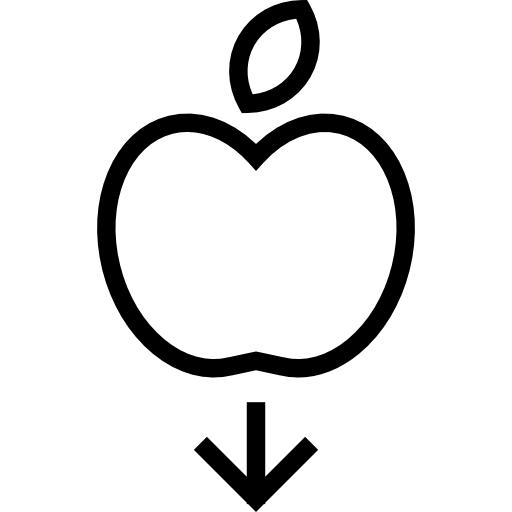
Gravity is essentially alignment. For example, if you want to align a label’s text to the right, you would set its gravity to right. There are quite a few possible values for gravity, including left, center, right, top, bottom, center_vertical, clip_horizontal, and others.
Note that Android defines two similar gravity attributes: android:gravity and android:layout_gravity. Here’s the difference: android:gravity is a setting used by the View, whereas android:layout_gravity is used by the container (ViewGroup).
For example, you can set android:gravity to center to have the text in the EditText centered within the control. Similarly, you can align an EditText to the far right of a LinearLayout (the container) by setting android:layout_gravity="right".
<LinearLayout
xmlns:android="http://schemas.android.com/apk/res/android"
android:orientation="vertical"
android:layout_width="match_parent"
android:layout_height="match_parent">
<EditText
android:layout_width="wrap_content"
android:gravity="center"
android:layout_height="wrap_content"
android:text="Hello world!"
android:layout_gravity="right"/>
</LinearLayout>

The difference between gravity and layout_gravity is subtle, but will be easy to understand after you try them out. gravity controls what happens inside a widget: you would use it, for example, to left-justify or center text within the widget. layout_gravity deals with the relationship between the widget and its parent. For instance, if our TextView had its width set to wrap_content , we could specify layout_gravity="center_horizontal" to center it horizontally within its parent LinearLayout.
So in general android:layout_gravity attribute is used by child views to tell their parent how they want to be placed inside it, while android:gravity is used by the parent layout to tell the child views how they should be placed inside it.
If you’ve worked with web pages, you can consider gravity to be like padding in CSS, whereas layout_gravity is like margins.
Quote
Categories
- Android
- AngularJS
- Databases
- Development
- Django
- iOS
- Java
- JavaScript
- LaTex
- Linux
- Meteor JS
- Python
- Science
Archive ↓
- September 2024
- December 2023
- November 2023
- October 2023
- March 2022
- February 2022
- January 2022
- July 2021
- June 2021
- May 2021
- April 2021
- August 2020
- July 2020
- May 2020
- April 2020
- March 2020
- February 2020
- January 2020
- December 2019
- November 2019
- October 2019
- September 2019
- August 2019
- July 2019
- February 2019
- January 2019
- December 2018
- November 2018
- August 2018
- July 2018
- June 2018
- May 2018
- April 2018
- March 2018
- February 2018
- January 2018
- December 2017
- November 2017
- October 2017
- September 2017
- August 2017
- July 2017
- June 2017
- May 2017
- April 2017
- March 2017
- February 2017
- January 2017
- December 2016
- November 2016
- October 2016
- September 2016
- August 2016
- July 2016
- June 2016
- May 2016
- April 2016
- March 2016
- February 2016
- January 2016
- December 2015
- November 2015
- October 2015
- September 2015
- August 2015
- July 2015
- June 2015
- February 2015
- January 2015
- December 2014
- November 2014
- October 2014
- September 2014
- August 2014
- July 2014
- June 2014
- May 2014
- April 2014
- March 2014
- February 2014
- January 2014
- December 2013
- November 2013
- October 2013