How to add shadow to TextView in Android Android 24.04.2017
In this example you will learn how to apply shadow effect on TextView in Android. You can apply shadow to TextView in two ways: either pragmatically or in the xml layout.
<LinearLayout
xmlns:android="http://schemas.android.com/apk/res/android"
android:orientation="vertical"
android:layout_width="match_parent"
android:layout_height="match_parent"
android:background="@android:color/black">
<TextView
android:id="@+id/tvTitle"
android:layout_width="wrap_content"
android:layout_height="wrap_content"
android:shadowColor="@android:color/white"
android:shadowDx="0"
android:shadowDy="0"
android:shadowRadius="50"
android:text="The Godfather"
android:textColor="@android:color/white"
android:textSize="40dp"
android:textStyle="bold" />
</LinearLayout>
In the above XML layout code, the TextView is given with shadow effect in the layout. Below are the configuration items
android:shadowDxspecifies the X-axis offset of shadow. You can give -/+ values, where -Dx draws a shadow on the left of text and +Dx on the right.android:shadowDyspecifies the Y-axis offset of shadow. -Dy specifies a shadow above the text and +Dy specifies below the text.android:shadowRadiusspecifies how much the shadow should be blurred at the edges. Provide a small value if shadow needs to be prominent.android:shadowColorspecifies the shadow color.
Use below code snippet to get the shadow effect on the second TextView pragmatically.
TextView tvTitle = (TextView) findViewById(R.id.tvTitle); tvTitle.setShadowLayer(50, 0, 0, Color.RED);
Result
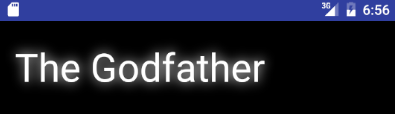
Useful links
Quote
If anything is worth trying at all, it’s worth trying at least 10 times.
Art Linkletter
Categories
- Android
- AngularJS
- Databases
- Development
- Django
- iOS
- Java
- JavaScript
- LaTex
- Linux
- Meteor JS
- Python
- Science
Archive ↓
- September 2024
- December 2023
- November 2023
- October 2023
- March 2022
- February 2022
- January 2022
- July 2021
- June 2021
- May 2021
- April 2021
- August 2020
- July 2020
- May 2020
- April 2020
- March 2020
- February 2020
- January 2020
- December 2019
- November 2019
- October 2019
- September 2019
- August 2019
- July 2019
- February 2019
- January 2019
- December 2018
- November 2018
- August 2018
- July 2018
- June 2018
- May 2018
- April 2018
- March 2018
- February 2018
- January 2018
- December 2017
- November 2017
- October 2017
- September 2017
- August 2017
- July 2017
- June 2017
- May 2017
- April 2017
- March 2017
- February 2017
- January 2017
- December 2016
- November 2016
- October 2016
- September 2016
- August 2016
- July 2016
- June 2016
- May 2016
- April 2016
- March 2016
- February 2016
- January 2016
- December 2015
- November 2015
- October 2015
- September 2015
- August 2015
- July 2015
- June 2015
- February 2015
- January 2015
- December 2014
- November 2014
- October 2014
- September 2014
- August 2014
- July 2014
- June 2014
- May 2014
- April 2014
- March 2014
- February 2014
- January 2014
- December 2013
- November 2013
- October 2013