Android Google Plus integration tutorial Android 12.02.2017
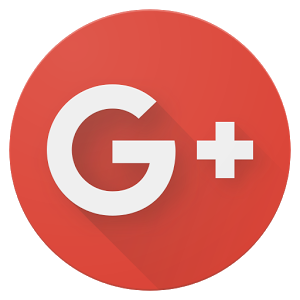
In this tutorial, we are going to learn how to integrate Google+ for Android application login and also we will retrieve and display Google+ user profile information. Using the latest version of Google Plus for Android, it takes only a few minutes to add this feature to your app.
By integrating Google Plus in your android app, you can create a simple authentication process where user can directly login to your app using their Google Plus credentials. We can also fetch various user information such as user email, name, profile info etc. Other than authentication process, we can use Google Plus integration for fetching friend list, sharing content from Google Plus and posting purposes also.
Google Sign-In for Android has the following requirements:
- A compatible Android device that runs Android 2.3 or newer and includes the Google Play Store or an emulator with an AVD that runs the Google APIs platform based on Android 4.2.2 or newer and has Google Play Services version 9.8.0 or newer.
- The latest version of the Android SDK, including the SDK Tools component. The SDK is available from the Android SDK Manager in Android Studio.
- A project configured to compile against Android 2.3 (Gingerbread) or newer.
- The Google Play Services SDK: In Android Studio, select Tools > Android > SDK Manager. Scroll to the bottom of the package list and select Extras > Google Repository. The package is downloaded to your computer and installed in your SDK environment.
Creating a project at Google Developers Console
Before moving ahead to the android project, we have to create a project on Google Developers Console.
Step 1. Log in to Google Plus account and go to this dashboard and click on Create project (top left corner). Step 2. Now fill the details and click on Create. Step 3. Now we need a configuration file for our Android app. So go to this link. Select your app we just created on developer console. And write the package name of your Android studio project. Finally choose country and click on continue. Step 4. In the next screen you will asked for SHA-1. To get SHA-1 Certificate. Open command prompt and navigate to jdk/bin folder. Write the following command and hit enter
# on MAC and any Linux OS keytool -exportcert -alias androiddebugkey -keystore ~/.android/debug.keystore -list -v
Step 5. Copy the SHA1 and paste it to the Enable Google Services Page. Step 6. Now click on Enable Google Signin. And click on Continue to Generate Configuration Files. Step 7. Now click on Download google-services.json to get your configuration file and save it to app/ directory of your project. Now come to Android studio.
Creating Login activity
Open AndroidManifest.xml file and ddd a uses-permission element to the manifest.
<uses-permission android:name="android.permission.INTERNET"/>
Add the dependency to your project-level build.gradle:
classpath 'com.google.gms:google-services:3.0.0'
Add the plugin to your app-level build.gradle:
apply plugin: 'com.google.gms.google-services'
...
dependencies {
...
compile 'com.google.android.gms:play-services-auth:9.0.0'
compile 'com.google.android.gms:play-services:9.0.0'
}
After that we will make activity for signing in and showing profile info.
Below is activity_main.xml layout.
<?xml version="1.0" encoding="utf-8"?>
<LinearLayout
xmlns:android="http://schemas.android.com/apk/res/android"
android:layout_width="match_parent"
android:layout_height="match_parent"
android:orientation="vertical"
android:padding="16dp">
<com.google.android.gms.common.SignInButton
android:id="@+id/btnLogin"
android:layout_width="wrap_content"
android:layout_height="wrap_content"
android:layout_centerInParent="true"/>
<TextView
android:id="@+id/tvStatus"
android:layout_width="wrap_content"
android:layout_height="wrap_content"
android:textSize="18sp"/>
</LinearLayout>
As you can see I have created a SignInButton button with one TextView (to show name and email).
Now come to MainActivity.java and write the following code.
public class MainActivity extends AppCompatActivity implements View.OnClickListener,
GoogleApiClient.OnConnectionFailedListener {
private SignInButton btnLogin;
private GoogleSignInOptions gso;
private GoogleApiClient gac;
// signin constant to check the activity result
private int RC_SIGN_IN = 100;
private TextView tvStatus;
@Override
protected void onCreate(Bundle savedInstanceState) {
super.onCreate(savedInstanceState);
setContentView(R.layout.activity_main);
tvStatus = (TextView) findViewById(R.id.tvStatus);
// initializing google signin option
gso = new GoogleSignInOptions.Builder(GoogleSignInOptions.DEFAULT_SIGN_IN)
.requestEmail()
.build();
// initializing SignInButton
btnLogin = (SignInButton) findViewById(R.id.btnLogin);
btnLogin.setSize(SignInButton.SIZE_WIDE);
// initializing GoogleApiClient
gac = new GoogleApiClient.Builder(MainActivity.this)
.enableAutoManage(MainActivity.this, this)
.addApi(Auth.GOOGLE_SIGN_IN_API, gso)
.build();
// setting onClick listener to SignInButton
btnLogin.setOnClickListener(this);
}
@Override
public void onClick(View v) {
if (v == btnLogin) {
Intent i = Auth.GoogleSignInApi.getSignInIntent(gac);
startActivityForResult(i, RC_SIGN_IN);
}
}
@Override
public void onActivityResult(int requestCode, int resultCode, Intent data) {
super.onActivityResult(requestCode, resultCode, data);
if (requestCode == RC_SIGN_IN) {
GoogleSignInResult result = Auth.GoogleSignInApi.getSignInResultFromIntent(data);
handleSignInResult(result);
}
}
// after the signing we are calling this function
private void handleSignInResult(GoogleSignInResult result) {
// if the login succeed
if (result.isSuccess()) {
// getting google account
GoogleSignInAccount acct = result.getSignInAccount();
// displaying name and email
tvStatus.setText(String.format("Name: %s\nEMail: %s", acct.getDisplayName(), acct.getEmail()));
// profile photo
Log.d("DBG", acct.getPhotoUrl().toString());
} else {
Toast.makeText(this, "Login Failed", Toast.LENGTH_LONG).show();
}
}
@Override
public void onConnectionFailed(ConnectionResult connectionResult) {
Log.d("DBG", "onConnectionFailed:" + connectionResult);
}
@Override
protected void onStart() {
super.onStart();
OptionalPendingResult<GoogleSignInResult> opr = Auth.GoogleSignInApi.silentSignIn(gac);
if (opr.isDone()) {
Log.d(TAG, "Got cached sign-in");
GoogleSignInResult result = opr.get();
handleSignInResult(result);
} else {
opr.setResultCallback(new ResultCallback<GoogleSignInResult>() {
@Override
public void onResult(GoogleSignInResult googleSignInResult) {
handleSignInResult(googleSignInResult);
}
});
}
}
}
The class implements GoogleApiClient.OnConnectionFailedListener. We also instantiate an object of GoogleApiClient class. The connect and disconnect method is called on this object in the Activity onStart and onStop methods.
Result

Creating Share activity
Let's add to activity_main.xml layout Button widget.
<Button
android:id="@+id/btnShare"
android:layout_width="wrap_content"
android:layout_height="wrap_content"
android:text="Share"
android:onClick="share"
android:visibility="gone"/>
New share() method will make the action
public void share(View v) {
Intent shareIntent = new PlusShare.Builder(this)
.setType("text/plain")
.setText("Hello from Android!")
.getIntent();
startActivityForResult(shareIntent, 0);
}
Full code of MainActivity.
public class MainActivity extends AppCompatActivity implements View.OnClickListener,
GoogleApiClient.OnConnectionFailedListener {
private SignInButton btnLogin;
private GoogleSignInOptions gso;
private GoogleApiClient gac;
private Button btnShare;
// signin constant to check the activity result
private int RC_SIGN_IN = 100;
private TextView tvStatus;
@Override
protected void onCreate(Bundle savedInstanceState) {
super.onCreate(savedInstanceState);
setContentView(R.layout.activity_main);
tvStatus = (TextView) findViewById(R.id.tvStatus);
// initializing SignInButton
btnLogin = (SignInButton) findViewById(R.id.btnLogin);
btnLogin.setSize(SignInButton.SIZE_WIDE);
btnShare = (Button) findViewById(R.id.btnShare);
// initializing GoogleApiClient
GoogleSignInOptions gso = new GoogleSignInOptions.Builder(GoogleSignInOptions.DEFAULT_SIGN_IN)
.requestScopes(new Scope(Scopes.PLUS_LOGIN))
.requestEmail()
.build();
gac = new GoogleApiClient.Builder(MainActivity.this)
.enableAutoManage(MainActivity.this, this)
.addApi(Auth.GOOGLE_SIGN_IN_API, gso)
.addApi(Plus.API)
.build();
// setting onClick listener to SignInButton
btnLogin.setOnClickListener(this);
}
@Override
public void onClick(View v) {
if (v == btnLogin) {
Intent i = Auth.GoogleSignInApi.getSignInIntent(gac);
startActivityForResult(i, RC_SIGN_IN);
}
}
@Override
public void onActivityResult(int requestCode, int resultCode, Intent data) {
super.onActivityResult(requestCode, resultCode, data);
if (requestCode == RC_SIGN_IN) {
GoogleSignInResult result = Auth.GoogleSignInApi.getSignInResultFromIntent(data);
handleSignInResult(result);
}
}
// after the signing we are calling this function
private void handleSignInResult(GoogleSignInResult result) {
// if the login succeed
if (result.isSuccess()) {
// getting google account
GoogleSignInAccount acct = result.getSignInAccount();
// displaying name and email
tvStatus.setText(String.format("Name: %s\nEMail: %s", acct.getDisplayName(), acct.getEmail()));
btnShare.setVisibility(View.VISIBLE);
// profile photo
Log.d("DBG", acct.getPhotoUrl().toString());
} else {
Toast.makeText(this, "Login Failed", Toast.LENGTH_LONG).show();
}
}
@Override
public void onConnectionFailed(ConnectionResult connectionResult) {}
@Override
protected void onStart() {
super.onStart();
OptionalPendingResult<GoogleSignInResult> opr = Auth.GoogleSignInApi.silentSignIn(gac);
if (opr.isDone()) {
Log.d("DBG", "Got cached sign-in");
GoogleSignInResult result = opr.get();
handleSignInResult(result);
} else {
opr.setResultCallback(new ResultCallback<GoogleSignInResult>() {
@Override
public void onResult(GoogleSignInResult googleSignInResult) {
handleSignInResult(googleSignInResult);
}
});
}
}
public void share(View v) {
Intent shareIntent = new PlusShare.Builder(this)
.setType("text/plain")
.setText("Hello from Android!")
.getIntent();
startActivityForResult(shareIntent, 0);
}
}
Result

Quote
Categories
- Android
- AngularJS
- Databases
- Development
- Django
- iOS
- Java
- JavaScript
- LaTex
- Linux
- Meteor JS
- Python
- Science
Archive ↓
- September 2024
- December 2023
- November 2023
- October 2023
- March 2022
- February 2022
- January 2022
- July 2021
- June 2021
- May 2021
- April 2021
- August 2020
- July 2020
- May 2020
- April 2020
- March 2020
- February 2020
- January 2020
- December 2019
- November 2019
- October 2019
- September 2019
- August 2019
- July 2019
- February 2019
- January 2019
- December 2018
- November 2018
- August 2018
- July 2018
- June 2018
- May 2018
- April 2018
- March 2018
- February 2018
- January 2018
- December 2017
- November 2017
- October 2017
- September 2017
- August 2017
- July 2017
- June 2017
- May 2017
- April 2017
- March 2017
- February 2017
- January 2017
- December 2016
- November 2016
- October 2016
- September 2016
- August 2016
- July 2016
- June 2016
- May 2016
- April 2016
- March 2016
- February 2016
- January 2016
- December 2015
- November 2015
- October 2015
- September 2015
- August 2015
- July 2015
- June 2015
- February 2015
- January 2015
- December 2014
- November 2014
- October 2014
- September 2014
- August 2014
- July 2014
- June 2014
- May 2014
- April 2014
- March 2014
- February 2014
- January 2014
- December 2013
- November 2013
- October 2013