How to create slider with ViewPager in Android Android 09.04.2017
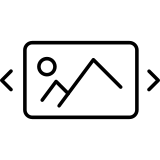
One common UI requirement is sliding between multiple screens. For example, a photo slideshow. Android provides a UI control for creating sliding screens called the ViewPager.
ViewPager is a modified implementation of the AdapterView pattern that the framework uses for widgets such as ListView and GridView. It requires its own adapter implementation as a subclass of PagerAdapter, but it is conceptually very similar to the patterns used in BaseAdapter and ListAdapter. It does not inherently implement recycling of the components being paged, but it does provide callbacks to create and destroy the items on the fly so that only a fixed number of content views are in memory at a given time.
ViewPager works by keeping track of a key object for each item alongside a view to display for that object; this keeps the separation between the adapter items and their views that developers are used to with AdapterView. However, the implementation is a bit different. With AdapterView, the adapter’s getView() method is called to construct and return the view to display for that item. With ViewPager, the callback’s instantiateItem() and destroyItem() will be called when a new view needs to be created, or when one has scrolled outside the bounds of the pager’s limit and should be removed; the number of items that any ViewPager will keep hold of is set by the setOffscreenPageLimit() method.
This article will explain using ViewPager to create a sliding screen UI in your Android apps.
Create a new Blank Activity project and begin by adding a ViewPager to the activity. Change activity_main.xml to the following:
<?xml version="1.0" encoding="utf-8"?>
<LinearLayout xmlns:android="http://schemas.android.com/apk/res/android"
android:layout_width="match_parent"
android:layout_height="match_parent"
android:background="@android:color/holo_blue_light"
android:padding="5dp"
android:orientation="vertical">
<android.support.v4.view.ViewPager
android:id="@+id/vpPager"
android:layout_width="match_parent"
android:layout_height="0dp"
android:layout_weight="0.85">
</android.support.v4.view.ViewPager>
<me.relex.circleindicator.CircleIndicator
android:id="@+id/indicator"
android:layout_width="match_parent"
android:layout_height="48dp" />
</LinearLayout>
In the above layout, there is a LinearLayout containing a ViewPager with an id of vpPage. There is also a view called CircleIndicator which indicates the dots at the bottom of the screen depending on the number of pages in the ViewPager.
As indicator you can use any of following
- PagerTabStrip
- CircleIndicator
- StepIndicator
- Material-ViewPagerIndicator
- PageIndicatorView
- SpringIndicator
Next step is define Adapter wich will supply items for our ViewPager. There are three ways PagerAdapter, FragmentPagerAdapter and FragmentStatePagerAdapter.
Let's start with FragmentPagerAdapter. You need to define each screen in the ViewPager as a fragment. Each screen could be an instance of different Fragment classes, or different instances of the same fragment class with varying content. This app will contain three screens with ImageView and TextView.
The page_item.xml layout is as follow:
<?xml version="1.0" encoding="utf-8"?>
<LinearLayout xmlns:android="http://schemas.android.com/apk/res/android"
android:orientation="vertical"
android:layout_width="match_parent"
android:layout_height="match_parent"
android:gravity="center">
<ImageView
android:id="@+id/ivIcon"
android:layout_width="wrap_content"
android:layout_height="wrap_content"
android:layout_gravity="center_horizontal"
/>
<TextView
android:id="@+id/tvTitle"
android:layout_width="wrap_content"
android:layout_height="wrap_content"
android:textColor="@android:color/white"
android:layout_gravity="center_horizontal"
android:textSize="20dp"/>
</LinearLayout>
Result

In following code PageFragment, has a getInstance method which takes the title and the image resource id displayed in the fragment. The fragment inflates the page_item.xml layout and sets the title and the image resource id.
public class PageFragment extends Fragment {
private String title;
private int image;
public static PageFragment newInstance(String title, int resImage) {
PageFragment fragment = new PageFragment();
Bundle args = new Bundle();
args.putInt("image", resImage);
args.putString("title", title);
fragment.setArguments(args);
return fragment;
}
@Override
public void onCreate(Bundle savedInstanceState) {
super.onCreate(savedInstanceState);
image = getArguments().getInt("image", 0);
title = getArguments().getString("title");
}
@Override
public View onCreateView(LayoutInflater inflater, ViewGroup container,
Bundle savedInstanceState) {
View view = inflater.inflate(R.layout.page_item, container, false);
TextView tvTitle = (TextView) view.findViewById(R.id.tvTitle);
tvTitle.setText(title);
ImageView ivIcon = (ImageView) view.findViewById(R.id.ivIcon);
ivIcon.setImageResource(image);
return view;
}
}
Now you’ve created the fragments you need a PagerAdapter which you will set on the ViewPager. Although you can directly extend from PagerAdapter, Android provides another base class FragmentPagerAdapter which implements basic functionality to show the fragments as pages in the PagerAdapter.
Extend the adapter from FragmentPagerAdapter by adding this class to MainActivity.java.
public class PageAdapter extends FragmentPagerAdapter {
private static int NUM_ITEMS = 3;
public PageAdapter(FragmentManager fragmentManager) {
super(fragmentManager);
}
@Override
public int getCount() {
return NUM_ITEMS;
}
@Override
public Fragment getItem(int position) {
switch (position) {
case 0:
return PageFragment.newInstance("EMail", android.R.drawable.ic_dialog_email);
case 1:
return PageFragment.newInstance("Alert", android.R.drawable.ic_dialog_alert);
case 2:
return PageFragment.newInstance("Dialer", android.R.drawable.ic_dialog_dialer);
default:
return null;
}
}
}
The PageAdapter class extends from FragmentPagerAdapter and overrides the getCount method which returns how many pages the adapter will display. In this example, you want to show three pages, and it returns three. The getItem method returns the instance of the fragment to display on the screen.
Instead of FragmentPagerAdapter we can use basic PagerAdapter.
class CustomPageAdapter extends PagerAdapter {
Context context;
LayoutInflater layoutInflater;
int[] resources = {R.drawable.image1, R.drawable.image2, R.drawable.image3};
public CustomPagerAdapter(Context context) {
context = context;
layoutInflater = (LayoutInflater) context.getSystemService(Context.LAYOUT_INFLATER_SERVICE);
}
@Override
public int getCount() {
return resources.length;
}
@Override
public boolean isViewFromObject(View view, Object object) {
return view == ((LinearLayout) object);
}
@Override
public Object instantiateItem(ViewGroup container, int position) {
View itemView = layoutInflater.inflate(R.layout.page_item, container, false);
ImageView ivIcon = (ImageView) itemView.findViewById(R.id.ivIcon);
ivIcon.setImageResource(resources[position]);
container.addView(itemView);
return itemView;
}
@Override
public void destroyItem(ViewGroup container, int position, Object object) {
container.removeView((LinearLayout) object);
}
}
Let's discuss the four methods that we've overridden (mandatory):
- Method
getCount()should return the number of views available, i.e., number of pages to be displayed/created in theViewPager. - Method
instantiateItem()should create the page for the given position passed to it as an argument. In our case, weinflate()our layout resource to create the hierarchy of view objects and then set resource for theImageViewin it. Finally, the inflated view is added to the container (which should be theViewPager) and return it as well. - Method
destroyItem()removes the page from the container for the given position. We simply removed object usingremoveView() but could’ve also usedremoveViewAt()by passing it the position. - Method
isViewFromObject()checks whether theViewpassed to it (representing the page) is associated with that key or not. The object returned byinstantiateItem()is a key/identifier. It is required by aPagerAdapterto function properly. For our example, the implementation of this method is really simple, we just compare the two instances and return the evaluated boolean.
It is important to understand that as the user navigates to a particular page, the one next to it is generated by calling instantiateItem() while the one before the previous one gets destroyed by calling destroyItem(). This caching limit (destruction and rebuilding limit) can be specified by the setOffscreenPageLimit() method on the ViewPager object which is set to 1 by default. Increasing this value to a higher number leads to a smoother navigation as far as the animations and interactions are concerned as everything is retained in memory but then it can also cause a memory overhead affecting the app’s performance. So you’ve to find the perfect balance in your case.
Once you have created the PageAdapter you need to set the instance of it on the ViewPager in the onCreate function as below:
public class MainActivity extends AppCompatActivity {
PagerAdapter adapter;
@Override
protected void onCreate(Bundle savedInstanceState) {
super.onCreate(savedInstanceState);
setContentView(R.layout.activity_main);
ViewPager pager = (ViewPager) findViewById(R.id.vpPager);
adapter = new PageAdapter(getSupportFragmentManager());
pager.setAdapter(adapter);
CircleIndicator indicator = (CircleIndicator) findViewById(R.id.indicator);
indicator.setViewPager(pager);
}
}
You can implement different animations on the page slide by setting a ViewPager.PageTransformer. To implement this you have to override the transformPage method. In this function you provide custom animations based on the position on the screen, there are a lot of transforms available as open source libraries which you can use, for example the ToxicBakery.ViewPagerTransforms.
To use a custom animation, add it to your dependencies in build.gradle (Module: App) as follows:
dependencies {
...
compile 'com.ToxicBakery.viewpager.transforms:view-pager-transforms:1.2.32@aar'
}
Now you can add the PageTransformer on the ViewPager in the onCreate method as shown:
@Override
protected void onCreate(Bundle savedInstanceState) {
super.onCreate(savedInstanceState);
setContentView(R.layout.activity_main);
ViewPager pager = (ViewPager) findViewById(R.id.vpPager);
adapter = new PageAdapter(getSupportFragmentManager());
vpPager.setAdapter(adapter);
CircleIndicator indicator = (CircleIndicator) findViewById(R.id.indicator);
indicator.setViewPager(pager);
pager.setPageTransformer(true, new RotateUpTransformer());
}
Also you can use a collection of view pager transformers android-viewpager-transformers.
Dynamically add slides to ViewPager
First of all, let's dive into Adapter and examine kinds of it. Adapter supplies items for ViewPager. For ViewPager we can use PagerAdapter which is base class for FragmentPagerAdapter and FragmentStatePagerAdapter
There are two subclass of PagerAdapters:
FragmentPagerAdapter. The purpose for using this type of fragment adapter is to keep the whole fragment in memory. Its view hierarchy may be destroyed but the fragment may still remain in memory. Hence it is advised to use this AndroidFragmentPagerAdapteronly when there are low number of static fragments, since all fragments would be kept in the memory and this would increase the memory heap. Which could result a slow running app.FragmentStatePagerAdapter. The main functionality for whichFragmentStatePagerAdapteris used, to accommodate a large number of fragments inViewPager. As this adapter destroys the fragment when it is not visible to the user and onlysavedInstanceStateof the fragment is kept for further use. This way a low amount of memory is used and a better performance is delivered in case of dynamic fragments.
Second, let's look at each Adapter in details.
PagerAdapter.
PagerAdapteris base class for bothFragmentPagerAdapterandFragmentStatePagerAdapter.If you have to show custom views (not Fragments) then subclass it and override its:instantiateItem(),destroyItem(),getCount(),isViewFromObject()``.PagerAdapterkeeps maximum three views in memory, one which is currently visible, one which is left and one is right of the visible item. While scrolling, the pages which goes out of the screen will be destroyed indestroyItem()method.getCount()returns the number of items which will be shown in theViewPager.isViewFromObject()method checks whether the Object returned frominstantiateItem()method is linked to theViewsupplied here.
FragmentPagerAdapter
- In
FragmentPagerAdapterwe implement onlygetItem()andgetCount()methods in order to get a working adapter. getItem()is called by theinstantiateItem()internally in order to create a new fragment.- In
FragmentPagerAdapter, once a fragment has been created, it will never be destroyed throughout the life of the adapter. The fragments will be held by theFragmentManagerand will be reused again whenever we will require a new fragment to show. Fragments needed again will be fetched from theFragmentManagerand its view hierarchy will be created again by going throughonCreateView(),onViewCreated(),onActivityCreated(),onViewStateRestored(),onStart()andonResume()methods. - If the fragment is being created first time its
onAttach(),onCreate(),onCreateView(),onViewCreated(),onActivityCreated(),onViewStateRestored(),onStart(), andonResume()methods will be called sequentially. - If the fragment is going off the screen its
onPause(),onStop(),onDestroyView()methods will be called in order. Note that the fragmentsonDestroy()andonDetach()methods will never be called when the fragments are going off the screen, means fragments are not being destroyed once created and will be held by theFragmentManager.
If the number of fragments are large, it will take a lot of memory if we use FragmentPagerAdapter because it never destroys the Fragments once created. It only destroys fragments’s view hierarchy and keeps its state internally. To overcome this shortcoming we have FragmentStatePagerAdapter which we are going to discuss here.
FragmentStatePagerAdapter
FragmentStatePagerAdapter differs from the FragmentPagerAdapter only in one way that it destroys the fragments which are going off the screen. So Fragments are created, attached, destroyed and detached keeping the memory uses low. It holds maximum three fragments and keep destroying the off screen fragments. It is suitable in the situation where the number of fragments are large. In every other aspect it is just like the FragmentPagerAdapter.
Let's write simple example how to dynamically add slides to ViewPager. Below is activity_main.xml.
<?xml version="1.0" encoding="utf-8"?>
<LinearLayout xmlns:android="http://schemas.android.com/apk/res/android"
android:layout_width="match_parent"
android:layout_height="match_parent"
android:background="@android:color/holo_blue_light"
android:padding="5dp"
android:orientation="vertical">
<android.support.v4.view.ViewPager
android:id="@+id/vpPager"
android:layout_width="match_parent"
android:layout_height="0dp"
android:layout_weight="0.85">
</android.support.v4.view.ViewPager>
</LinearLayout>
Below is MainActivity.java.
public class MainActivity extends FragmentActivity {
PageAdapter adapter;
ViewPager pager;
int previousPosition = 0;
@Override
protected void onCreate(Bundle savedInstanceState) {
super.onCreate(savedInstanceState);
setContentView(R.layout.activity_main);
List<Fragment> items = new ArrayList<>();
items.add(PageFragment.newInstance("Page 1"));
items.add(PageFragment.newInstance("Page 2"));
items.add(PageFragment.newInstance("Page 3"));
adapter = new PageAdapter(getSupportFragmentManager(), items);
pager = (ViewPager) findViewById(R.id.vpPager);
pager.setAdapter(adapter);
pager.setOffscreenPageLimit(3);
pager.addOnPageChangeListener(new ViewPager.OnPageChangeListener() {
@Override
public void onPageScrolled(int position, float positionOffset, int positionOffsetPixels) {}
@Override
public void onPageSelected(int position) {
boolean isLeftSwipe = previousPosition > position;
if (isLeftSwipe) {
// Toast.makeText(FourthActivity.this, "left", Toast.LENGTH_SHORT).show();
} else {
// Toast.makeText(FourthActivity.this, "right", Toast.LENGTH_SHORT).show();
if (adapter.getCount() < 7) {
adapter.addItem(PageFragment.newInstance("Page " +
String.valueOf(adapter.getCount() + 1)));
}
}
previousPosition = position;
Toast.makeText(FourthActivity.this, (position + 1) + "/" +
adapter.getCount(), Toast.LENGTH_SHORT).show();
}
@Override
public void onPageScrollStateChanged(int state) {}
});
}
@Override
public void onBackPressed() {
if (pager.getCurrentItem() == 0) {
// If the user is currently looking at the first step, allow the system to handle the
// Back button. This calls finish() on this activity and pops the back stack.
super.onBackPressed();
} else {
// Otherwise, select the previous step.
pager.setCurrentItem(pager.getCurrentItem() - 1);
}
}
}
setOffscreenPageLimit sets the number of pages that should be retained to either side of the current page in the view hierarchy in an idle state. Pages beyond this limit will be recreated from the adapter when needed.
Below is PageAdapter.java.
public class PageAdapter extends FragmentPagerAdapter {
List<Fragment> items = new ArrayList<>();
public PageAdapter(FragmentManager fragmentManager, List<Fragment> items) {
super(fragmentManager);
this.items = items;
}
@Override
public int getCount() {
return items.size();
}
@Override
public Fragment getItem(int position) {
return items.get(position);
}
public void addItem(PageFragment item) {
items.add(item);
notifyDataSetChanged();
}
public void removeItem(int index) {
items.remove(index);
notifyDataSetChanged();
}
}
Below is PageFragment.java.
public class PageFragment extends Fragment {
private String title;
public static PageFragment newInstance(String title) {
PageFragment fragment = new PageFragment();
Bundle args = new Bundle();
args.putString("title", title);
fragment.setArguments(args);
return fragment;
}
@Override
public void onCreate(Bundle savedInstanceState) {
super.onCreate(savedInstanceState);
title = getArguments().getString("title");
}
@Override
public View onCreateView(LayoutInflater inflater, ViewGroup container,
Bundle savedInstanceState) {
View view = inflater.inflate(R.layout.page_item, container, false);
TextView tvTitle = (TextView) view.findViewById(R.id.tvTitle);
tvTitle.setText(title);
return view;
}
}
Below is page_item.xml layout for PageFragment.
<?xml version="1.0" encoding="utf-8"?>
<LinearLayout xmlns:android="http://schemas.android.com/apk/res/android"
android:orientation="vertical"
android:layout_width="match_parent"
android:layout_height="match_parent"
android:gravity="center">
<TextView
android:id="@+id/tvTitle"
android:layout_width="wrap_content"
android:layout_height="wrap_content"
android:textColor="@android:color/black"
android:layout_gravity="center_horizontal"
android:textSize="20dp"/>
</LinearLayout>
How to create vertical ViewPager
You can use a ViewPager.PageTransformer to give the illusion of a vertical ViewPager. To achieve scrolling with a vertical instead of a horizontal drag you will have to override ViewPager's default touch events and swap the coordinates of MotionEvents prior to handling them, e.g.:
Define VerticalViewPager in VerticalViewPager.java.
public class VerticalViewPager extends ViewPager {
public VerticalViewPager(Context context) {
super(context);
init();
}
public VerticalViewPager(Context context, AttributeSet attrs) {
super(context, attrs);
init();
}
private void init() {
setPageTransformer(true, new VerticalPageTransformer());
setOverScrollMode(OVER_SCROLL_NEVER);
}
private class VerticalPageTransformer implements ViewPager.PageTransformer {
@Override
public void transformPage(View view, float position) {
if (position < -1) {
view.setAlpha(0);
} else if (position <= 1) {
view.setAlpha(1);
view.setTranslationX(view.getWidth() * -position);
float yPosition = position * view.getHeight();
view.setTranslationY(yPosition);
} else {
view.setAlpha(0);
}
}
}
private MotionEvent swapXY(MotionEvent ev) {
float width = getWidth();
float height = getHeight();
float newX = (ev.getY() / height) * width;
float newY = (ev.getX() / width) * height;
ev.setLocation(newX, newY);
return ev;
}
@Override
public boolean onInterceptTouchEvent(MotionEvent ev) {
boolean intercepted = super.onInterceptTouchEvent(swapXY(ev));
swapXY(ev);
return intercepted;
}
@Override
public boolean onTouchEvent(MotionEvent ev) {
return super.onTouchEvent(swapXY(ev));
}
}
Instead of VerticalPageTransformer you can use any other animation.
Below is MainActivity.java.
public class MainActivity extends AppCompatActivity {
CustomPageAdapter adapter;
VerticalViewPager pager;
@Override
protected void onCreate(Bundle savedInstanceState) {
super.onCreate(savedInstanceState);
setContentView(R.layout.activity_fifth);
adapter = new CustomPageAdapter(this);
pager = (VerticalViewPager) view.findViewById(R.id.vpPager);
pager.setAdapter(adapter);
}
}
Simple activity_main.xml layout for MainActivity.java.
<?xml version="1.0" encoding="utf-8"?>
<LinearLayout xmlns:android="http://schemas.android.com/apk/res/android"
android:layout_width="match_parent"
android:layout_height="match_parent"
android:padding="5dp"
android:orientation="vertical">
<me.proft.projectA.VerticalViewPager
android:id="@+id/vpPager"
android:layout_width="match_parent"
android:layout_height="200dp">
</me.proft.projectA.VerticalViewPager>
<TextView
android:text="Lorem ipsum dolor sit amet."
android:layout_width="match_parent"
android:layout_height="wrap_content" />
</LinearLayout>
How to create circular ViewPager (endless scrolling)
I'm going to use CircularViewPager. To use this library you should follow tips from following list.
First, add dependency to your buid.gradle
compile 'com.github.tobiasbuchholz:circularviewpager:1.0.0'
Second, create an adapter for your ViewPager and let it extend the BaseCircularViewPagerAdapter and implement it's methods.
public class SliderAdapter extends BaseCircularViewPagerAdapter<Integer> {
private final Context context;
public SliderAdapter(Context context, FragmentManager fragmentManager, List<Integer> images) {
super(fragmentManager, images);
this.context = context;
}
@Override
protected Fragment getFragmentForItem(Integer imageID) {
return SliderItemFragment.newInstance(imageID);
}
}
Third, define Fragment for item
public class SliderItemFragment extends Fragment {
private static final String EXTRA_IMAGE_ID = "EXTRA_IMAGE_ID";
private int imageID;
public static SliderItemFragment newInstance(int imageID) {
Bundle args = new Bundle();
args.putInt(EXTRA_IMAGE_ID, imageID);
SliderItemFragment fragment = new SliderItemFragment();
fragment.setArguments(args);
return fragment;
}
@Override
public void onCreate(final Bundle savedInstanceState) {
super.onCreate(savedInstanceState);
Bundle arguments = getArguments();
if(arguments != null) {
imageID = arguments.getInt(EXTRA_IMAGE_ID);
}
}
@Override
public View onCreateView(final LayoutInflater inflater, final ViewGroup container, final Bundle savedInstanceState) {
final View view = inflater.inflate(R.layout.slider_item, container, false);
ImageView iv = (ImageView) view.findViewById(R.id.ivPhoto);
iv.setImageResource(imageID);
return view;
}
}
and it's layout in layout slider_item.xml
<?xml version="1.0" encoding="utf-8"?>
<LinearLayout xmlns:android="http://schemas.android.com/apk/res/android"
android:orientation="vertical" android:layout_width="match_parent"
android:layout_height="match_parent">
<ImageView
android:id="@+id/ivPhoto"
android:layout_width="match_parent"
android:layout_height="match_parent" />
</LinearLayout>
Last, initialize your ViewPager and set the adapter to it. Also create a CircularViewPagerHandler and set it as ViewPager.OnPageChangeListener to the ViewPager.
public class SliderActivity extends AppCompatActivity {
ViewPager pager;
SliderAdapter adapter;
@Override
protected void onCreate(Bundle savedInstanceState) {
super.onCreate(savedInstanceState);
setContentView(R.layout.activity_slider);
pager = (ViewPager) findViewById(R.id.vpPager);
List<Integer> images = Arrays.asList(R.drawable.img1, R.drawable.img2, R.drawable.img3, R.drawable.img4);
adapter = new SliderAdapter(this, getSupportFragmentManager(), images);
pager.setAdapter(adapter);
pager.addOnPageChangeListener(new CircularViewPagerHandler(pager));
pager.setCurrentItem(0);
}
}
The layout for SliderActivity is following
<?xml version="1.0" encoding="utf-8"?>
<LinearLayout xmlns:android="http://schemas.android.com/apk/res/android"
android:layout_width="match_parent"
android:layout_height="match_parent"
android:orientation="vertical">
<android.support.v4.view.ViewPager
android:id="@+id/vpPager"
android:layout_width="match_parent"
android:layout_height="match_parent"
android:overScrollMode="never">
</android.support.v4.view.ViewPager>
</LinearLayout>
That's it.
Also, check cyclicview it is circual scrolling view implementation for Android instead ViewPager hacks.
Quote
Categories
- Android
- AngularJS
- Databases
- Development
- Django
- iOS
- Java
- JavaScript
- LaTex
- Linux
- Meteor JS
- Python
- Science
Archive ↓
- September 2024
- December 2023
- November 2023
- October 2023
- March 2022
- February 2022
- January 2022
- July 2021
- June 2021
- May 2021
- April 2021
- August 2020
- July 2020
- May 2020
- April 2020
- March 2020
- February 2020
- January 2020
- December 2019
- November 2019
- October 2019
- September 2019
- August 2019
- July 2019
- February 2019
- January 2019
- December 2018
- November 2018
- August 2018
- July 2018
- June 2018
- May 2018
- April 2018
- March 2018
- February 2018
- January 2018
- December 2017
- November 2017
- October 2017
- September 2017
- August 2017
- July 2017
- June 2017
- May 2017
- April 2017
- March 2017
- February 2017
- January 2017
- December 2016
- November 2016
- October 2016
- September 2016
- August 2016
- July 2016
- June 2016
- May 2016
- April 2016
- March 2016
- February 2016
- January 2016
- December 2015
- November 2015
- October 2015
- September 2015
- August 2015
- July 2015
- June 2015
- February 2015
- January 2015
- December 2014
- November 2014
- October 2014
- September 2014
- August 2014
- July 2014
- June 2014
- May 2014
- April 2014
- March 2014
- February 2014
- January 2014
- December 2013
- November 2013
- October 2013