AutoCompleteTextView and MultiAutoCompleteTextView example in Android Android 20.10.2016
AutoCompleteTextView
A AutoCompleteTextView is a view that is similar to EditText, except that it shows a list of completion suggestions automatically while the user is typing. The list of suggestions is displayed in drop down menu. The user can choose an item from there to replace the content of edit box with.
Following are the important attributes related to AutoCompleteTextView control.
android:completionHint. This defines the hint displayed in the drop down menu.android:completionHintView. This defines the hint view displayed in the drop down menu.android:completionThreshold. This property will define the number of characters that the user must type before completion suggestions are displayed in a drop-down menu.android:dropDownAnchor. This is theViewto anchor the auto-complete dropdown to.android:popupBackground. This sets the background.
Add the following snippet to activity_main.xml.
<RelativeLayout xmlns:android="http://schemas.android.com/apk/res/android"
xmlns:tools="http://schemas.android.com/tools"
android:layout_width="match_parent"
android:layout_height="match_parent">
<AutoCompleteTextView
android:id="@+id/planets"
android:layout_width="wrap_content"
android:layout_height="wrap_content"
android:layout_alignParentTop="true"
android:layout_marginTop="10dp"
android:layout_centerHorizontal="true"
android:ems="15"
android:completionHint="Select planet"
android:hint="Planets">
<requestFocus />
</AutoCompleteTextView>
<Button
android:id="@+id/btnPlanet"
android:layout_width="wrap_content"
android:text="Show"
android:layout_height="wrap_content"
android:onClick="showSelected"
android:layout_below="@+id/planets"
/>
</RelativeLayout>
Let's create array resource.
AutoCompleteTextView acPlanets;
@Override
public void onCreate(Bundle savedInstanceState) {
super.onCreate(savedInstanceState);
setContentView(R.layout.activity_main);
final String planets[] = {"Mercury", "Venus", "Earth", "Mars"};
acPlanets = (AutoCompleteTextView) findViewById(R.id.planets);
ArrayAdapter<String> adapter = new ArrayAdapter<String>(this,
android.R.layout.simple_dropdown_item_1line, planets);
acPlanets.setThreshold(2); //will start working from second character
acPlanets.setAdapter(adapter);
}
public void showSelected(View v) {
String planet = acPlanets.getText().toString();
Toast.makeText(MainActivity.this, planet, Toast.LENGTH_SHORT).show();
}
Accessing AutoCompleteTextView string data from selection is very easy because there are already a pre define function getText() available for retrieve entered value.
You can handle the AutocompleteTextView item click event using setOnItemClickListener() method. Place below lines of code in onCreate() method.
acPlanets.setOnItemClickListener(new AdapterView.OnItemClickListener() {
@Override
public void onItemClick(AdapterView<?> parent, View view, int position, long id) {
String planet = parent.getItemAtPosition(position).toString();
Toast toast = Toast.makeText(getApplicationContext(), planet, Toast.LENGTH_SHORT);
toast.setGravity(Gravity.CENTER, 0, 0);
toast.show();
}
});
Also you can handle the AutocompleteTextView field click event using setOnTouchListener() method. Place below lines of code in onCreate() method.
acPlanets.setOnTouchListener(new View.OnTouchListener(){
@Override
public boolean onTouch(View v, MotionEvent event){
acPlanets.showDropDown();
return false;
}
});
We can also set error if something gone wrong
acPlanets.setError("Invalid planet");
Android provides several text decorating attributes like Typeface, font family, text style, text size, text color, text shadow etc. that can be applied to AutoCompleteTextView.
Also we can use SimpleCursorAdapter instead of ArrayAdapter. The following example code would typically be found in the onCreate() method of the Activity that contains the AutoCompleteTextView. It retrieves the AutoCompleteTextView from the Activity's layout, creates a SimpleCursorAdapter, configures that SimpleCursorAdapter to work with the AutoCompleteTextView, and then assigns the Adapter to the View.
final AutoCompleteTextView acSQL = (AutoCompleteTextView) findViewById(R.id.item_name_view);
SimpleCursorAdapter sqlAdapter = new SimpleCursorAdapter(this, R.layout.completion_item, sqlCursor, fromCol, toView);
sqlAdapter.setStringConversionColumn(sqlCursor.getColumnIndexOrThrow(dbAdapter.ITEM_NAME_COL));
sqlAdapter.setFilterQueryProvider(new FilterQueryProvider() {
public Cursor runQuery(CharSequence constraint) {
String name = null;
if (constraint != null) {
name = constraint.toString();
}
return db.suggestItemCompletions(name);
}
});
acSQL.setAdapter(sqlAdapter);
You can define custom adapter, as described here.
MultiAutoCompleteTextView
MultiAutoCompleteTextView is same as AutoCompleteTextView but first can hold multiple string words value at single time. These all values are separated by comma (,).
Android AutoCompleteTextView is the subclass of EditText class. The MultiAutoCompleteTextView is the subclass of AutoCompleteTextView class.
Add the following snippet to activity_main.xml.
<RelativeLayout xmlns:android="http://schemas.android.com/apk/res/android"
xmlns:tools="http://schemas.android.com/tools"
android:layout_width="match_parent"
android:layout_height="match_parent">
<MultiAutoCompleteTextView
android:id="@+id/planets"
android:layout_width="match_parent"
android:layout_height="wrap_content"
android:layout_alignParentTop="true"
android:layout_centerHorizontal="true"
android:layout_marginTop="10dp"
android:textSize="15dp"
android:textColor="#FF0000"
android:hint="Planets">
<requestFocus />
</MultiAutoCompleteTextView>
<Button
android:id="@+id/btnPlanet"
android:layout_width="wrap_content"
android:text="Show"
android:layout_height="wrap_content"
android:onClick="showSelected"
android:layout_below="@+id/planets"
/>
</RelativeLayout>
Add the following code to MainActivity.
MultiAutoCompleteTextView acPlanets;
@Override
public void onCreate(Bundle savedInstanceState) {
super.onCreate(savedInstanceState);
setContentView(R.layout.activity_main);
final String planets[] = {"Mercury", "Venus", "Earth", "Mars"};
acPlanets = (MultiAutoCompleteTextView) findViewById(R.id.planets);
acPlanets.setTokenizer(new MultiAutoCompleteTextView.CommaTokenizer());
ArrayAdapter<String> adapter = new ArrayAdapter<String>(this,
android.R.layout.simple_dropdown_item_1line, planets);
acPlanets.setThreshold(1); //will start working from second character
acPlanets.setAdapter(adapter);
}
public void showSelected(View v) {
String planet = acPlanets.getText().toString();
Toast.makeText(MainActivity.this, planet, Toast.LENGTH_SHORT).show();
String planets[] = planet.split(",");
Log.d(TAG, planets[0]);
}
To customize suggestion box, I created a new layout as given below:
<?xml version="1.0" encoding="utf-8"?>
<LinearLayout xmlns:android="http://schemas.android.com/apk/res/android"
android:layout_width="match_parent"
android:layout_height="wrap_content"
android:orientation="vertical">
<TextView
android:id="@+id/tvHintCompletion"
android:layout_width="match_parent"
android:layout_height="wrap_content"
android:padding="10dp"
android:textColor="@color/colorPrimaryDark"
android:textSize="16sp"
android:textStyle="bold"/>
<View
android:layout_width="match_parent"
android:layout_height="2dp"
android:background="@color/colorAccent" />
</LinearLayout>
When I created adapter to handle MultiAutoCompleteTextView data, I just specified the layout and TextView which I want for suggestion box as follows:
adapter = new ArrayAdapter<String>(this, R.layout.hint_completion_layout, R.id.tvHintCompletion, planets);
Result
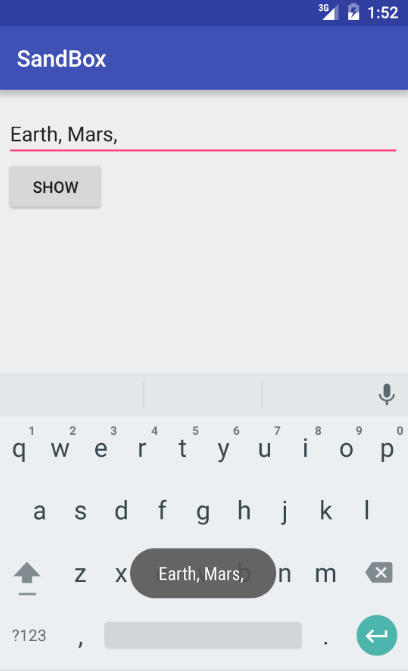
AutoCompleteTextView example in Kotlin
Following is MainActivity
class MainActivity : AppCompatActivity() {
override fun onCreate(savedInstanceState: Bundle?) {
super.onCreate(savedInstanceState)
setContentView(R.layout.activity_main)
// Initialize a new array with elements
val colors = arrayOf(
"Red","Green","Blue","Maroon","Magenta",
"Gold","GreenYellow"
)
// Initialize a new array adapter object
val adapter = ArrayAdapter<String>(
this, // Context
android.R.layout.simple_dropdown_item_1line, // Layout
colors // Array
)
// Set the AutoCompleteTextView adapter
auto_complete_text_view.setAdapter(adapter)
// Auto complete threshold
// The minimum number of characters to type to show the drop down
auto_complete_text_view.threshold = 1
// Set an item click listener for auto complete text view
auto_complete_text_view.onItemClickListener = AdapterView.OnItemClickListener{
parent,view,position,id->
val selectedItem = parent.getItemAtPosition(position).toString()
// Display the clicked item using toast
Toast.makeText(applicationContext,"Selected : $selectedItem",Toast.LENGTH_SHORT).show()
}
// Set a dismiss listener for auto complete text view
auto_complete_text_view.setOnDismissListener {
Toast.makeText(applicationContext,"Suggestion closed.",Toast.LENGTH_SHORT).show()
}
// Set a click listener for root layout
root_layout.setOnClickListener{
val text = auto_complete_text_view.text
Toast.makeText(applicationContext,"Inputted : $text",Toast.LENGTH_SHORT).show()
}
// Set a focus change listener for auto complete text view
auto_complete_text_view.onFocusChange { v, hasFocus ->
if(hasFocus) {
// Display the suggestion dropdown on focus
auto_complete_text_view.showDropDown()
}
}
}
}
Following is layout for MainActivity
<?xml version="1.0" encoding="utf-8"?>
<LinearLayout
xmlns:android="http://schemas.android.com/apk/res/android"
xmlns:tools="http://schemas.android.com/tools"
android:id="@+id/root_layout"
android:layout_width="match_parent"
android:layout_height="match_parent"
android:orientation="vertical"
android:padding="16dp"
>
<AutoCompleteTextView
android:id="@+id/auto_complete_text_view"
android:layout_width="match_parent"
android:layout_height="wrap_content"
/>
</LinearLayout>
Quote
Categories
- Android
- AngularJS
- Databases
- Development
- Django
- iOS
- Java
- JavaScript
- LaTex
- Linux
- Meteor JS
- Python
- Science
Archive ↓
- December 2023
- November 2023
- October 2023
- March 2022
- February 2022
- January 2022
- July 2021
- June 2021
- May 2021
- April 2021
- August 2020
- July 2020
- May 2020
- April 2020
- March 2020
- February 2020
- January 2020
- December 2019
- November 2019
- October 2019
- September 2019
- August 2019
- July 2019
- February 2019
- January 2019
- December 2018
- November 2018
- August 2018
- July 2018
- June 2018
- May 2018
- April 2018
- March 2018
- February 2018
- January 2018
- December 2017
- November 2017
- October 2017
- September 2017
- August 2017
- July 2017
- June 2017
- May 2017
- April 2017
- March 2017
- February 2017
- January 2017
- December 2016
- November 2016
- October 2016
- September 2016
- August 2016
- July 2016
- June 2016
- May 2016
- April 2016
- March 2016
- February 2016
- January 2016
- December 2015
- November 2015
- October 2015
- September 2015
- August 2015
- July 2015
- June 2015
- February 2015
- January 2015
- December 2014
- November 2014
- October 2014
- September 2014
- August 2014
- July 2014
- June 2014
- May 2014
- April 2014
- March 2014
- February 2014
- January 2014
- December 2013
- November 2013
- October 2013