How to save and load data via Shared Preferences in Android Android 14.10.2016
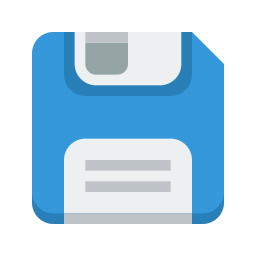
Shared Preferences allow you to save and retrieve data in the form of key, value pair. Data in Shared Preferences will be persistent even though user closes the application.
Shared Preferences is application specific, i.e. the data is lost when you perform one of the options: uninstall the application or clear application data (through Settings).
Android stores Shared Preferences settings as XML file in shared_prefs folder under DATA/data/[application package] directory. The DATA folder can be obtained by calling Environment.getDataDirectory(), usually it is /data.
To get access to the preferences, we have three APIs to choose from:
getPreferences(): used from within your Activity, to access activity-specific preferencesgetSharedPreferences(): used from within your Activity (or other application Context), to access application-level preferencesgetDefaultSharedPreferences(): used on the PreferenceManager, to get the shared preferences that work in concert with Android’s overall preference framework
In order to use shared preferences, you have to call a method getSharedPreferences() that returns a SharedPreference instance pointing to the file that contains the values of preferences.
SharedPreferences sp = getSharedPreferences(MyPREFERENCES, Context.MODE_PRIVATE);
The first parameter is the KEY and the second parameter is the MODE. Apart from private there are other modes available that are listed below:
MODE_PRIVATE. By setting this mode, the file can only be accessed using calling application.MODE_APPEND. This will append the new preferences with the already exisiting preferences.MODE_WORLD_READABLE. This mode allow other application to read the preferences. This constant was deprecated in API level 17.MODE_WORLD_WRITEABLE. This mode allow other application to write the preferences. This constant was deprecated in API level 17.
You can save something in the Shared Preferences by using SharedPreferences.Editor class. You will call the edit method of SharedPreference instance and will receive it in an editor object. Its syntax is
Editor editor = sharedpreferences.edit();
editor.putString("key", "value");
editor.commit();
Apart from the putString method , there are methods available in the editor class that allows manipulation of data inside shared preferences. They are listed as follows:
putLong(String key, long value). It will save a long value in a preference editor.putInt(String key, int value). It will save a integer value in a preference editor.putFloat(String key, float value). It will save a float value in a preference editor.contains(String key). Check if key exists.clear(). It will remove all values from the editor.remove(String key). It will remove the value whose key has been passed as a parameter.
Following example demonstrates the use of the Shared Preferences. It display a screen with some EditText fields, whose value are saved when you click on Button and restore when you click on another Button.
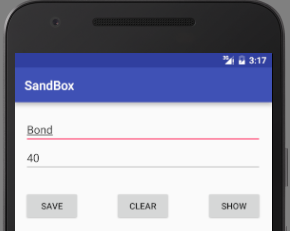
Following is the content of the modified main activity activiy_main.xml.
<RelativeLayout
xmlns:android="http://schemas.android.com/apk/res/android"
xmlns:tools="http://schemas.android.com/tools" android:layout_width="match_parent"
android:layout_height="match_parent"
android:paddingLeft="@dimen/activity_horizontal_margin"
android:paddingRight="@dimen/activity_horizontal_margin"
android:paddingTop="@dimen/activity_vertical_margin"
android:paddingBottom="@dimen/activity_vertical_margin" tools:context=".MainActivity">
<EditText
android:layout_width="wrap_content"
android:layout_height="wrap_content"
android:id="@+id/etName"
android:layout_marginTop="5dp"
android:hint="Name"
android:layout_alignParentRight="true"
android:layout_alignParentEnd="true"
android:layout_alignParentLeft="true"
android:layout_alignParentStart="true" />
<EditText
android:layout_width="wrap_content"
android:layout_height="wrap_content"
android:id="@+id/etAge"
android:layout_below="@+id/etName"
android:layout_alignParentLeft="true"
android:layout_alignParentStart="true"
android:layout_alignParentRight="true"
android:layout_alignParentEnd="true"
android:hint="Age" />
<Button
android:layout_width="wrap_content"
android:layout_height="wrap_content"
android:text="Save"
android:id="@+id/btnSave"
android:layout_below="@+id/etAge"
android:layout_alignParentLeft="true"
android:onClick="save"
android:layout_marginTop="30dp" />
<Button
android:layout_width="wrap_content"
android:layout_height="wrap_content"
android:text="Clear"
android:id="@+id/btnClear"
android:layout_below="@+id/etAge"
android:layout_centerHorizontal="true"
android:onClick="clear"
android:layout_marginTop="30dp" />
<Button
android:layout_width="wrap_content"
android:layout_height="wrap_content"
android:text="Show"
android:id="@+id/btnShow"
android:layout_below="@+id/etAge"
android:layout_alignParentRight="true"
android:onClick="show"
android:layout_marginTop="30dp" />
</RelativeLayout>
Following is the content of the modified MainActivity.java.
public class MainActivity extends AppCompatActivity {
EditText etName, etAge;
public static final String USER_PREF = "USER_PREF" ;
public static final String KEY_NAME = "KEY_NAME";
public static final String KEY_AGE = "KEY_AGE";
SharedPreferences sp;
@Override
protected void onCreate(Bundle savedInstanceState) {
super.onCreate(savedInstanceState);
setContentView(R.layout.activity_main);
etName = (EditText) findViewById(R.id.etName);
etAge = (EditText) findViewById(R.id.etAge);
sp = getSharedPreferences(USER_PREF, Context.MODE_PRIVATE);
}
public void save(View v) {
String name = etName.getText().toString();
int age = Integer.valueOf(etAge.getText().toString());
SharedPreferences.Editor editor = sp.edit();
editor.putString(KEY_NAME, name);
editor.putInt(KEY_AGE, age);
editor.commit();
Toast.makeText(this, "Saved!", Toast.LENGTH_SHORT).show();
}
public void show(View v) {
StringBuilder str = new StringBuilder();
if (sp.contains(KEY_NAME)) {
etName.setText(sp.getString(KEY_NAME, ""));
}
if (sp.contains(KEY_AGE)) {
etAge.setText(String.valueOf(sp.getInt(KEY_AGE, 0)));
}
}
public void clear(View v) {
etName.setText("");
etAge.setText("");
}
}
Storing Java objects in SharedPreferences
Android Shared Preferences allows you to store only primitive values or set of strings (java.util.Set). To store custom Java objects (object, arrays or lists) in Shared Preferences you can use one of the following methods:
- Generate
toString()method in your class and save the object asStringby callingtoString(). This method is not useful when you want to retrieve the value and construct the object fromString. - Using external library such as
gsonorjacksonto convert Java object to/from JSON. After converting to JSON object, you can store it as string inSharedPreferences.
You can read more about it in Storing Java objects in SharedPreferences.
Quote
Categories
- Android
- AngularJS
- Databases
- Development
- Django
- iOS
- Java
- JavaScript
- LaTex
- Linux
- Meteor JS
- Python
- Science
Archive ↓
- December 2023
- November 2023
- October 2023
- March 2022
- February 2022
- January 2022
- July 2021
- June 2021
- May 2021
- April 2021
- August 2020
- July 2020
- May 2020
- April 2020
- March 2020
- February 2020
- January 2020
- December 2019
- November 2019
- October 2019
- September 2019
- August 2019
- July 2019
- February 2019
- January 2019
- December 2018
- November 2018
- August 2018
- July 2018
- June 2018
- May 2018
- April 2018
- March 2018
- February 2018
- January 2018
- December 2017
- November 2017
- October 2017
- September 2017
- August 2017
- July 2017
- June 2017
- May 2017
- April 2017
- March 2017
- February 2017
- January 2017
- December 2016
- November 2016
- October 2016
- September 2016
- August 2016
- July 2016
- June 2016
- May 2016
- April 2016
- March 2016
- February 2016
- January 2016
- December 2015
- November 2015
- October 2015
- September 2015
- August 2015
- July 2015
- June 2015
- February 2015
- January 2015
- December 2014
- November 2014
- October 2014
- September 2014
- August 2014
- July 2014
- June 2014
- May 2014
- April 2014
- March 2014
- February 2014
- January 2014
- December 2013
- November 2013
- October 2013