How to create GridView and show photos from SDCard Android 29.08.2016
Android GridView is a view group which allows us to display items in a two dimensional grid.
How to create basic ListView or GridView you can read here.
In this tutorial you'll learn how to make material design android application using GridView with header view and material ripple effect to show images from Download folder.
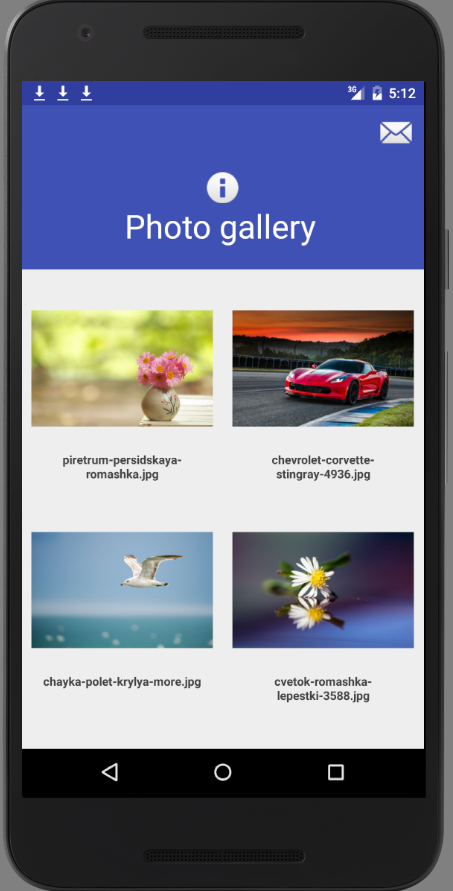
In this tutorial example project I have used android design support library and a material ripple library.
dependencies {
compile fileTree(dir: 'libs', include: ['*.jar'])
testCompile 'junit:junit:4.12'
compile 'com.android.support:appcompat-v7:23.4.0'
compile 'com.android.support:design:23.1.0'
compile 'com.github.traex.rippleeffect:library:1.3'
}
Add two items windowActionBar and windowNoTitle to styles.xml file.
<resources>
<style name="AppTheme" parent="Theme.AppCompat.Light.DarkActionBar">
...
<item name="windowActionBar">false</item>
<item name="windowNoTitle">true</item>
</style>
</resources>
Open dimense.xml file from res/values and add dimen for app bar height.
<resources>
...
<dimen name="app_bar_height">170dp</dimen>
</resources>
Add new permission to AndroidManifest.xml
<uses-permission android:name="android.permission.READ_EXTERNAL_STORAGE" />
Open your main XML layout file and add CoordinatorLayout, AppBarLayout, CollapsingToolbarLayout, ImageView, Toolbar, NestedScrollView, LinearLayout and GridView.
<?xml version="1.0" encoding="utf-8"?>
<android.support.design.widget.CoordinatorLayout xmlns:android="http://schemas.android.com/apk/res/android"
xmlns:app="http://schemas.android.com/apk/res-auto"
android:id="@+id/android_coordinator_layout"
android:layout_width="match_parent"
android:layout_height="match_parent">
<android.support.design.widget.AppBarLayout
android:id="@+id/appbar_layout"
android:layout_width="match_parent"
android:layout_height="@dimen/app_bar_height"
android:theme="@style/ThemeOverlay.AppCompat.Dark.ActionBar">
<android.support.design.widget.CollapsingToolbarLayout
android:id="@+id/collapsing_toolbar_android_layout"
android:layout_width="match_parent"
android:layout_height="match_parent"
app:expandedTitleGravity="bottom|center_horizontal"
app:contentScrim="?attr/colorPrimary"
app:layout_scrollFlags="scroll|exitUntilCollapsed">
<ImageView
android:id="@+id/image_view"
android:layout_width="match_parent"
android:layout_height="match_parent"
android:scaleType="centerInside"
android:src="@android:drawable/ic_dialog_info"
app:layout_collapseMode="parallax"
app:layout_collapseParallaxMultiplier="0.7" />
<android.support.v7.widget.Toolbar
android:id="@+id/toolbar"
android:layout_width="match_parent"
android:layout_height="?attr/actionBarSize"
app:layout_collapseMode="pin"
app:popupTheme="@style/ThemeOverlay.AppCompat.Light"
app:theme="@style/ThemeOverlay.AppCompat.Dark.ActionBar" />
</android.support.design.widget.CollapsingToolbarLayout>
</android.support.design.widget.AppBarLayout>
<android.support.v4.widget.NestedScrollView
android:layout_width="match_parent"
android:id="@+id/nestedscrollview"
android:layout_height="match_parent"
android:fillViewport="true"
app:layout_behavior="@string/appbar_scrolling_view_behavior">
<LinearLayout
android:id="@+id/linearLayout"
android:layout_width="match_parent"
android:layout_height="match_parent"
android:orientation="vertical">
<GridView
android:id="@+id/grid"
android:layout_width="wrap_content"
android:layout_height="match_parent"
android:columnWidth="200dp"
android:gravity="center"
android:listSelector="#00000000"
android:numColumns="auto_fit"
android:stretchMode="columnWidth" />
</LinearLayout>
</android.support.v4.widget.NestedScrollView>
</android.support.design.widget.CoordinatorLayout>
Create a new XML layout file called gridview_item.xml to make custom GridView image and text design and add a LinearLayout as root layout. Inside LinearLayout add RippleView with proper attribute like the below and inside RippleView add ImageView and TextView in LinearLayout.
<?xml version="1.0" encoding="utf-8"?>
<LinearLayout xmlns:android="http://schemas.android.com/apk/res/android"
xmlns:app="http://schemas.android.com/apk/res-auto"
android:id="@+id/android_gridview_custom_layout"
android:layout_width="match_parent"
android:layout_height="match_parent"
android:gravity="center"
android:orientation="vertical"
android:padding="10dp">
<com.andexert.library.RippleView
android:id="@+id/more"
rv_centered="true"
android:layout_width="wrap_content"
android:layout_height="wrap_content"
android:layout_marginTop="16dp"
app:rv_color="#fff"
app:rv_rippleDuration="200">
<LinearLayout
android:layout_width="wrap_content"
android:layout_height="wrap_content"
android:id="@+id/linearLayout"
android:orientation="vertical">
<ImageView
android:id="@+id/gridview_image"
android:layout_width="190dp"
android:layout_height="150dp"
android:src="@mipmap/ic_launcher" />
<TextView
android:id="@+id/gridview_text"
android:layout_width="match_parent"
android:layout_height="wrap_content"
android:layout_below="@+id/grid_image"
android:layout_marginTop="10dp"
android:gravity="center"
android:text="Grid View Item"
android:textColor="#444"
android:textSize="12sp"
android:textStyle="bold" />
</LinearLayout>
</com.andexert.library.RippleView>
</LinearLayout>
Following is the complete code of MainActivity.java file. In this activity, we will check for the SD Card existence and if exist will load images from Download folder. The image file paths and names from the SD Card are stored in an array and passed to the PhotoAdapter to set it into the GridView. On GridView item click will show the name of image.
import android.os.Environment;
import android.support.design.widget.CollapsingToolbarLayout;
import android.support.v7.app.AppCompatActivity;
import android.os.Bundle;
import android.support.v7.widget.Toolbar;
import android.view.Menu;
import android.view.MenuItem;
import android.view.View;
import android.widget.AdapterView;
import android.widget.GridView;
import android.widget.Toast;
import java.io.File;
public class MainActivity extends AppCompatActivity {
Toolbar toolbar;
CollapsingToolbarLayout toolbarLayout;
GridView gridView;
private File[] files;
private String[] filesPaths;
private String[] filesNames;
@Override
protected void onCreate(Bundle savedInstanceState) {
super.onCreate(savedInstanceState);
setContentView(R.layout.activity_main);
// Check for SD Card
if (!Environment.getExternalStorageState().equals(Environment.MEDIA_MOUNTED)) {
Toast.makeText(this, "Error! No SDCARD Found!", Toast.LENGTH_LONG).show();
} else {
File dirDownload = Environment.getExternalStoragePublicDirectory(Environment.DIRECTORY_DOWNLOADS);
if (dirDownload.isDirectory()) {
files = dirDownload.listFiles();
filesPaths = new String[files.length];
filesNames = new String[files.length];
for (int i = 0; i < files.length; i++) {
filesPaths[i] = files[i].getAbsolutePath();
filesNames[i] = files[i].getName();
}
}
}
toolbar = (Toolbar) findViewById(R.id.toolbar);
setSupportActionBar(toolbar);
toolbarLayout = (CollapsingToolbarLayout) findViewById(R.id.collapsing_toolbar_android_layout);
toolbarLayout.setTitle("Photo gallery");
gridView = (GridView) findViewById(R.id.grid);
gridView.setAdapter(new PhotoAdapter(this, filesNames, filesPaths));
gridView.setOnItemClickListener(new AdapterView.OnItemClickListener() {
@Override
public void onItemClick(AdapterView<?> parent, View view, int position, long id) {
Toast.makeText(getApplicationContext(), filesNames[position], Toast.LENGTH_LONG).show();
}
});
}
@Override
public boolean onCreateOptionsMenu(Menu menu) {
getMenuInflater().inflate(R.menu.main, menu);
return super.onCreateOptionsMenu(menu);
}
@Override
public boolean onOptionsItemSelected(MenuItem item) {
switch (item.getItemId()) {
case R.id.menu_email:
Toast.makeText(this, "EMail", Toast.LENGTH_LONG).show();
break;
default:
break;
}
return true;
}
}
Create a new java file with the name PhotoAdapter.java and extend it to BaseAdapter. Following is the complete code of custom GridView adapter file.
import android.content.Context;
import android.graphics.Bitmap;
import android.graphics.BitmapFactory;
import android.view.LayoutInflater;
import android.view.View;
import android.view.ViewGroup;
import android.widget.BaseAdapter;
import android.widget.ImageView;
import android.widget.TextView;
public class PhotoAdapter extends BaseAdapter {
private Context ctx;
private final String[] filesNames;
private final String[] filesPaths;
public PhotoAdapter(Context ctx, String[] filesNames, String[] filesPaths) {
this.ctx = ctx;
this.filesNames = filesNames;
this.filesPaths = filesPaths;
}
@Override
public int getCount() {
return filesNames.length;
}
@Override
public Object getItem(int pos) {
return pos;
}
@Override
public long getItemId(int pos) {
return pos;
}
@Override
public View getView(int p, View convertView, ViewGroup parent) {
View grid;
LayoutInflater inflater = (LayoutInflater) ctx.getSystemService(Context.LAYOUT_INFLATER_SERVICE);
if (convertView == null) {
grid = inflater.inflate(R.layout.gridview_item, null);
TextView textView = (TextView) grid.findViewById(R.id.gridview_text);
ImageView imageView = (ImageView)grid.findViewById(R.id.gridview_image);
textView.setText(filesNames[p]);
Bitmap bmp = BitmapFactory.decodeFile(filesPaths[p]);
imageView.setImageBitmap(bmp);
} else {
grid = (View) convertView;
}
return grid;
}
}
Useful links
Quote
Categories
- Android
- AngularJS
- Databases
- Development
- Django
- iOS
- Java
- JavaScript
- LaTex
- Linux
- Meteor JS
- Python
- Science
Archive ↓
- December 2023
- November 2023
- October 2023
- March 2022
- February 2022
- January 2022
- July 2021
- June 2021
- May 2021
- April 2021
- August 2020
- July 2020
- May 2020
- April 2020
- March 2020
- February 2020
- January 2020
- December 2019
- November 2019
- October 2019
- September 2019
- August 2019
- July 2019
- February 2019
- January 2019
- December 2018
- November 2018
- August 2018
- July 2018
- June 2018
- May 2018
- April 2018
- March 2018
- February 2018
- January 2018
- December 2017
- November 2017
- October 2017
- September 2017
- August 2017
- July 2017
- June 2017
- May 2017
- April 2017
- March 2017
- February 2017
- January 2017
- December 2016
- November 2016
- October 2016
- September 2016
- August 2016
- July 2016
- June 2016
- May 2016
- April 2016
- March 2016
- February 2016
- January 2016
- December 2015
- November 2015
- October 2015
- September 2015
- August 2015
- July 2015
- June 2015
- February 2015
- January 2015
- December 2014
- November 2014
- October 2014
- September 2014
- August 2014
- July 2014
- June 2014
- May 2014
- April 2014
- March 2014
- February 2014
- January 2014
- December 2013
- November 2013
- October 2013